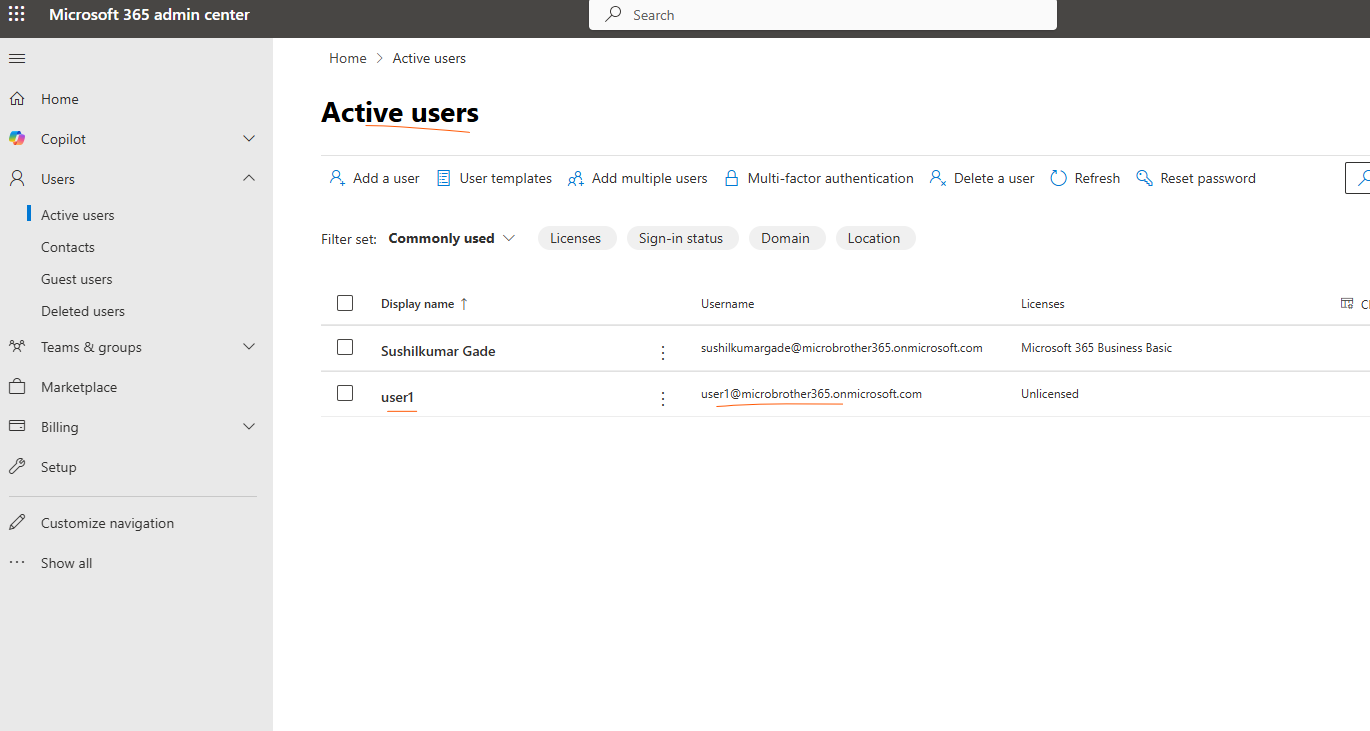In this article we have explain step by step on how to create an user in Office 365 admin center
Lets check how to create user in office 365
First visit to https://portal.office.com/
Login using your administrator account and password
Expand navigation menu ( see below )
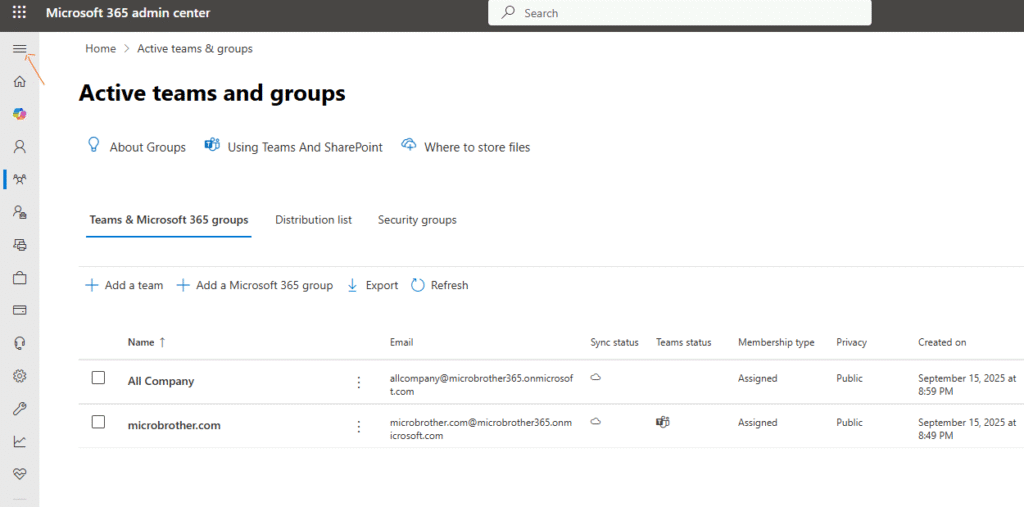
Click on users –> then click on active users
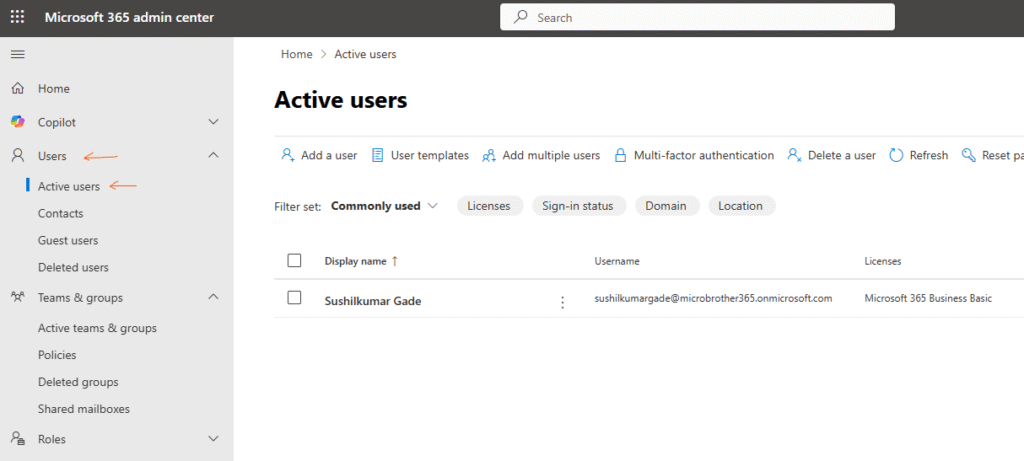
Then click on add a user
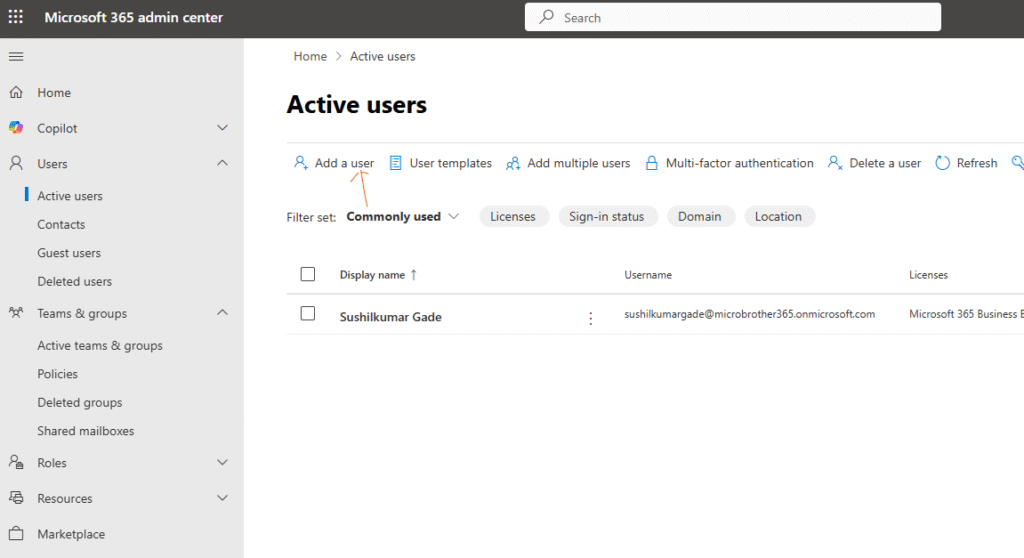
Fill Basics details and hit Next
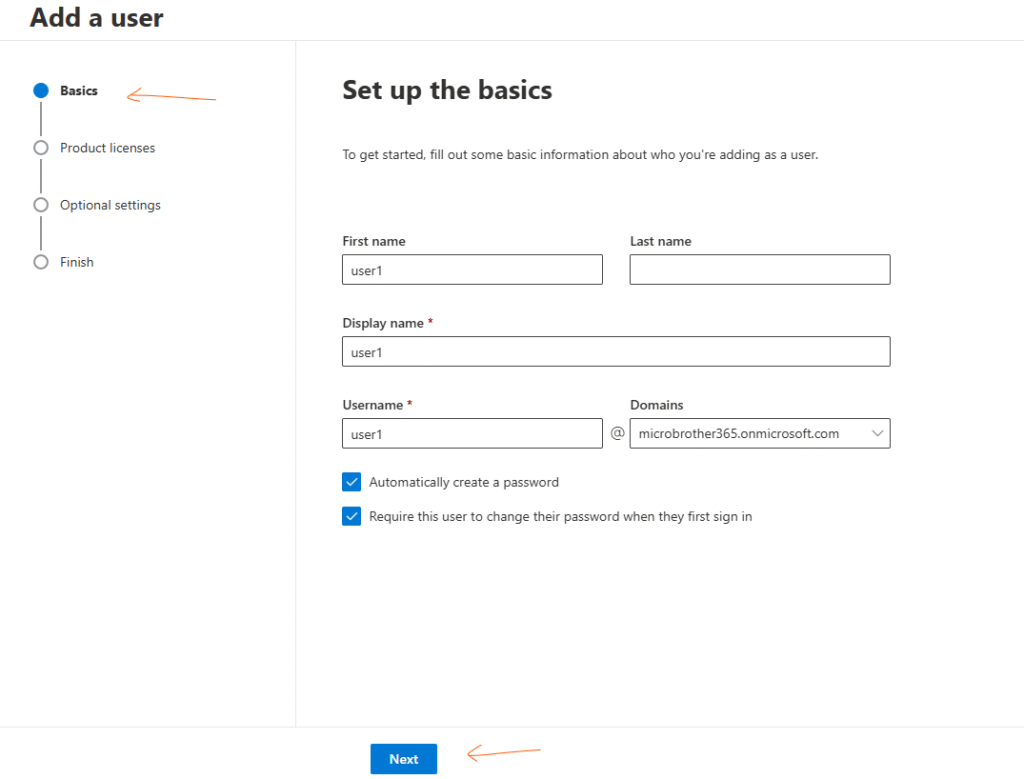
Assign proper Licenses
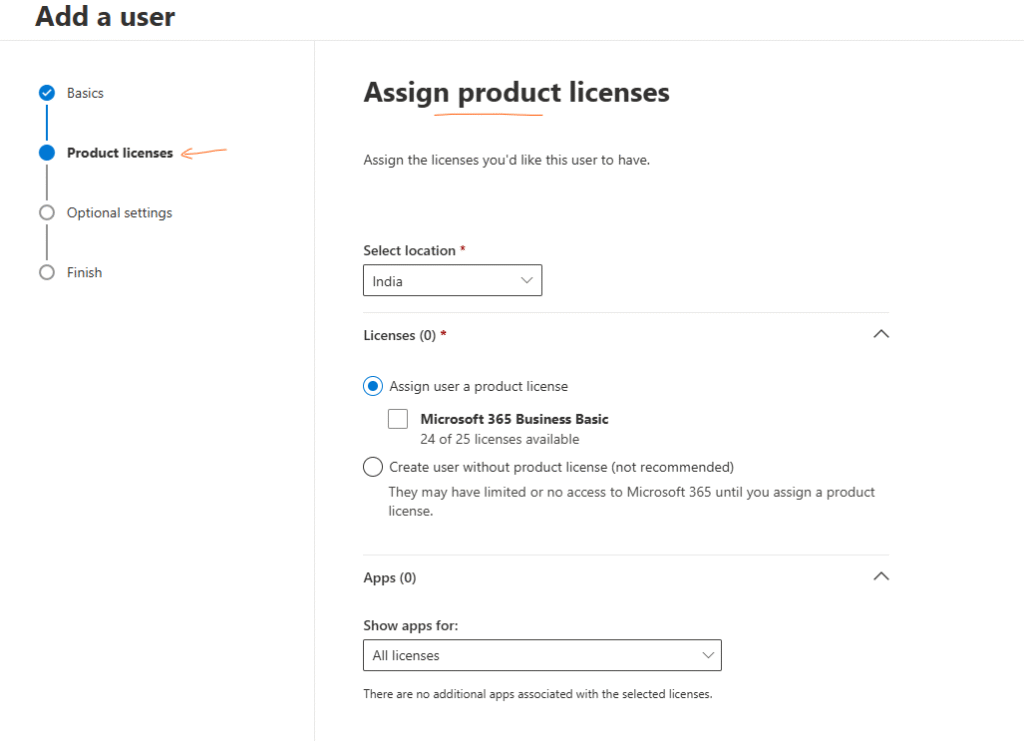
If you want, you can provide different roles like Global admin, Exchange admin or Teams admin etc. to the user also you can fill profile info–> then hit Next
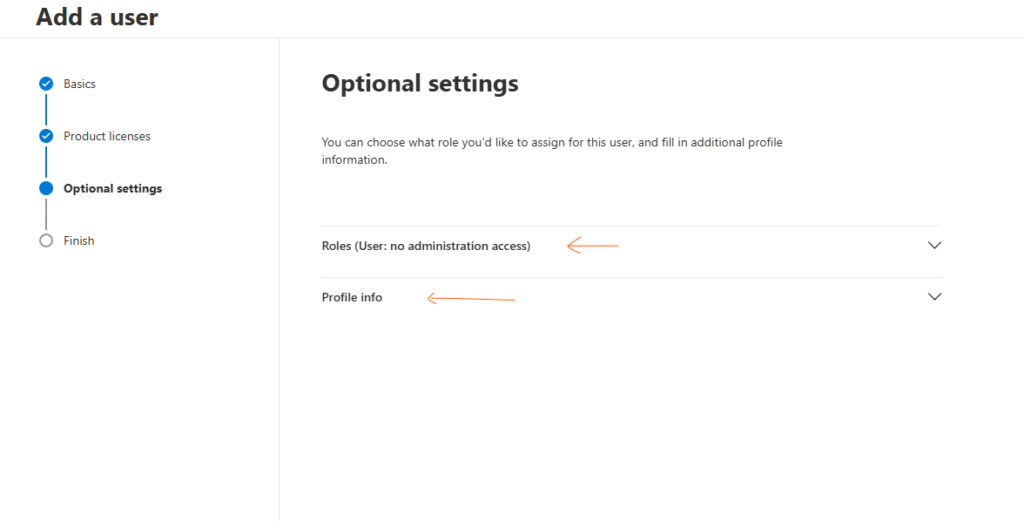
Verify all details and then finish
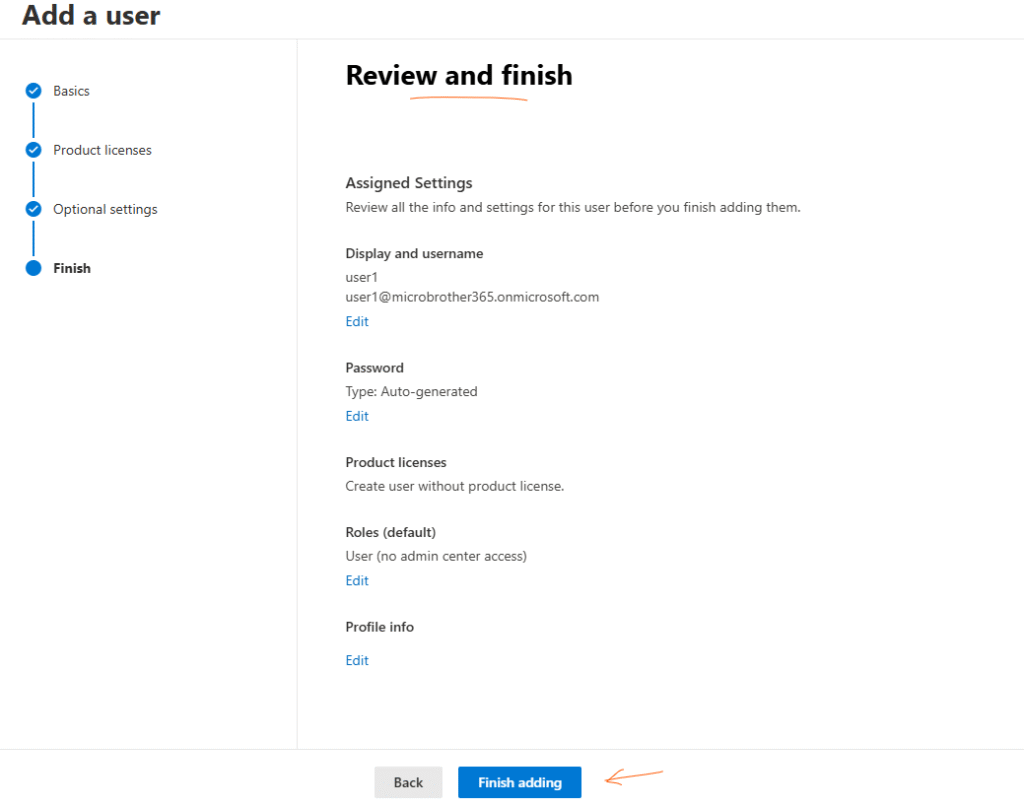
Finally you can add another user or close the window
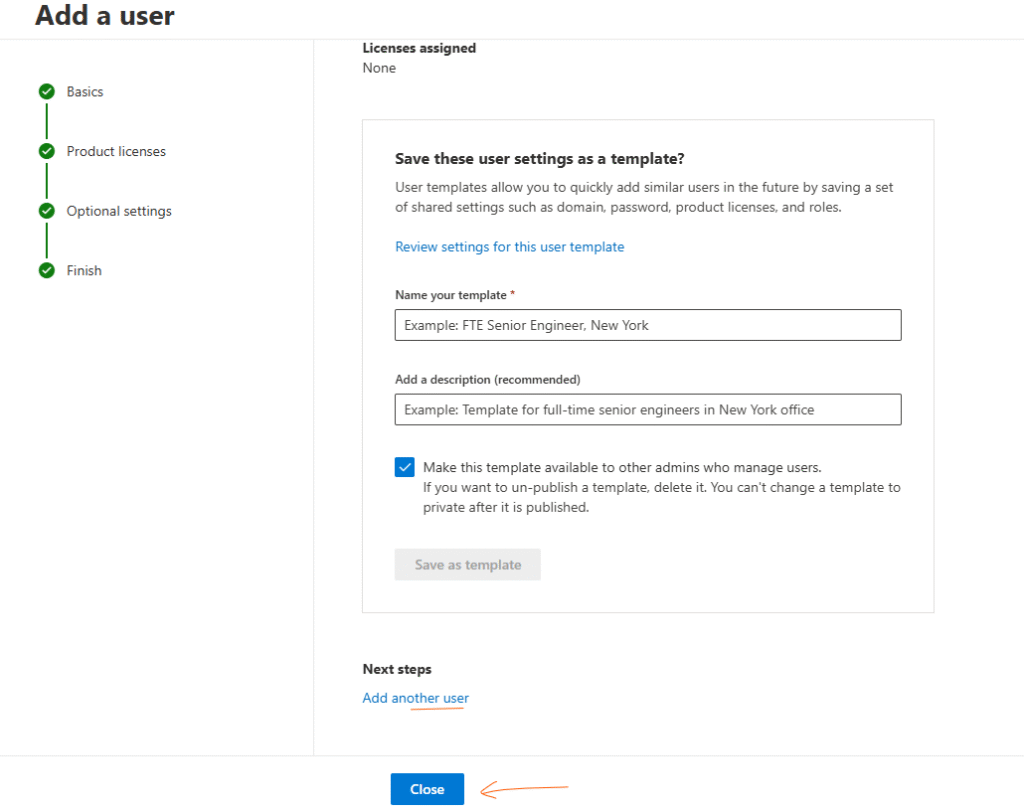
Added user in Office 365 can be seen under active user’s
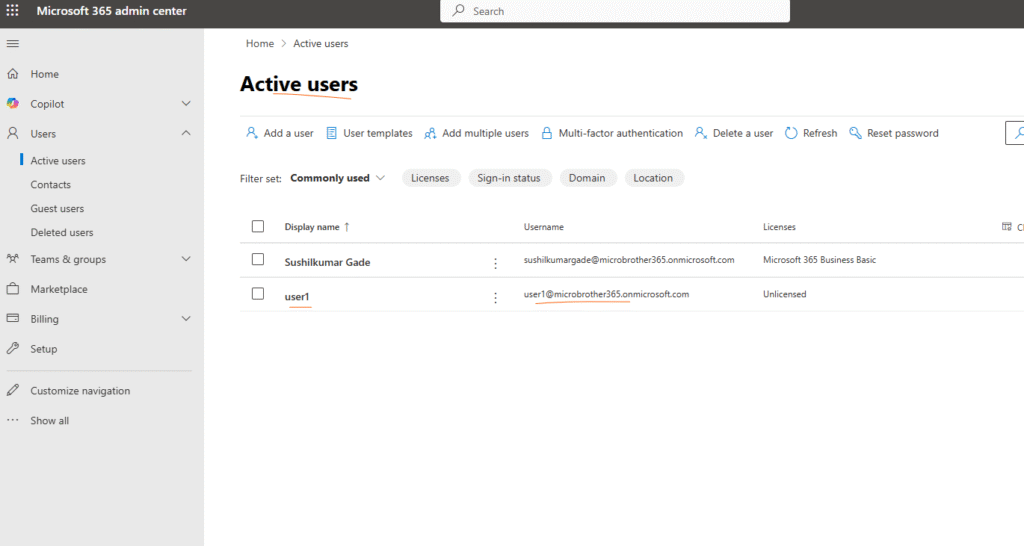
PowerShell script for above manual task
# Install Microsoft Graph module if not already installed
Install-Module Microsoft.Graph -Force -AllowClobber
# Import the module
Import-Module Microsoft.Graph
# Connect to Microsoft Graph with the required scope
Connect-MgGraph -Scopes "User.ReadWrite.All"
# Variables for the new user
$DisplayName = "John Doe"
$FirstName = "John"
$LastName = "Doe"
$UserPrincipalName = "john.doe@yourdomain.com"
$Password = "TempP@ssword123"
# Create the user
New-MgUser -AccountEnabled $true `
-DisplayName $DisplayName `
-UserPrincipalName $UserPrincipalName `
-MailNickname ($FirstName + $LastName) `
-PasswordProfile @{ForceChangePasswordNextSignIn=$true; Password=$Password}
Write-Host "User $DisplayName created successfully."
Conclusion:
After reading this article reader will be able to create an user in O365 admin center
You can also read our article https://microbrother.com/how-to-create-contacts-in-o365/ on how to create contacts in O365
Thank you ☺️