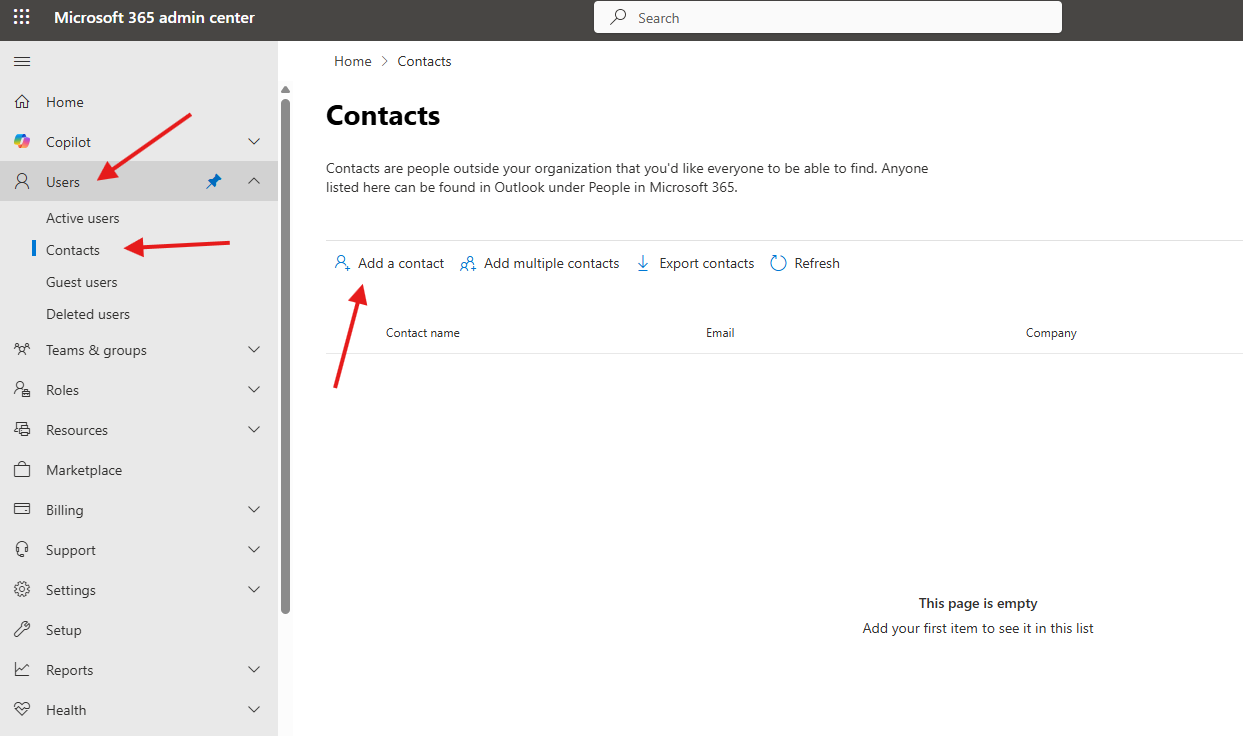This article talks about on how to create contacts in O365
Contacts are people outside your organization that you’d like everyone to be able to find. Anyone listed in contacts can be found in Outlook under People in Microsoft 365.
Steps to create contacts in O365
Login to O365 admin portal : https://admin.microsoft.com/
Navigate to Users–> contacts–> click on add contacts
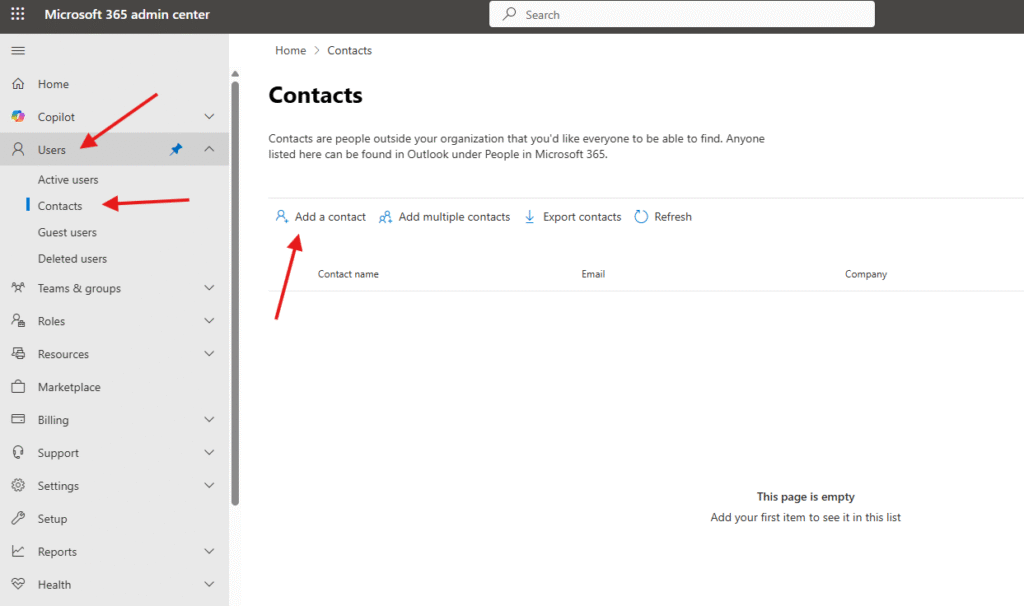
Fill all details
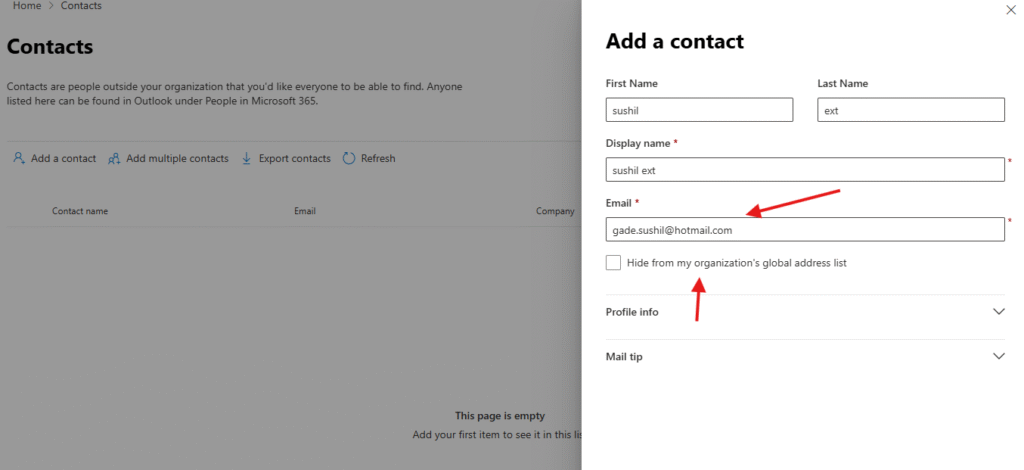
If you want to hide the added contact from org’s global list just a check mark in front of it
Rest profile info the contact can be added here
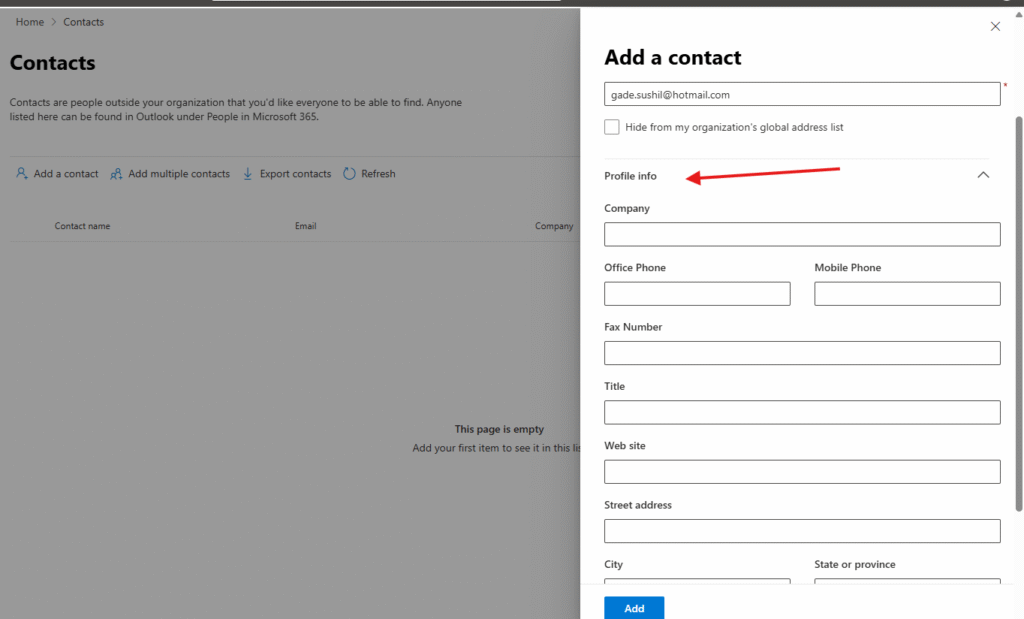
If you want you can add mail tip below which can be seen in Outlook
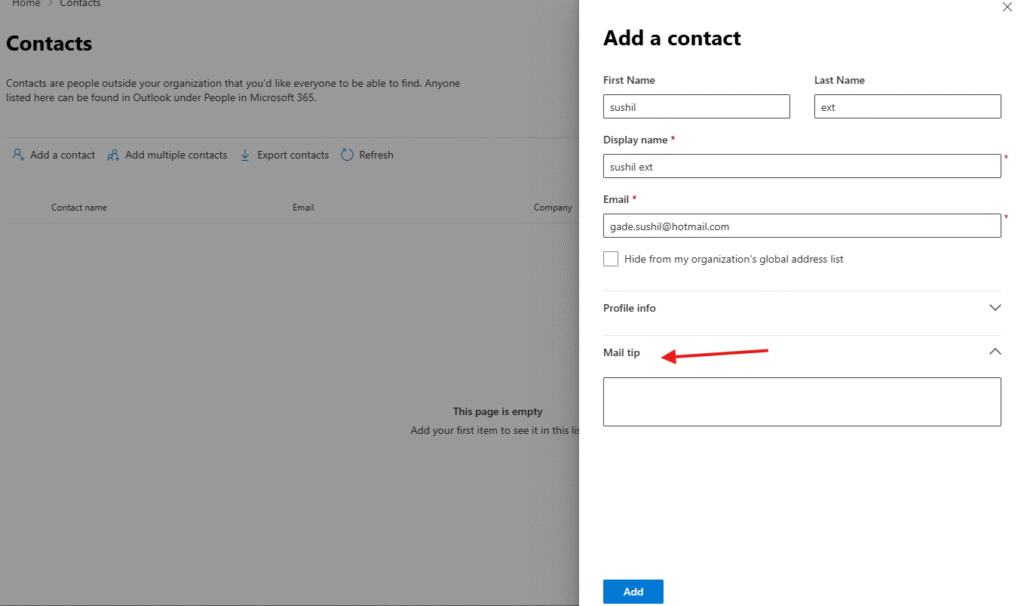
We are done here, also you can add another contact or edit the previous one.
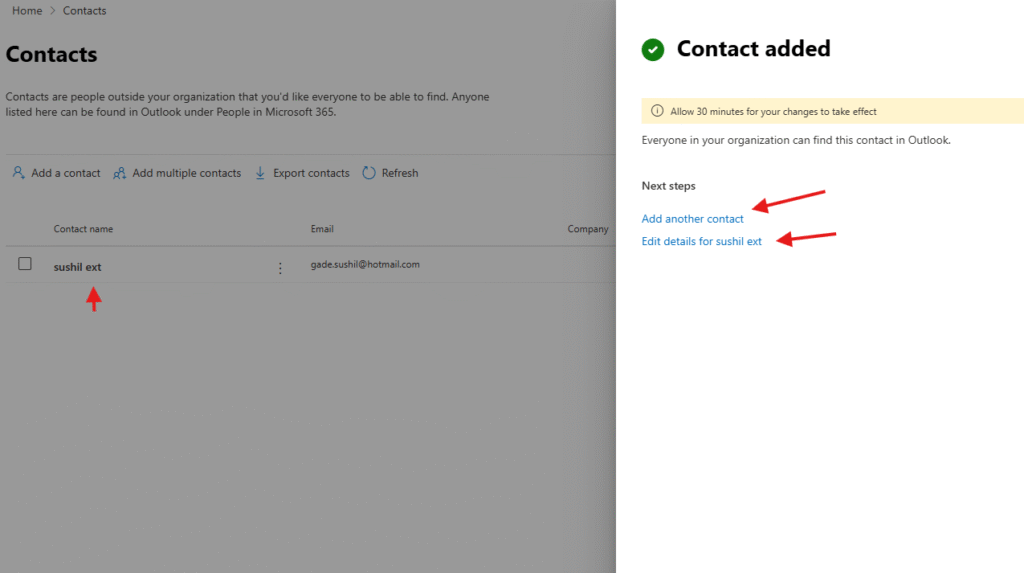
PowerShell script for above manual task
# Install Exchange Online module if not already installed
Install-Module ExchangeOnlineManagement -Force -AllowClobber
# Import the module
Import-Module ExchangeOnlineManagement
# Connect to Exchange Online
Connect-ExchangeOnline
# Variables for the new contact
$DisplayName = "John Doe"
$FirstName = "John"
$LastName = "Doe"
$ExternalEmailAddress = "john.doe@example.com"
# Create a new Mail Contact
New-MailContact -Name $DisplayName `
-FirstName $FirstName `
-LastName $LastName `
-ExternalEmailAddress $ExternalEmailAddress
Write-Host "Contact $DisplayName created successfully."
# Disconnect session
Disconnect-ExchangeOnline -Confirm:$false
Conclusion:
Post reading above article reader can add contacts in O365 successfully.
Also you can read https://microbrother.com/how-to-create-an-user-in-office-365-admin-center/ this article to add users in O365.
Thank you ☺️