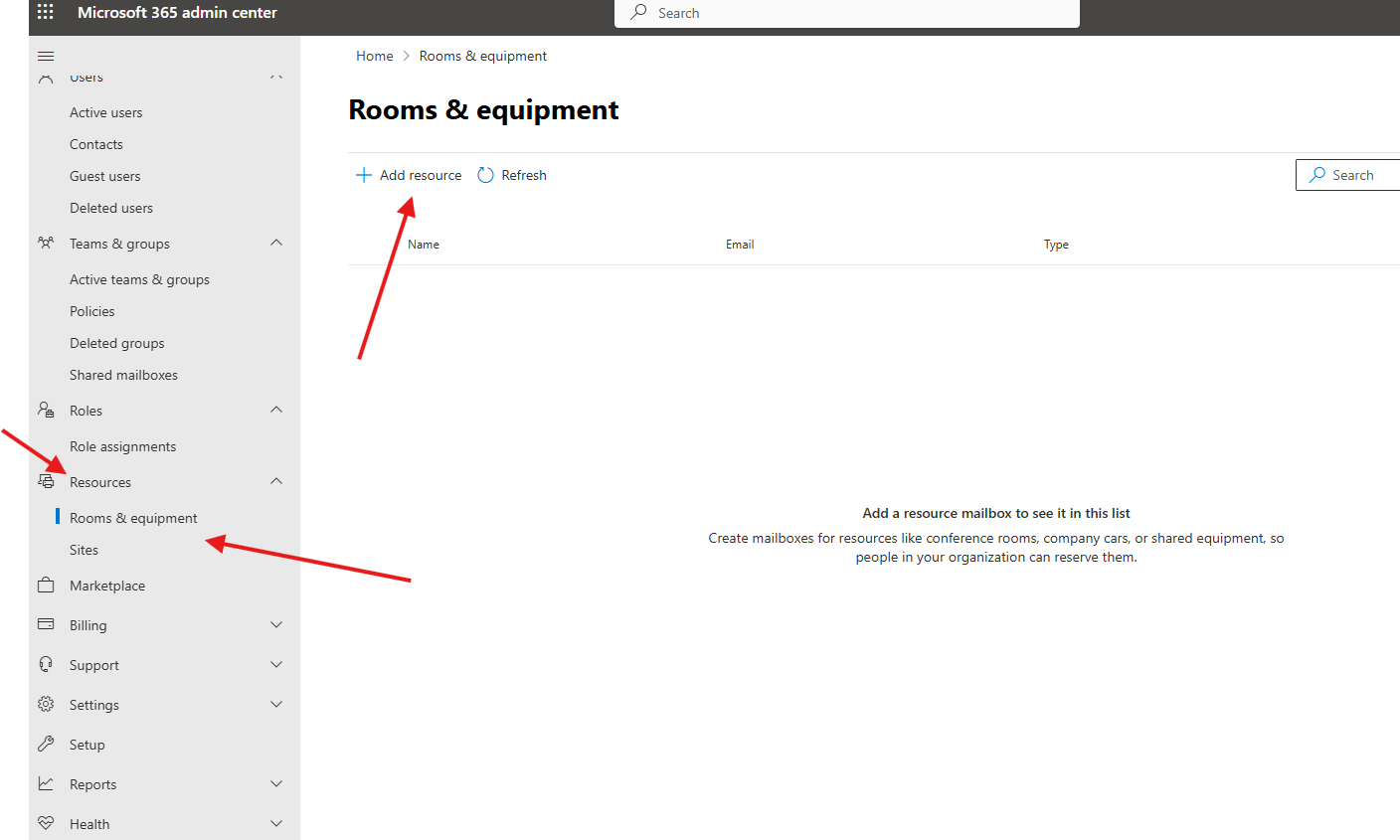This article talks about on how to add room mailbox in O365
Room mailbox:
Create a mailbox for things like a conference room, company car, or equipment that everyone needs to use, so that those resources are reservable.
Benefits:
- Booking: When a user creates a meeting in Outlook, they can add a room-mailbox to the location field.
- Scheduling Assistant: The scheduling assistant in Outlook helps determine when the room is available, showing blue for busy times and white for free times.
- Reservation: After sending the meeting request, the room-mailbox automatically reserves the space for that time, making it visible as “Busy” in the room’s calendar.
- Information: Details like the room’s capacity, address, and contact number can be set up in the room-mailbox’s properties.
- Delegation: Administrators can configure booking delegate settings to control who can accept or decline meetings and set duration limits.
Let’s create it step by step :
Open admin center: https://admin.microsoft.com/
Navigate to Resources –> Rooms & equipment–> add resources
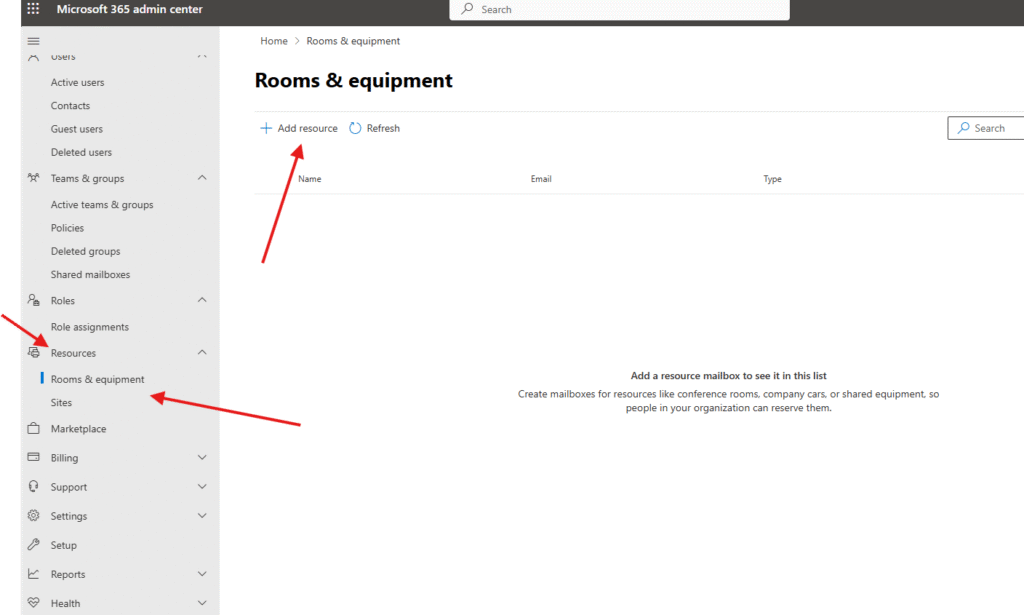
Select room under resource type select “room” ( if you want to use this mailbox for equipment then please select equipment) –> under email give a proper name –> save it
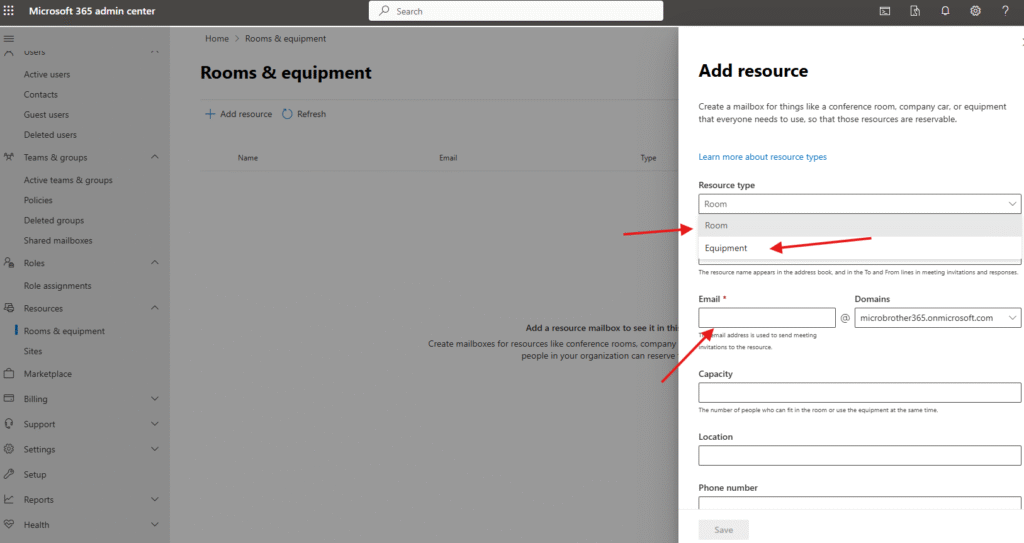
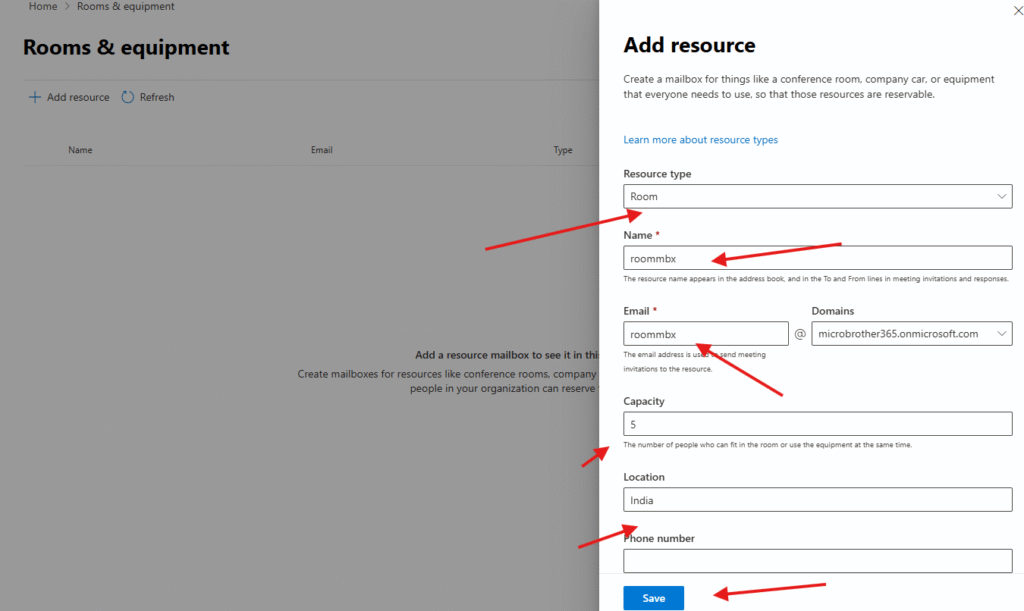
Room mailbox is ready now
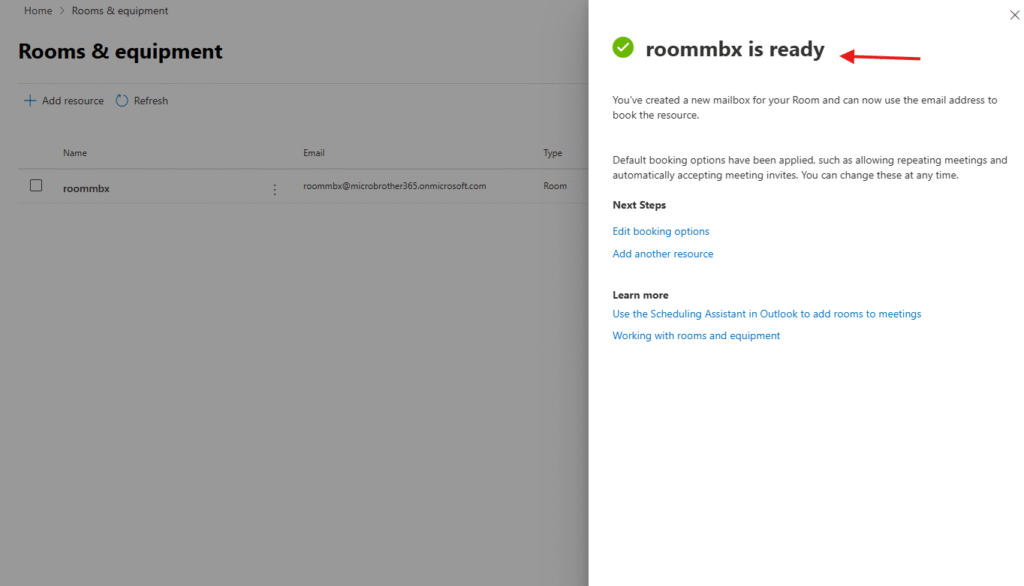
click on the created room mailbox and manage it
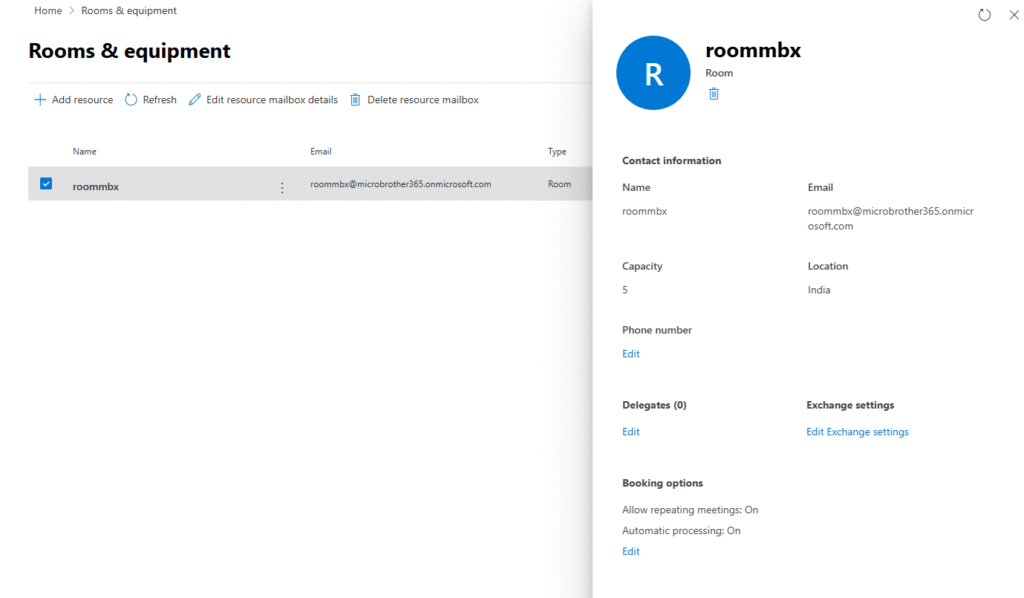
for an example booking options and select the required options like booking duration, auto accept the meetings etc
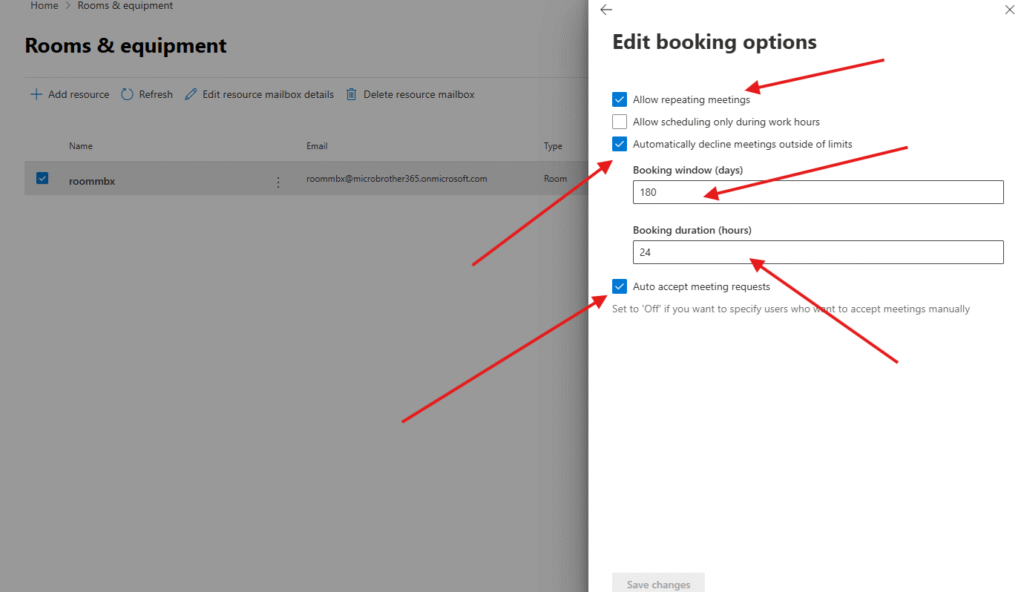
Created room mailbox account can be used as svc account for Microsoft Teams rooms, you have to navigate to users–> active users –> locate created room mailbox –> click on manage product licenses and assign Microsoft Teams rooms pro license
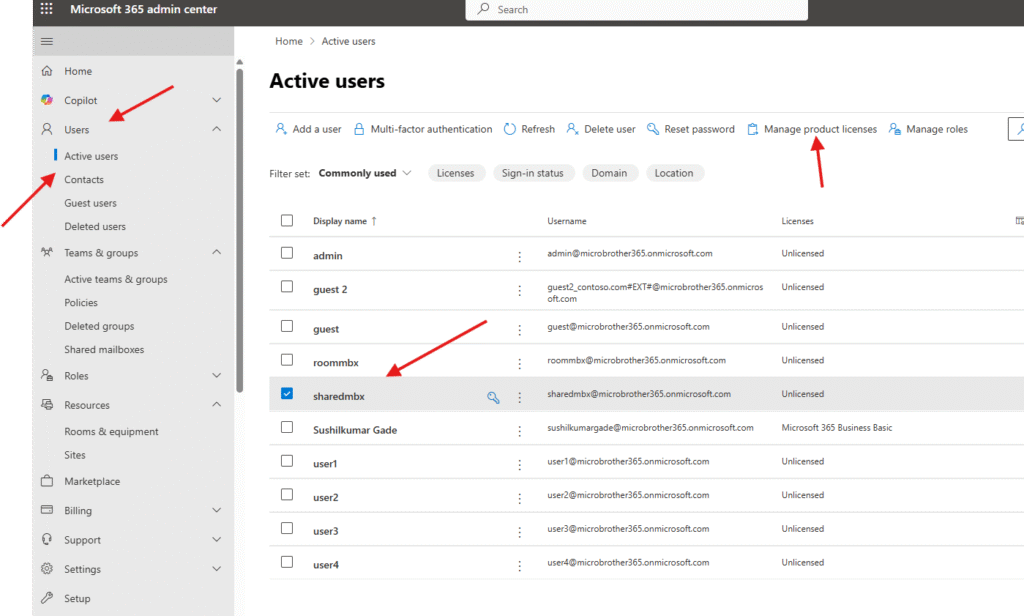
also reset the password for created room mbx and use that password while assigning svc account to the Microsoft Teams room ( it will not ask for MFA as MFA is not supported for Microsoft Teams room)
conclusion:
Post reading above article reader will be able to to create room mailbox in O365
Also you can read this article https://microbrother.com/how-to-delete-and-restore-groups-in-o365/ to delete and restore groups in O365
Thank you ☺️