This article talks about on how to add a mail-enabled security group
Mail-enabled security group
It is a Microsoft 365 or Active Directory group that serves a dual purpose: it can distribute email messages to all its members and also be used to assign permissions to resources like SharePoint sites or shared folders. These groups combine the functionality of a security group for access control with a distribution group for email, making them useful for managing both user access and communication within an organization
Let’s add it in O365
Open O365 admin center : https://admin.microsoft.com/
Navigate to Teams & groups–> active teams & groups–> security groups –> add a mail-enabled security group
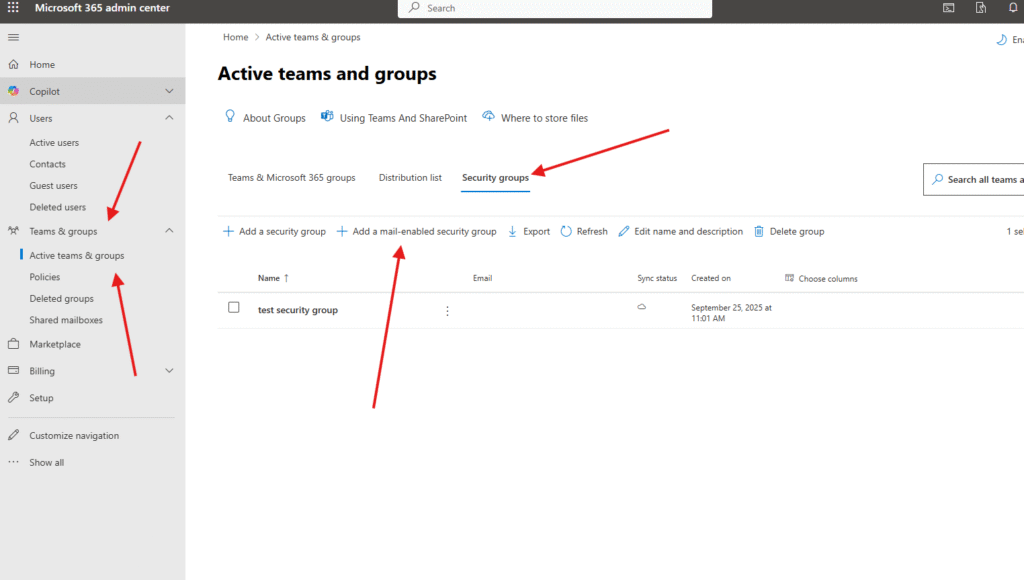
Give a suitable name
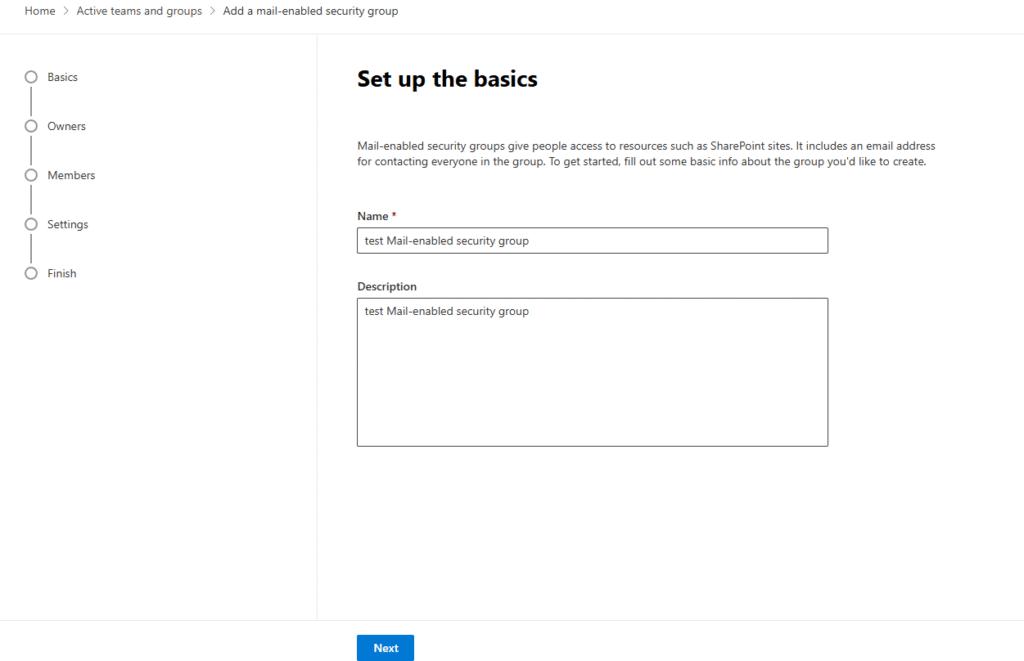
Assign owner to it
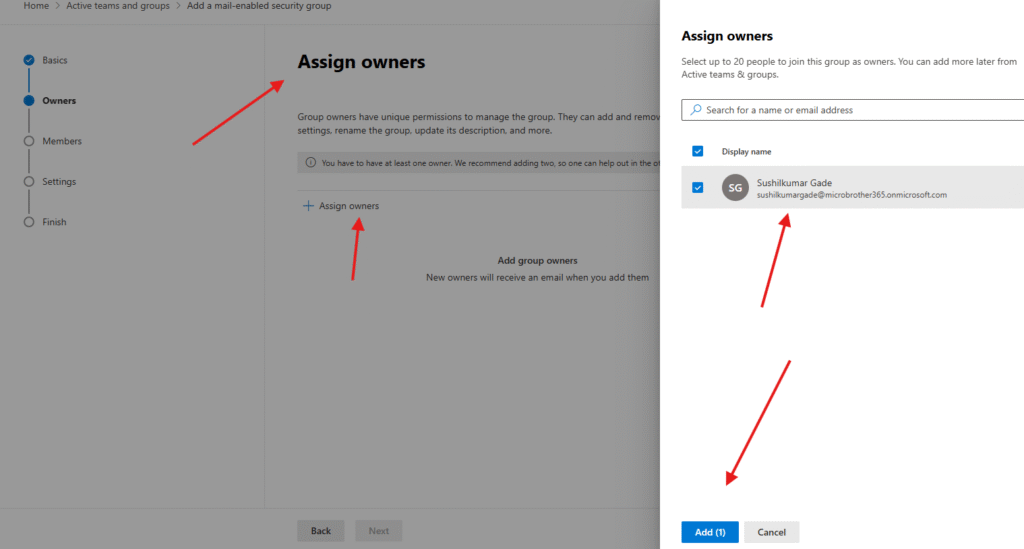
hit next
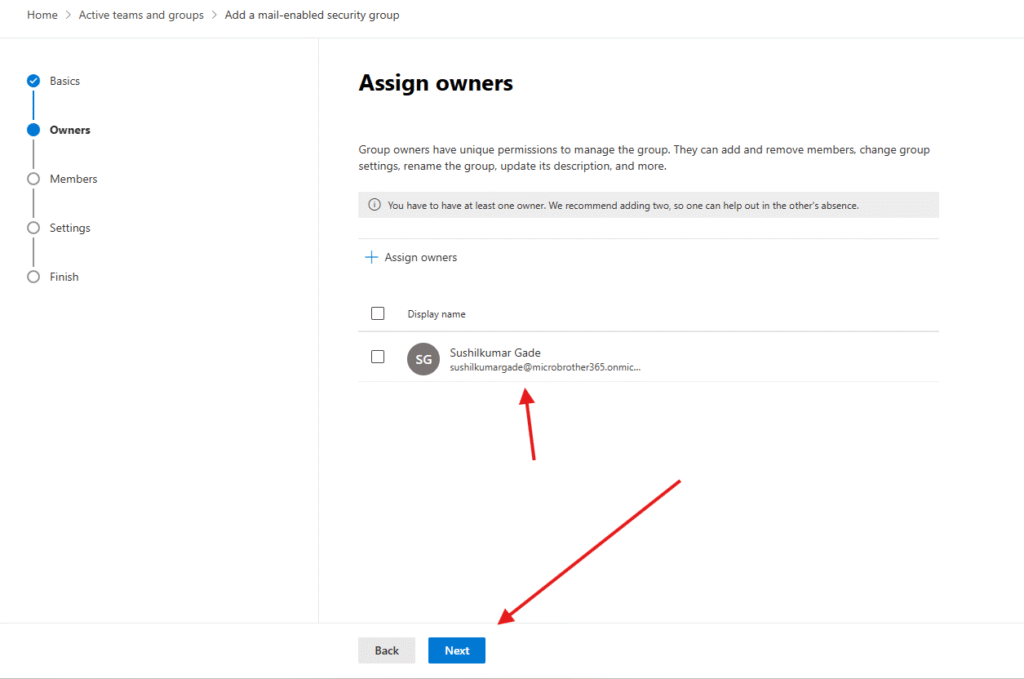
Add members
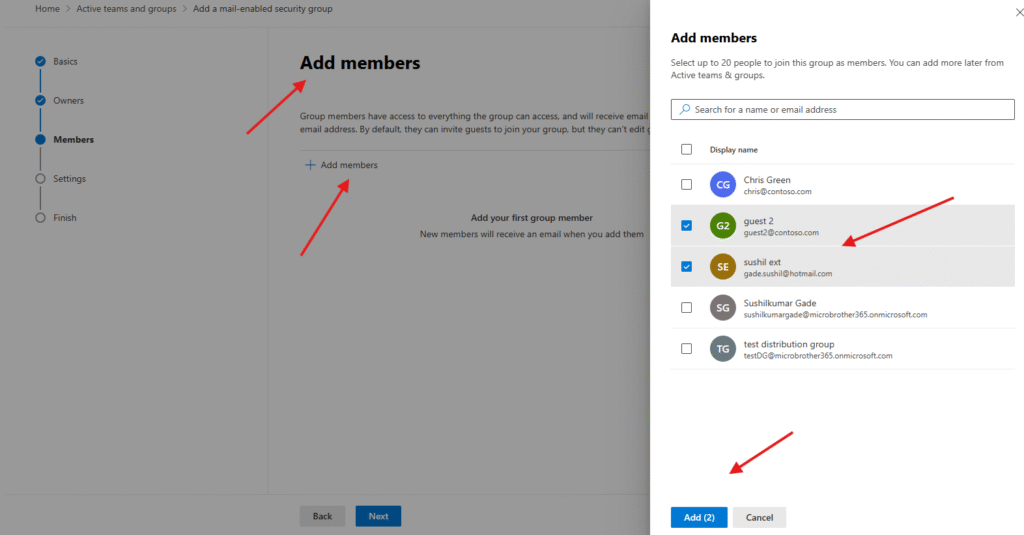
Hit next
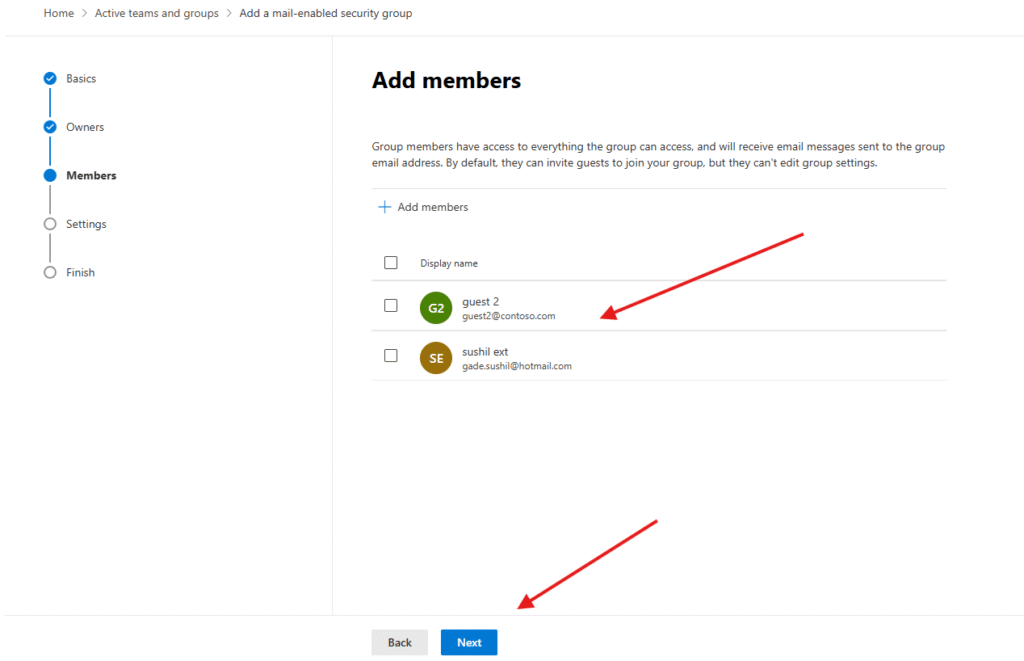
give a proper group email address and put a tick in front of below option if you want outside people can send email to created security group
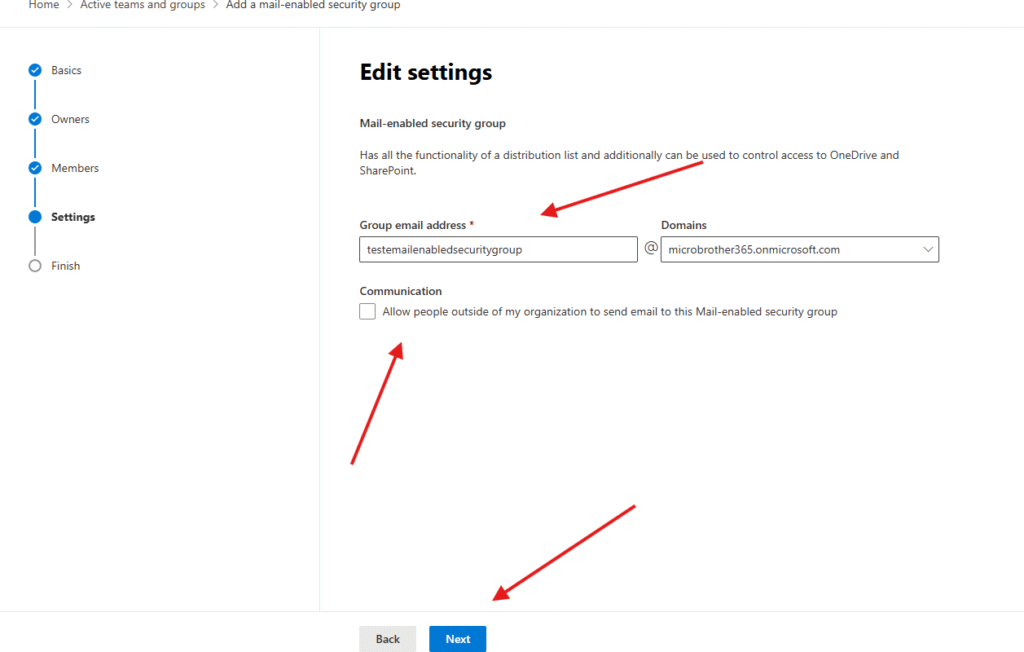
Review and finish adding
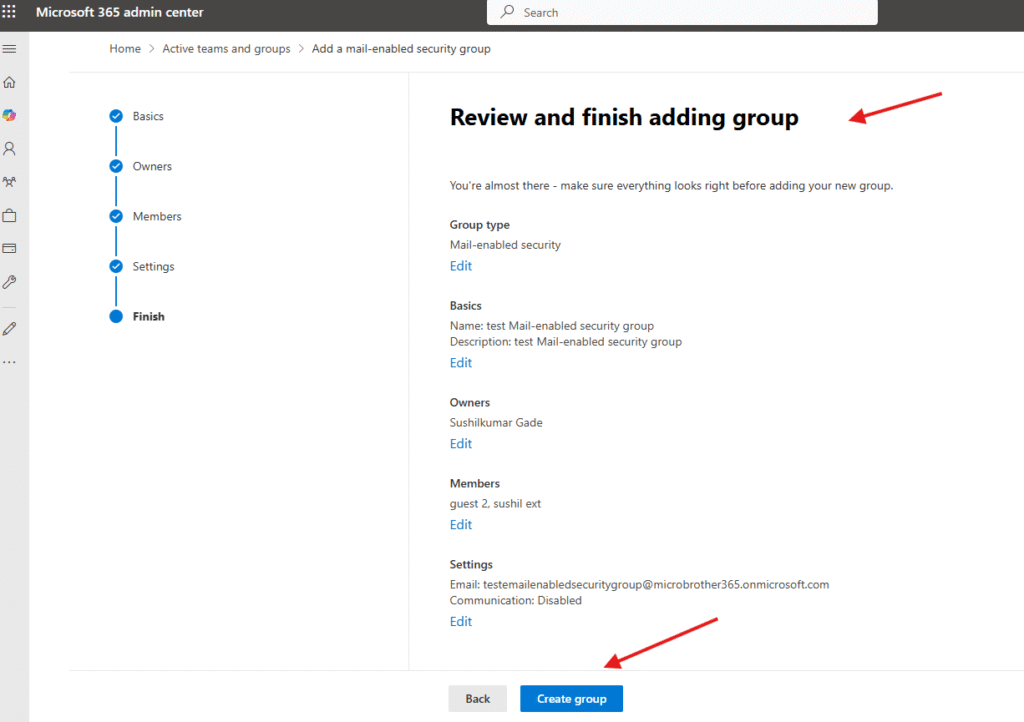
we are done here
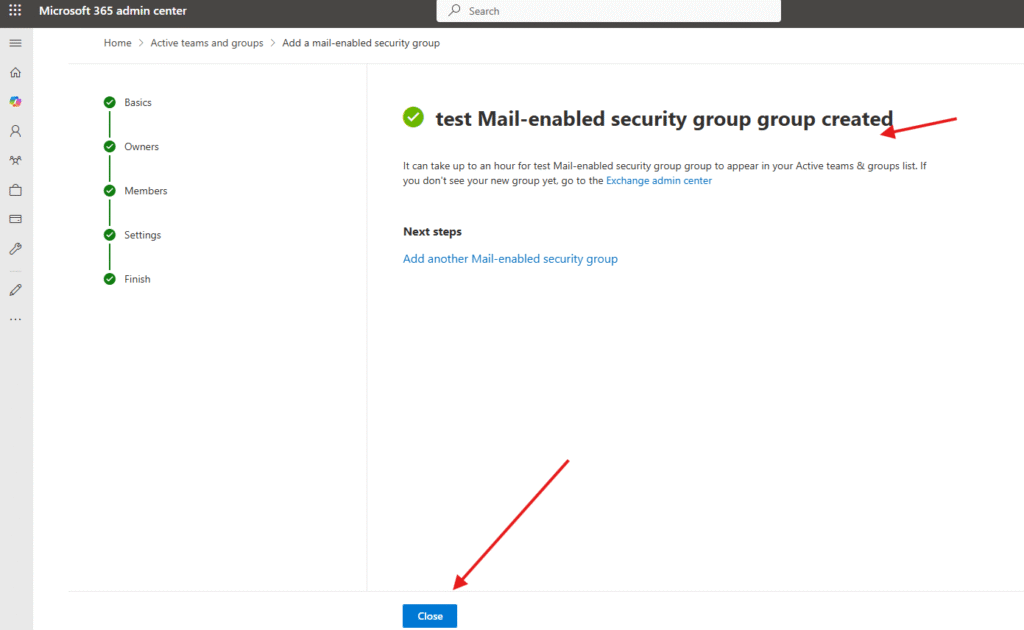
It can be managed from here
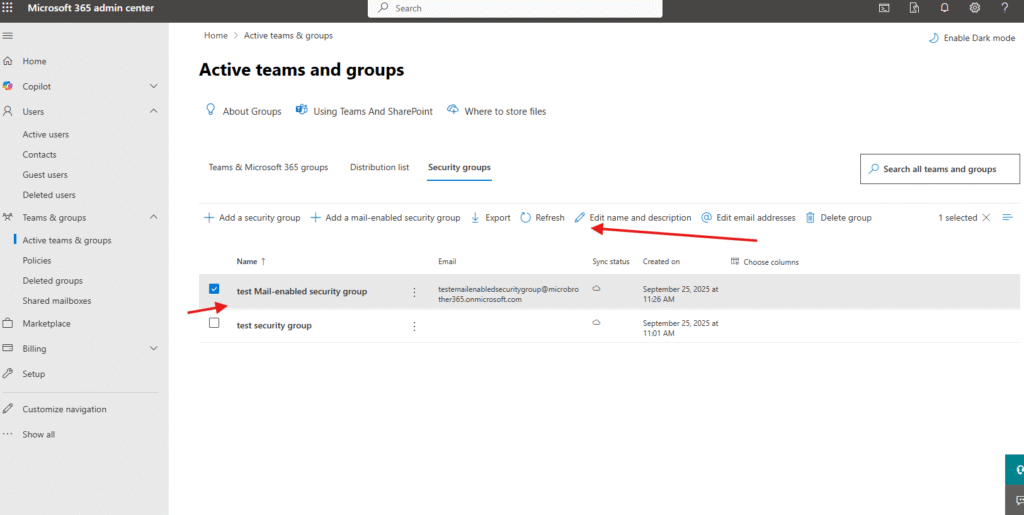
PowerShell script for above manual task
# Install the Exchange Online module if not already installed
# Install-Module ExchangeOnlineManagement -Scope CurrentUser
# Import the module
Import-Module ExchangeOnlineManagement
# Connect to Exchange Online
Connect-ExchangeOnline
# Create a new Mail-enabled Security Group
New-DistributionGroup -Name "Finance Security Group" `
-DisplayName "Finance Security Group" `
-Alias FinanceSecGrp `
-Type Security `
-PrimarySmtpAddress FinanceSecGrp@yourdomain.com
# Confirm creation
Get-DistributionGroup -Identity "Finance Security Group" | Format-List Name,PrimarySmtpAddress,GroupType
Conclusion:
Post reading above blog reader will be able to add a mail-enabled security group sucessfully
Also you can read this article https://microbrother.com/how-to-add-a-security-group-in-o365/ to add a security group in O365
Thank you ☺️
