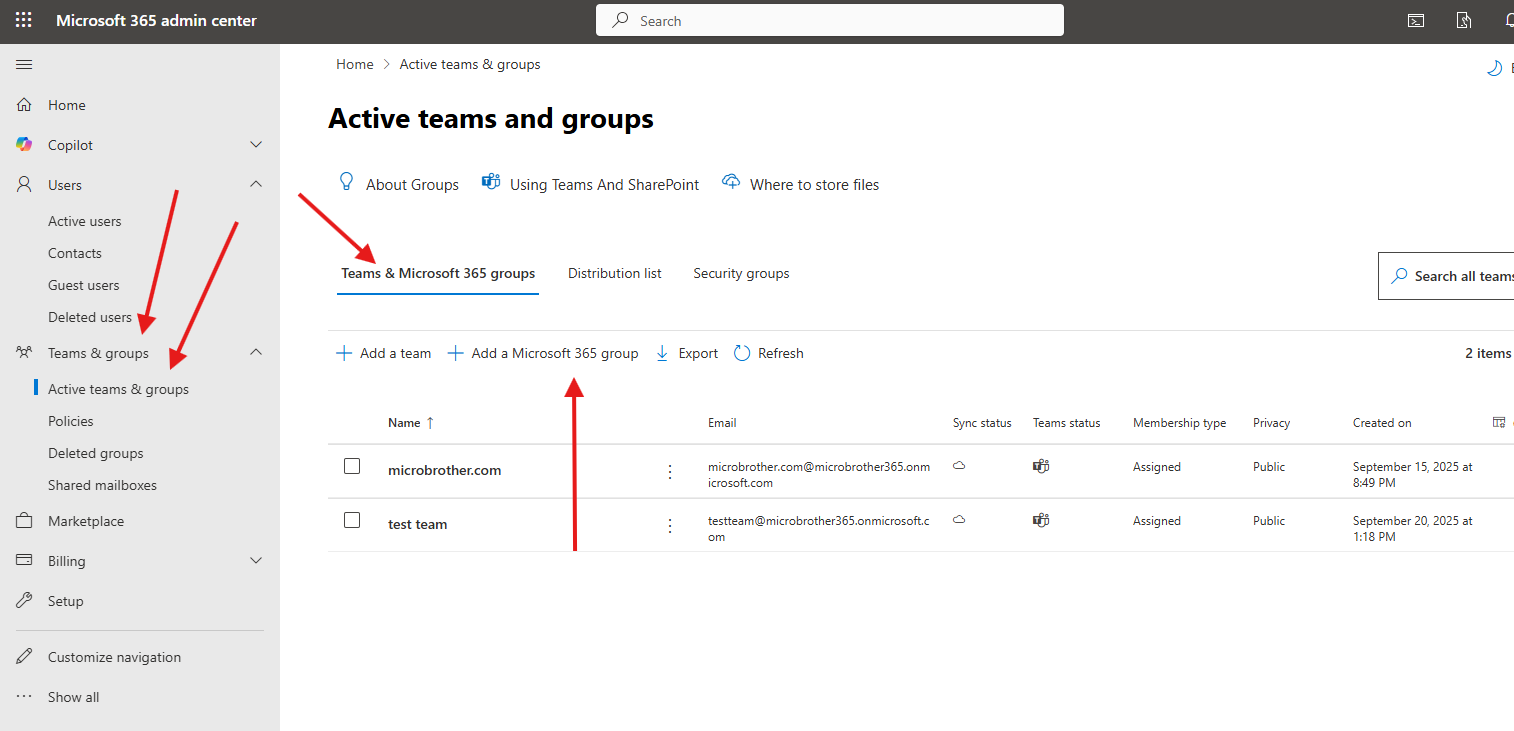This article talks about how to add a Microsoft 365 group in O365
Microsoft 365 group
It provides a collection of shared resources, such as an inbox, calendar, and files, for a defined set of people to collaborate on a common goal. When members join a group, they automatically get access to the associated tools and permissions, streamlining teamwork without the need for manual permission assignments. These groups serve as the foundation for Microsoft 365, powering experiences like Microsoft Teams, Outlook, and Planner by managing membership and connecting users to shared resources
Step by step process to add Microsoft 365 group
Open O365 admin center : https://admin.microsoft.com/
Navigate to Teams and groups –> Active Teams and groups –> Teams & Microsoft 365 groups –> add a Microsoft 365 group
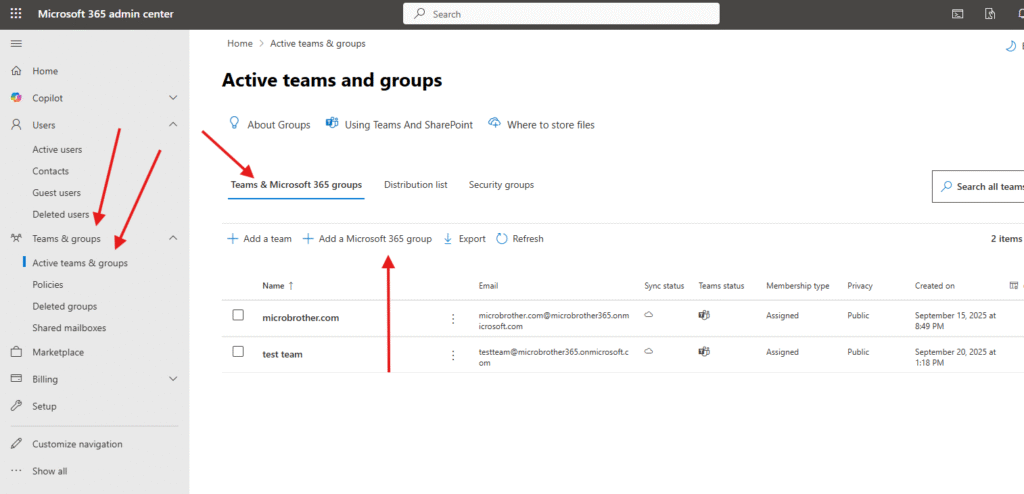
Give a proper name and hit next
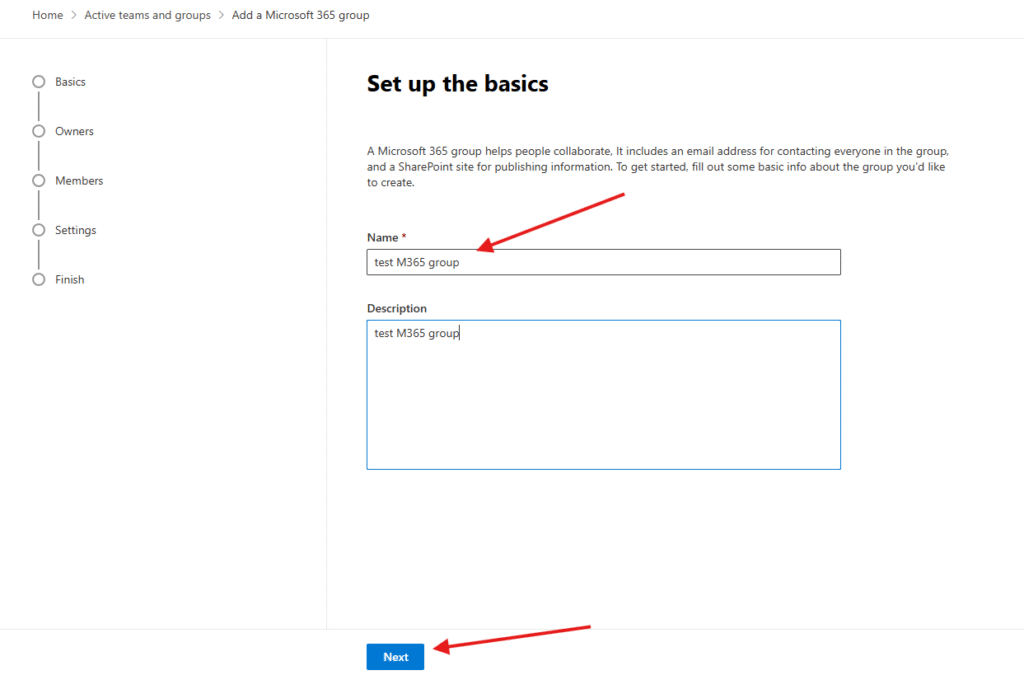
Assign owner for it
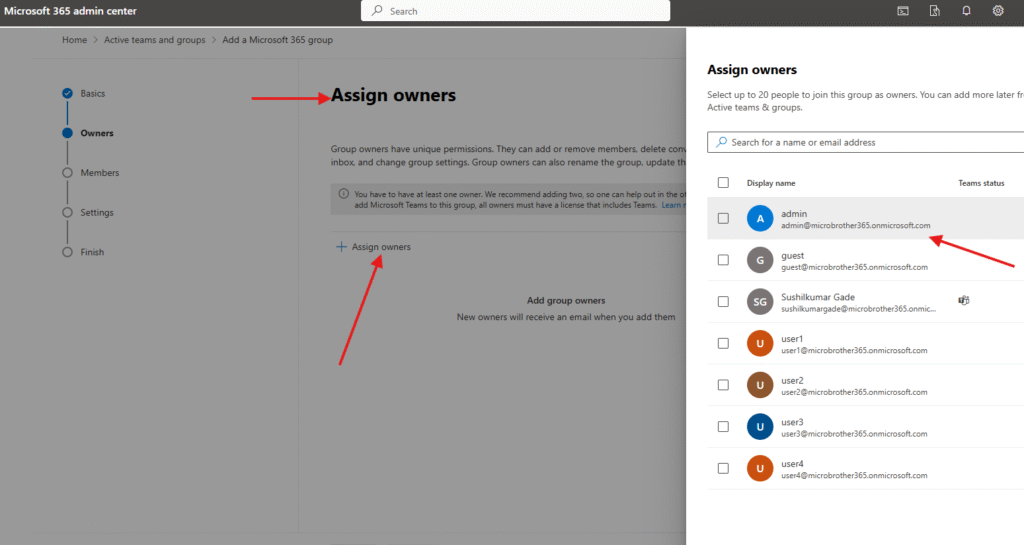
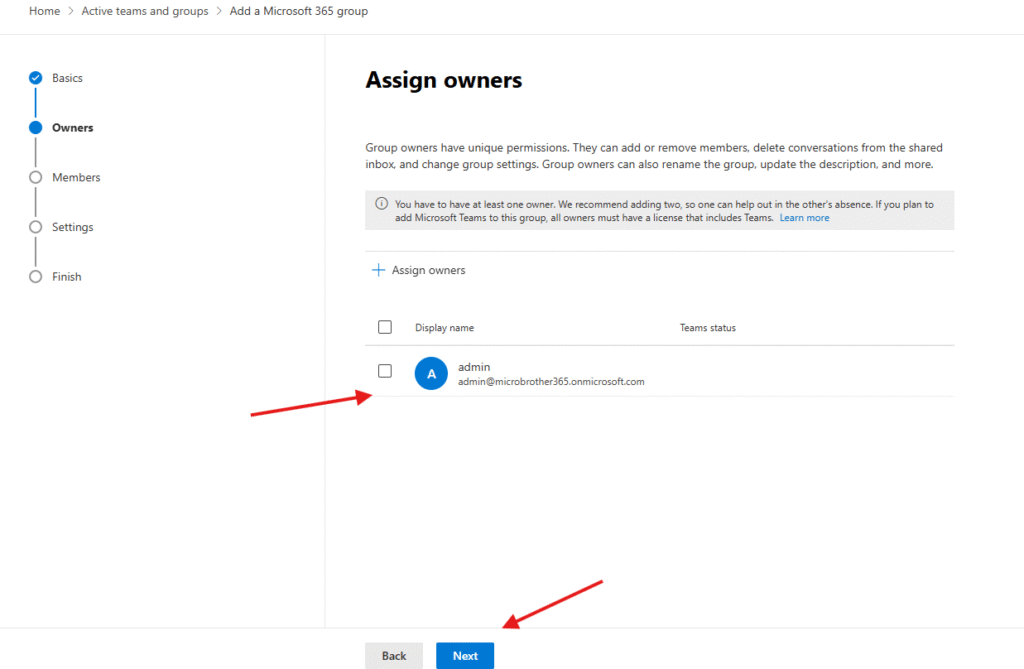
Add members –> hit next
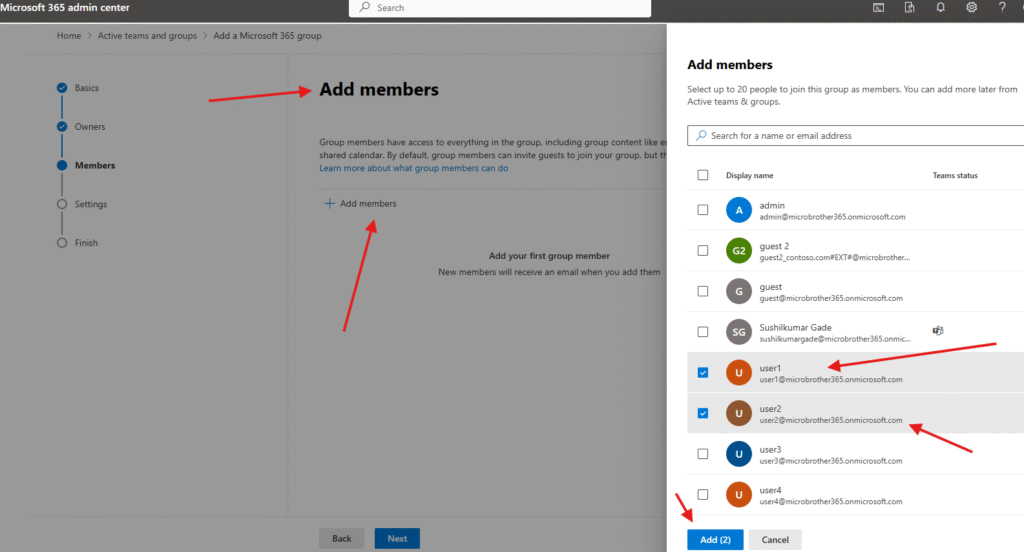
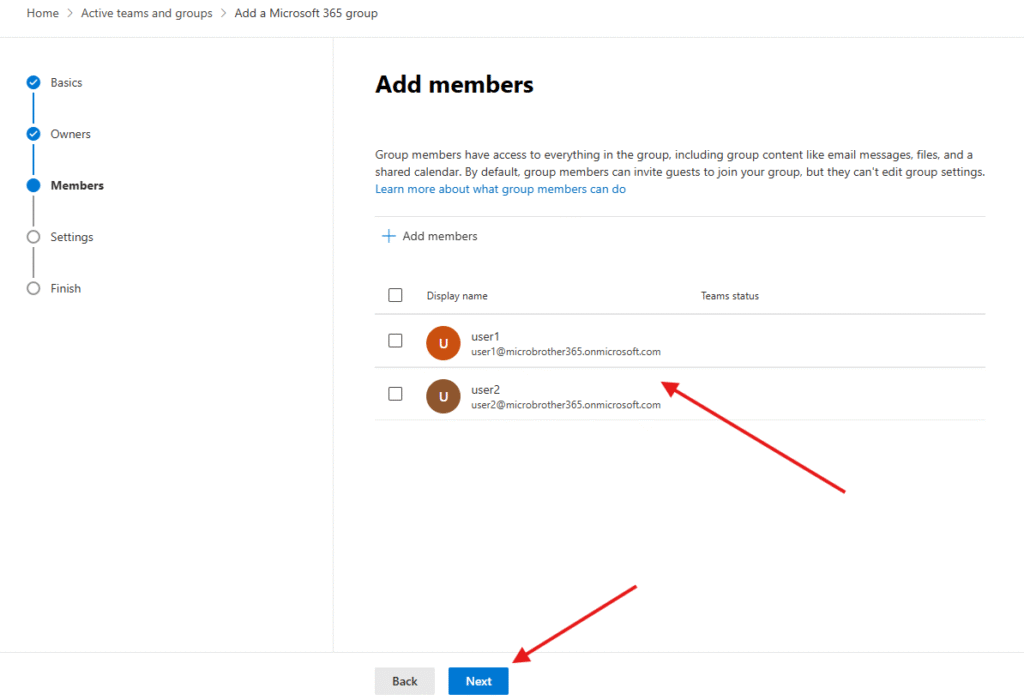
Give a proper email address and select the privacy–> private or public
Let me explain here : In Microsoft 365, public groups are visible and joinable by anyone in the organization without approval, while private groups restrict content and membership to only approved members, with owners controlling access. Public groups promote broad information sharing, whereas private groups offer more control and are better suited for confidential projects or teams requiring restricted access
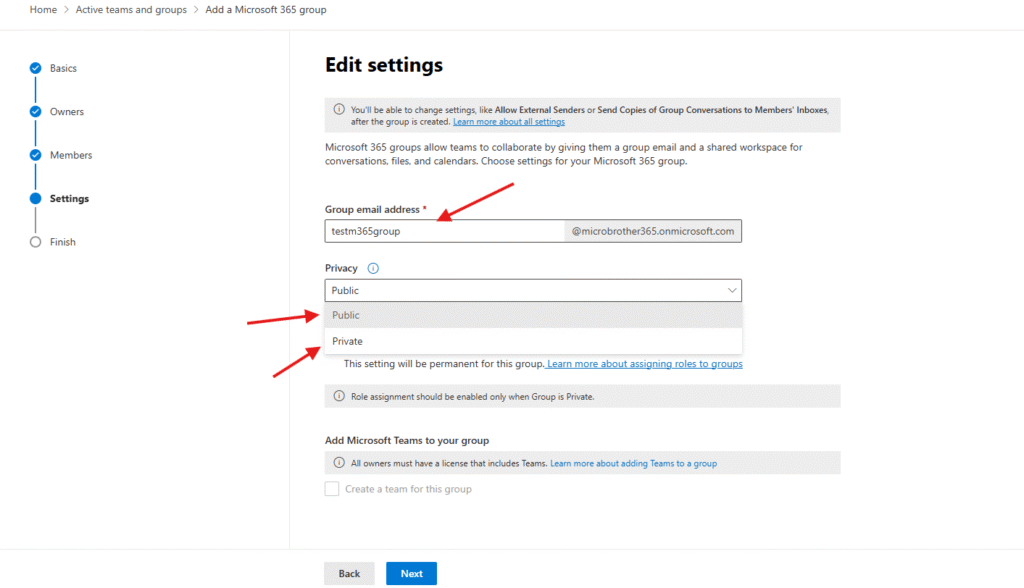
If you wish you can add Microsoft Teams to your group
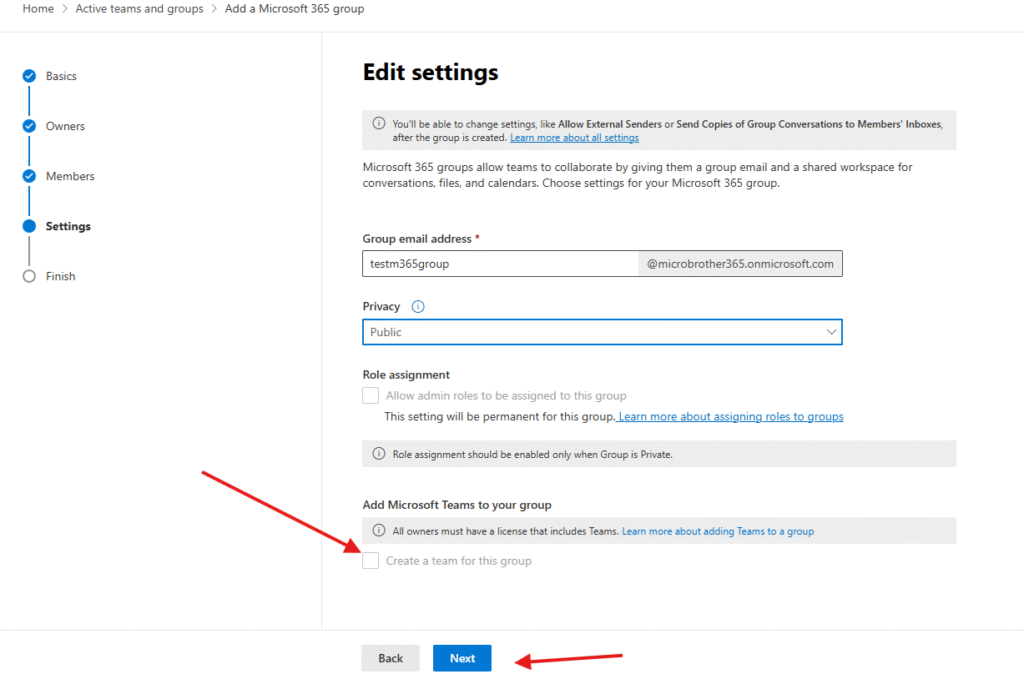
Review and finish adding
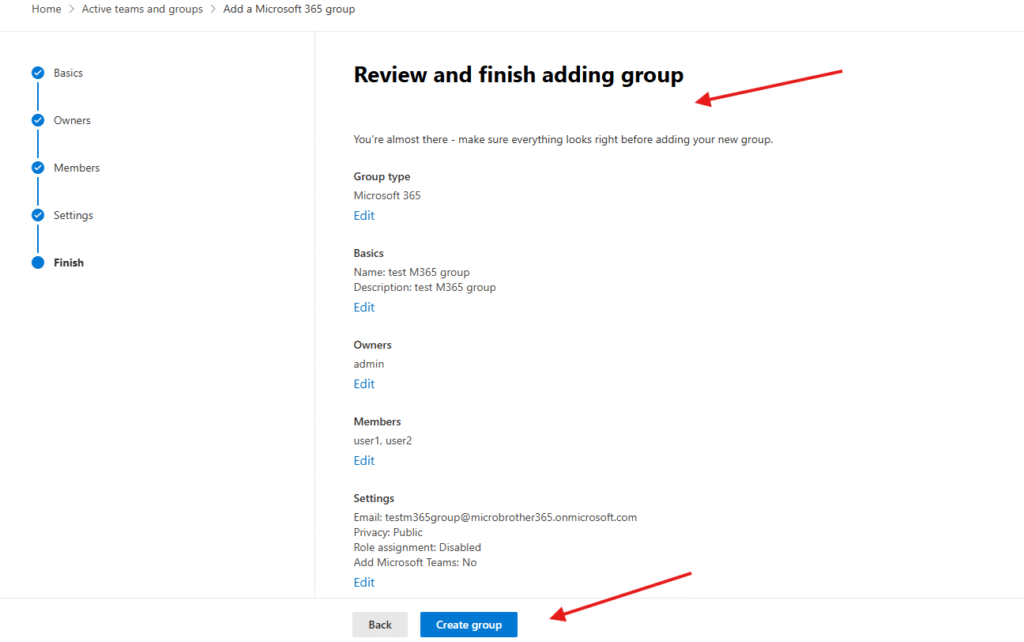
We are done here
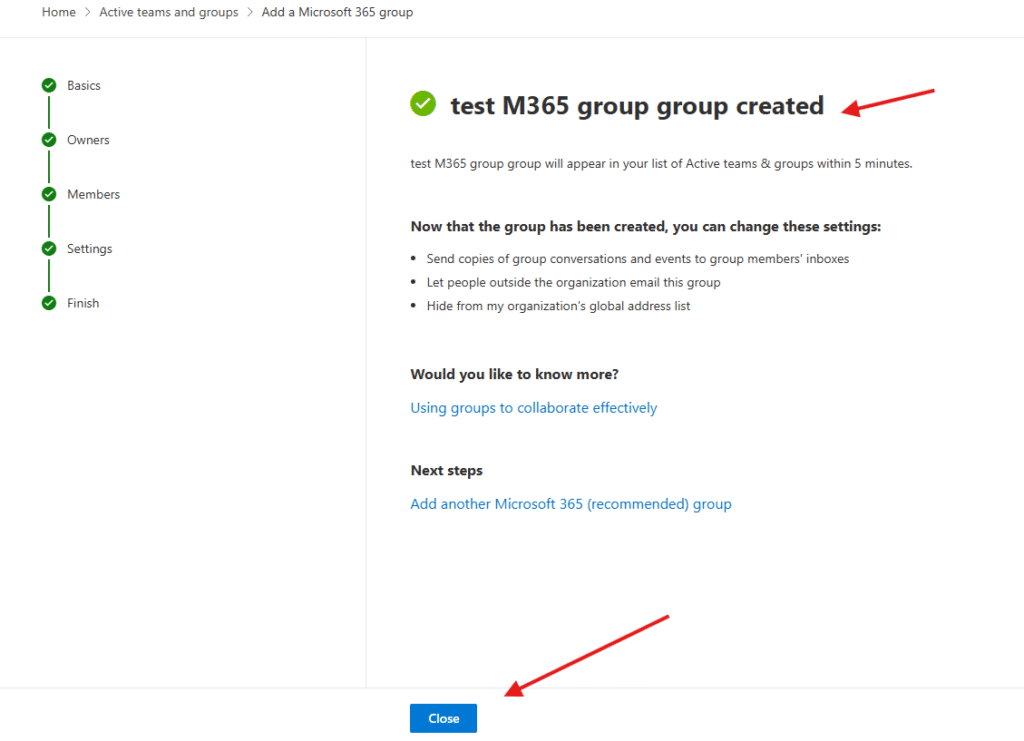
You can see it under –> Resources –> sites
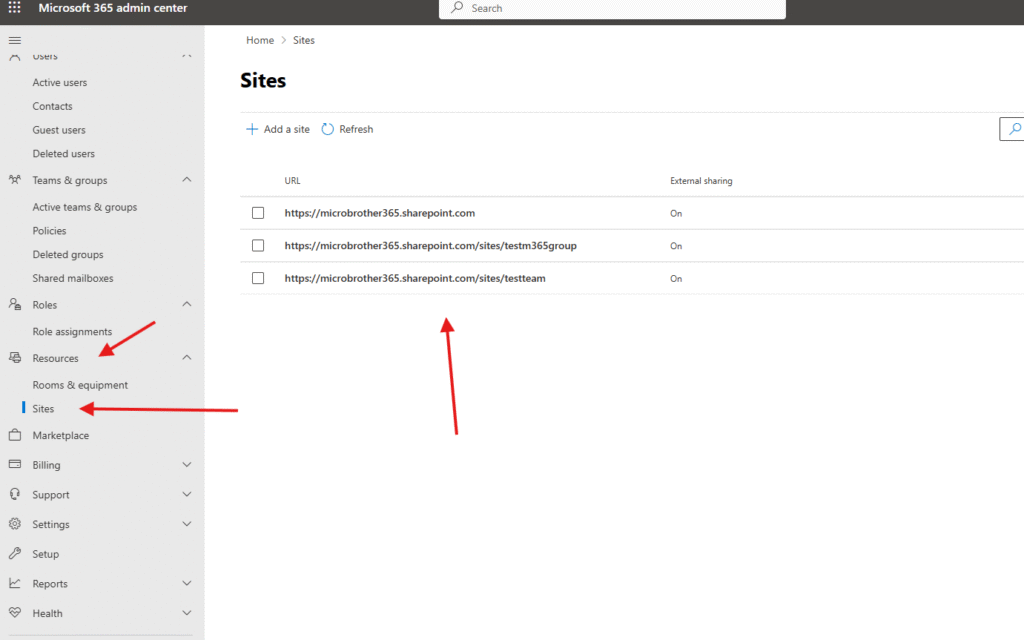
It can be seen and manage from Teams admin center aka TAC
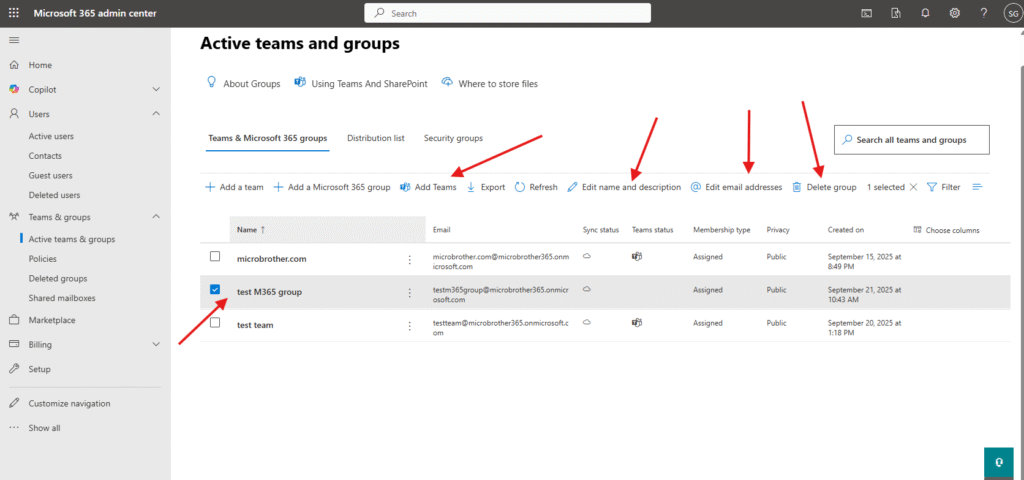
PowerShell script for above manual task
# Connect to Exchange Online
Connect-ExchangeOnline
# Variables
$GroupName = "Test Group"
$Alias = "testgroup"
$Description = "This is a test Microsoft 365 group created via PowerShell."
$Owners = @("owner1@yourdomain.com", "owner2@yourdomain.com")
$Members = @("user1@yourdomain.com", "user2@yourdomain.com")
# Create the Microsoft 365 Group
New-UnifiedGroup `
-DisplayName $GroupName `
-Alias $Alias `
-EmailAddresses "$Alias@yourdomain.com" `
-Notes $Description `
-AccessType Private
# Add Owners
foreach ($Owner in $Owners) {
Add-UnifiedGroupLinks -Identity $GroupName -LinkType Owners -Links $Owner
}
# Add Members
foreach ($Member in $Members) {
Add-UnifiedGroupLinks -Identity $GroupName -LinkType Members -Links $Member
}
Write-Host "Microsoft 365 Group '$GroupName' has been created successfully." -ForegroundColor Green
# Disconnect when done
Disconnect-ExchangeOnline -Confirm:$false
Conclusion:
Post reading above article reader will be able to create Microsoft 365 group successfully.
Also you can read https://microbrother.com/how-to-add-a-team-in-o365/ this article on how to add a Team in O365
Thank You ☺️