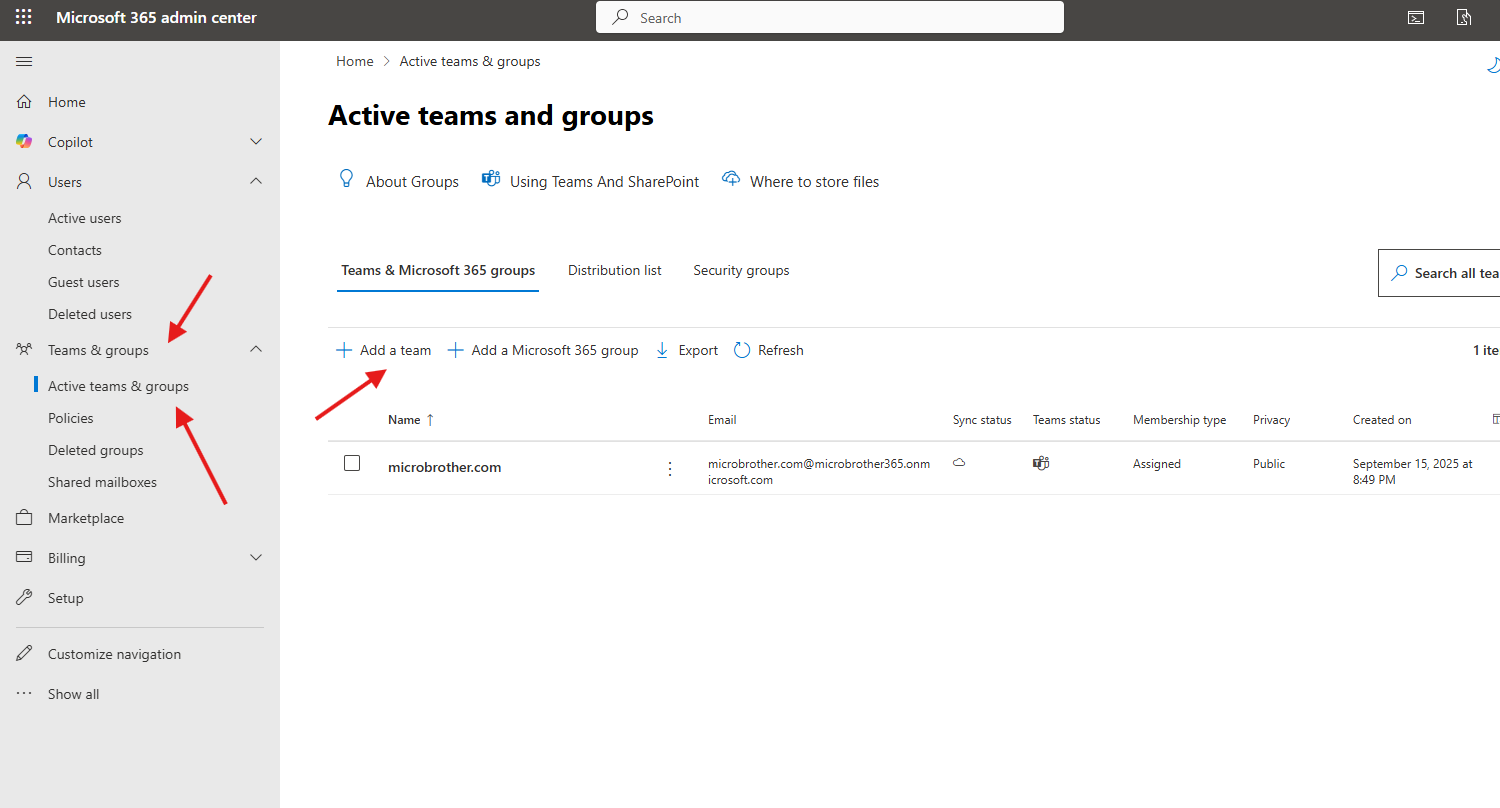This article talks about how to add a team in O365
Team in Office 365
Team in O365 is a digital workspace for communication and collaboration, built on a Microsoft 365 group. It brings together people and information, offering features like chat, video conferencing, file sharing, and task management to help groups get work done. Creating a Team automatically provides a SharePoint site for document storage, a shared mailbox, and other connected Microsoft 365 services, providing a central hub for a project, department, or community.
Steps to create Team in O365
Login to admin portal : https://admin.microsoft.com/
Navigate to Teams and groups –> Active teams and groups –> click on add a Team
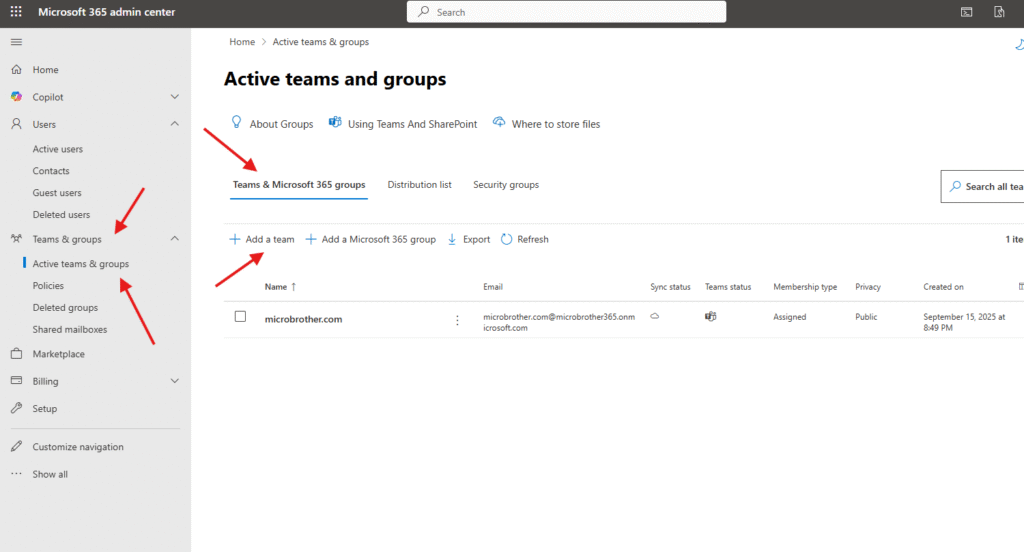
Give a proper name and hit next
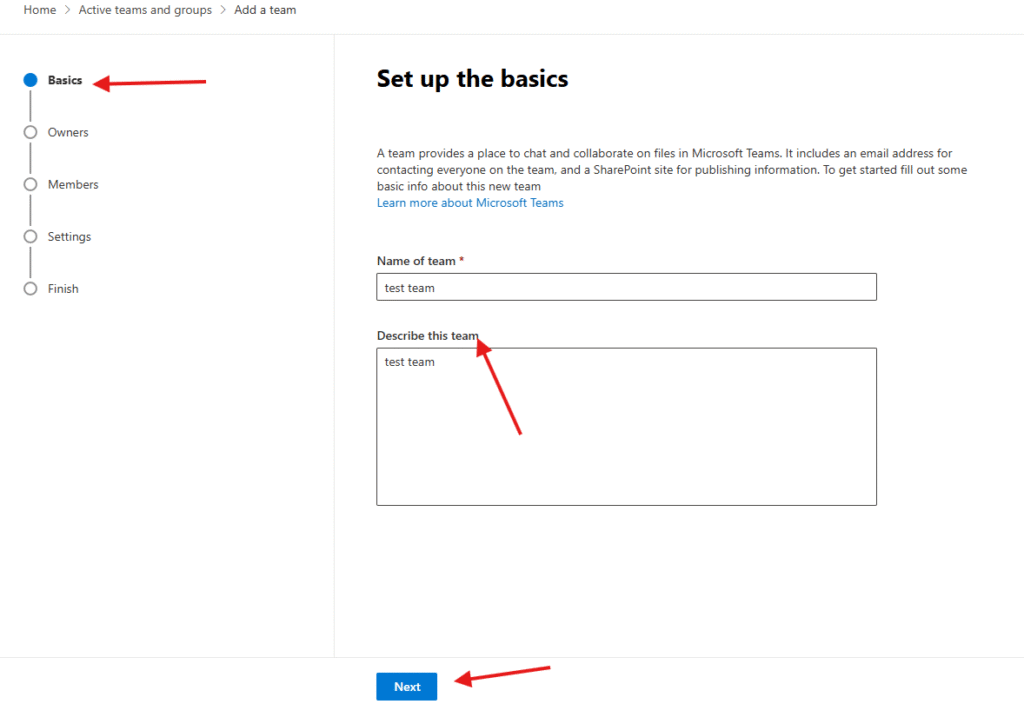
Add owners (Team owners can add or delete members, edit team details, and delete conversations) then hit Next
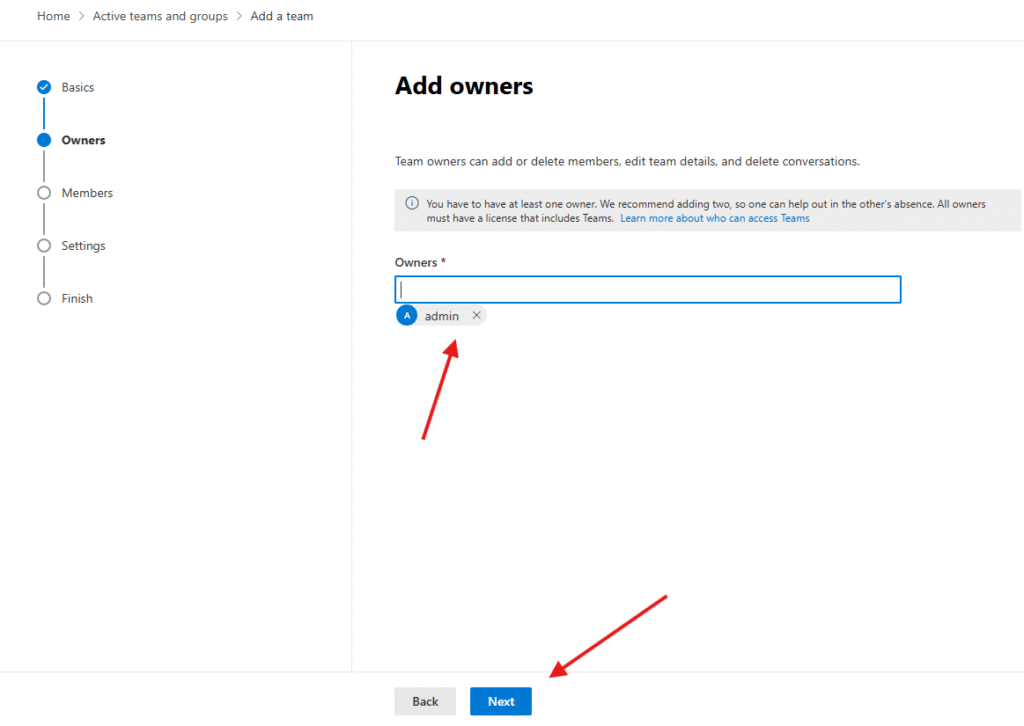
Add members :Members have access to everything in the team, including chats, channels, and files. Team members can invite guests to join your team, but they can’t edit any team details –> then hit next
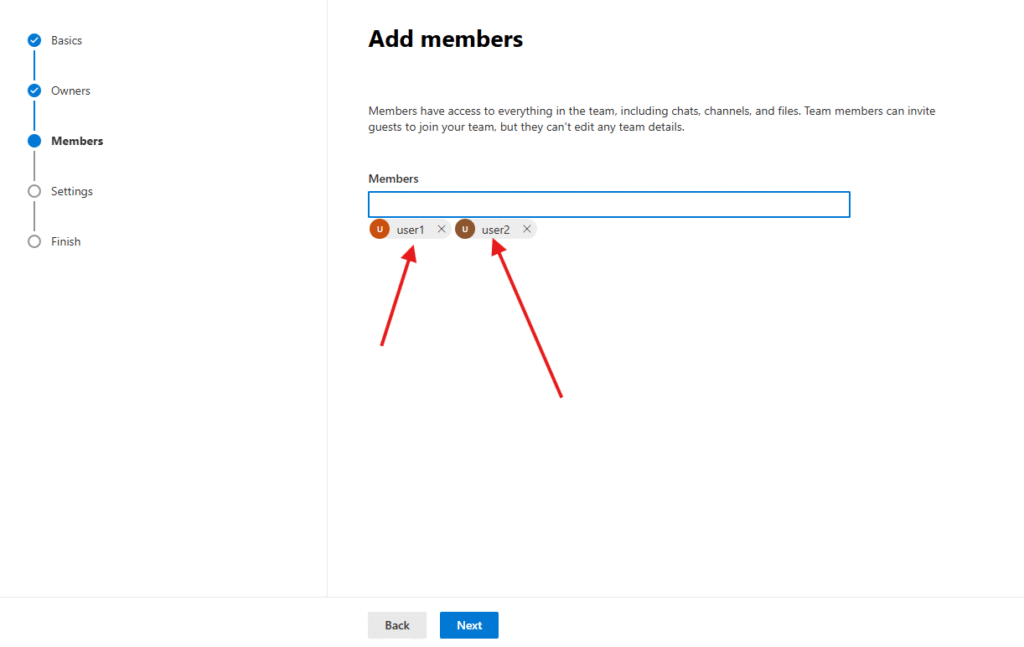
Set Team email address and privacy settings ( private team or public team ) –> then hit next
Let me explain : a public team is visible to everyone in the organization, and anyone can join without permission, while a private team is restricted to members added by the team owner, with access to its content and discussions limited to approved participants. Public teams are suitable for broad knowledge sharing or common interests, whereas private teams are for projects or departments requiring more confidentiality and controlled access to information
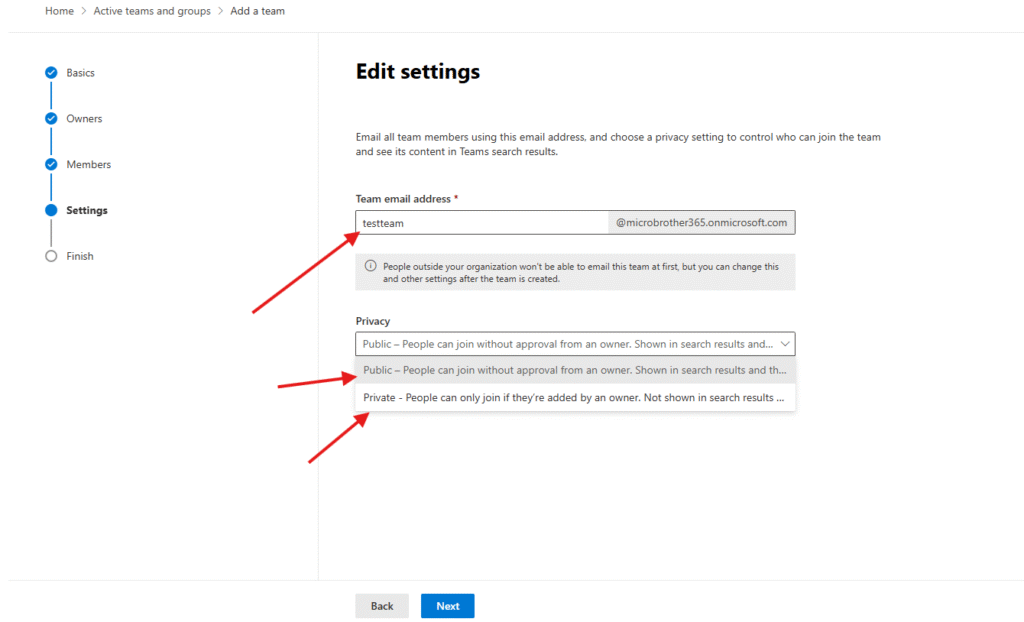
Review and finish adding team –> add team
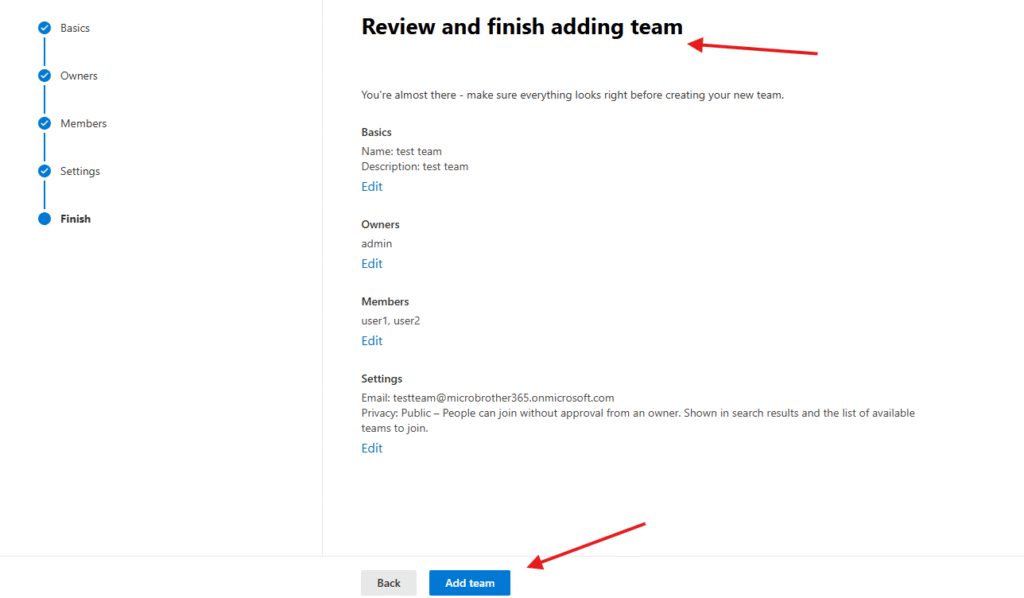
New team created
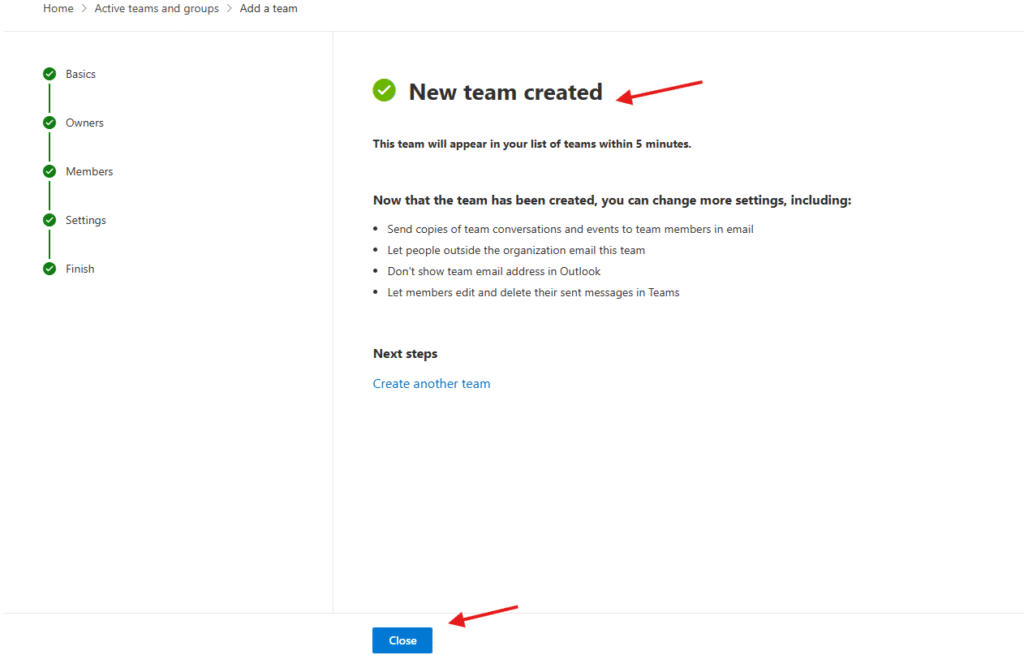
It can be seen in Teams admin center
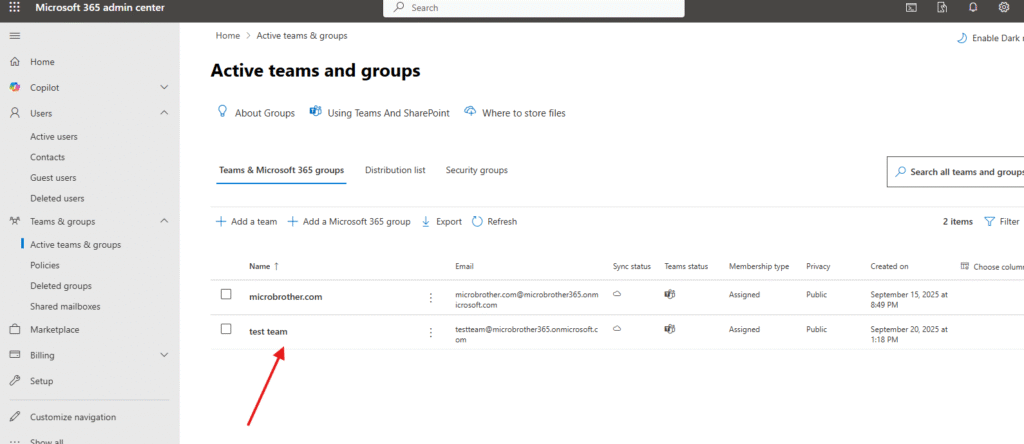
You can see it under –> Resources –> sites
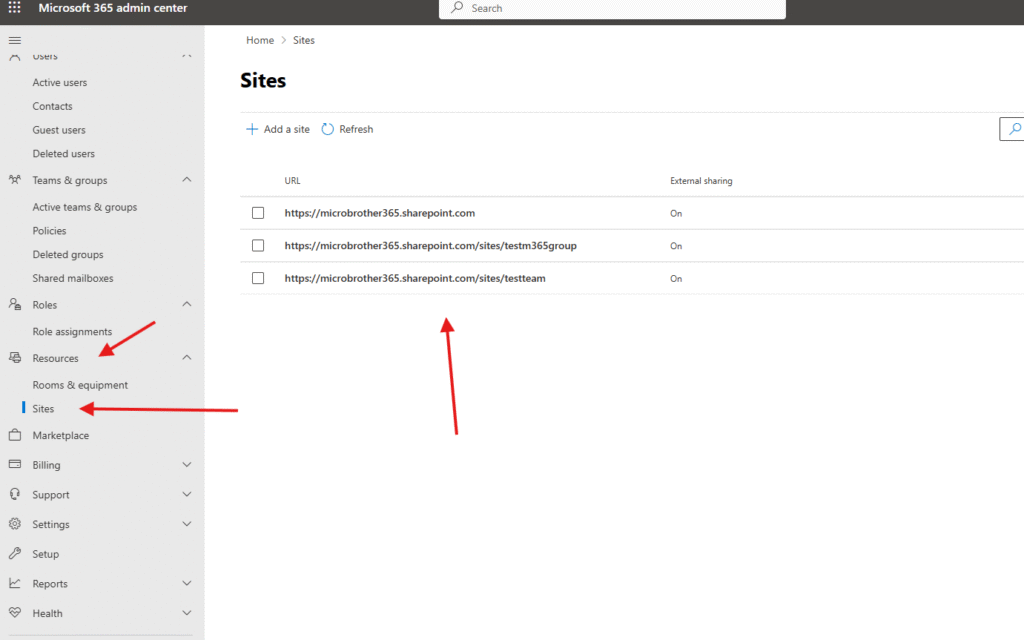
Also you can manage added Team from here
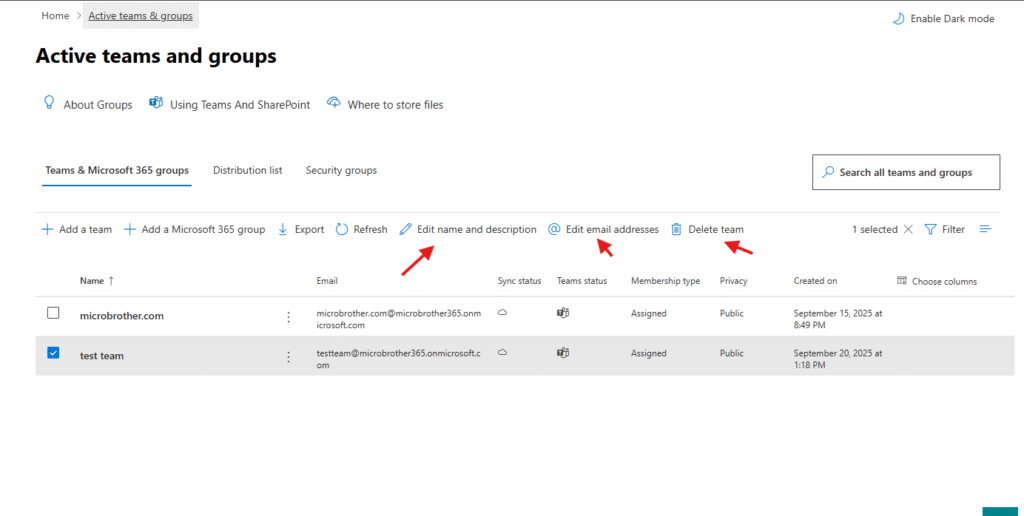
PowerShell Script for above manual task:
# Install Microsoft Teams PowerShell module (if not already installed)
Install-Module MicrosoftTeams -Force -AllowClobber
# Import the module
Import-Module MicrosoftTeams
# Connect to Microsoft Teams
# Sign in with your O365 admin account
Connect-MicrosoftTeams
# Variables for new Team
$TeamName = "Sales Team"
$TeamDescription = "Team for Sales Department collaboration"
$TeamVisibility = "Private" # Options: Private, Public
# Create a new Team
New-Team -DisplayName $TeamName -Description $TeamDescription -Visibility $TeamVisibility
# Optional: Add members to the Team
# Replace with real users
Add-TeamUser -GroupId (Get-Team -DisplayName $TeamName).GroupId -User "user1@yourdomain.com"
Add-TeamUser -GroupId (Get-Team -DisplayName $TeamName).GroupId -User "user2@yourdomain.com" -Role Owner
Write-Host "Microsoft Team '$TeamName' created successfully!"Conclusion:
Post reading above article , reader can add a Team in O365 successfully.
You can also read this article https://microbrother.com/how-to-add-multiple-contacts-in-o365/ on how to add multiple contacts in O365
Thank you ☺️