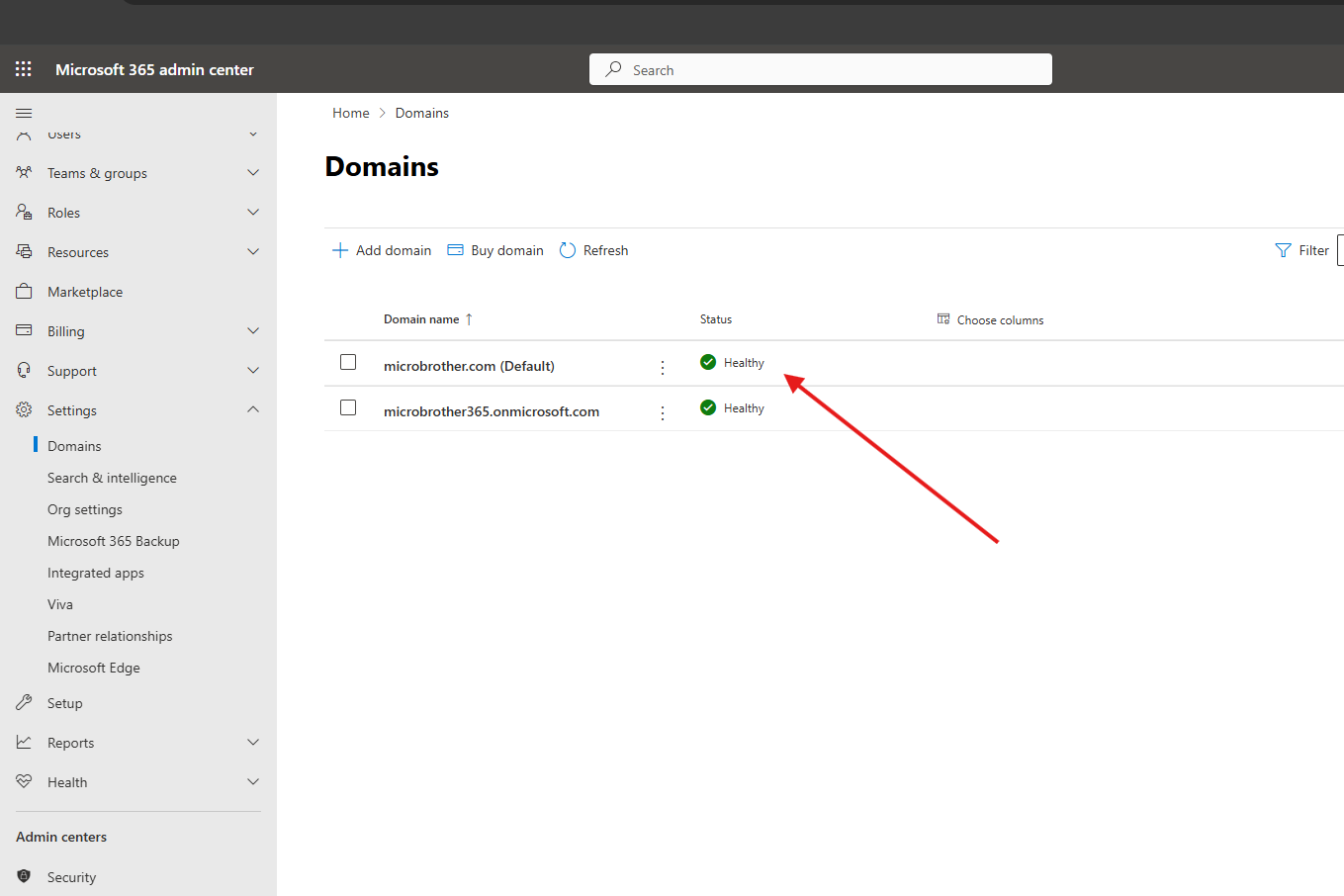This article talks about on how to add domain in O365 quickly
Add domain in O365
Add domain in O365: you can add a company domain name you own so that your users can have email addresses branded with your company name. For example, if your company name is Topics Talk, owning the topicstalk.com domain and having your company name in your users’ emails – such as angane@topicstalk.com – helps you brand your business and build trust with your customers.
Let’s see it step by step:
Login to O365 admin center –> https://admin.microsoft.com/
Navigate to settings –> domains–> add a domain
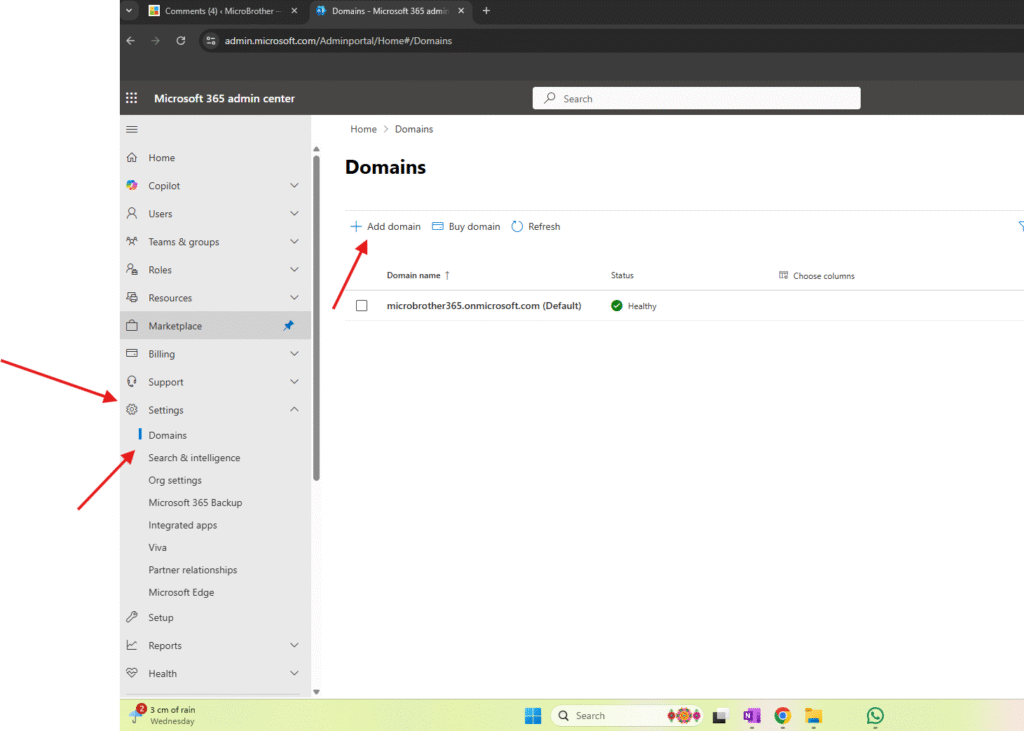
Add a domain name you wanted to add
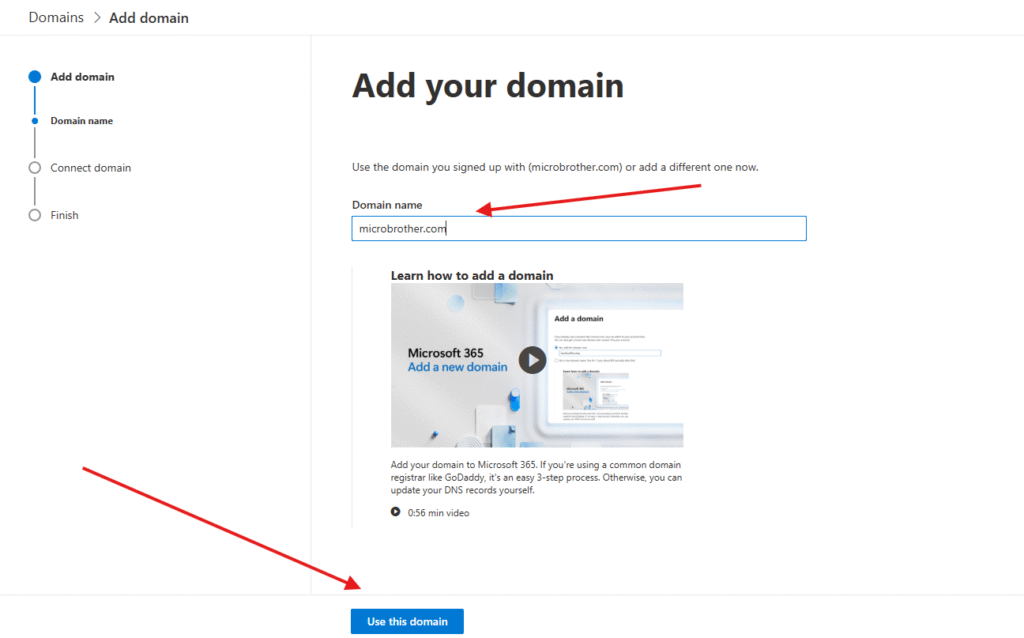
I have selected 1st option as I will add TXT to the domain’s DNS records
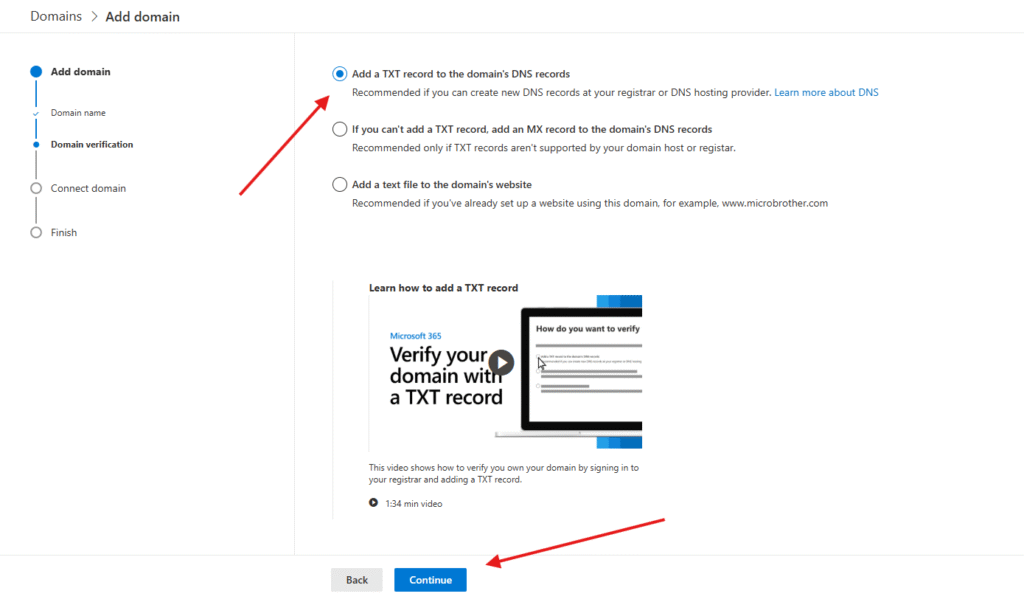
I got below value for TXT record which I have to add in the domain’s DNS records
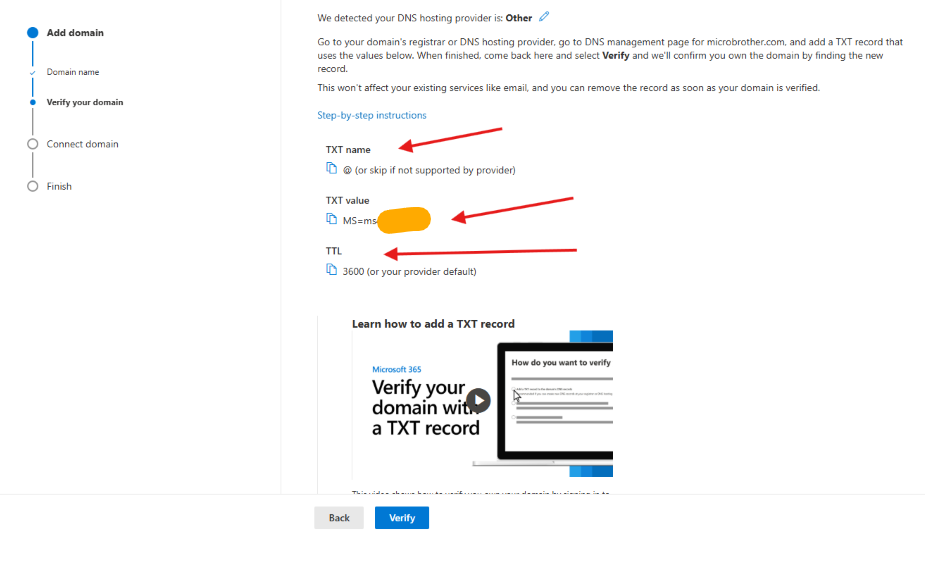
Now I will login to Hostinger site to add DNS entries as my domain is hosted with them ( check yours’s and login to their site )
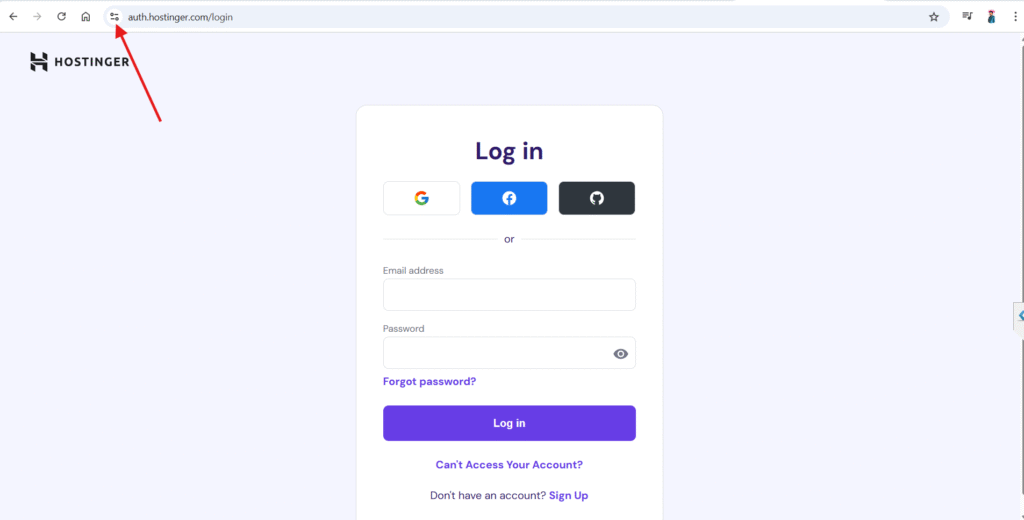
select domain properly
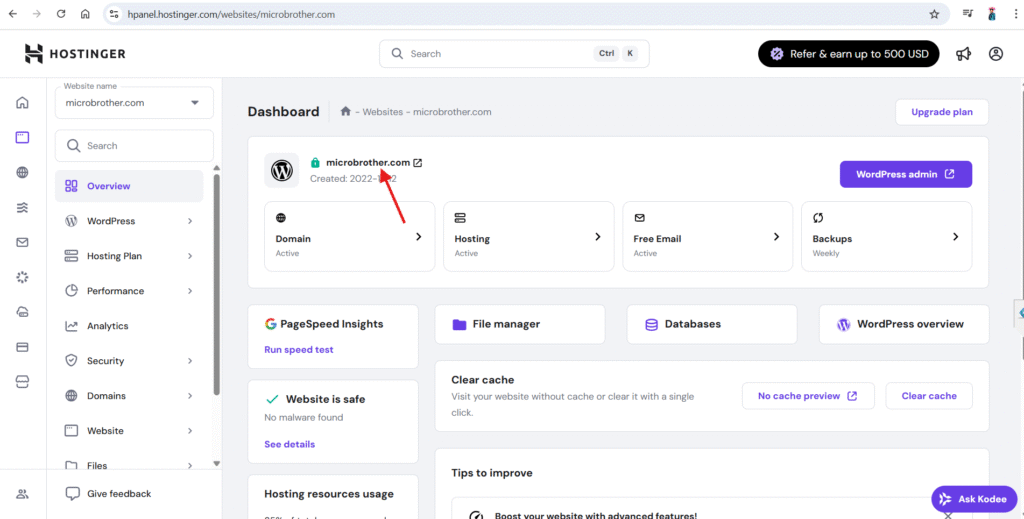
go to DNS records section
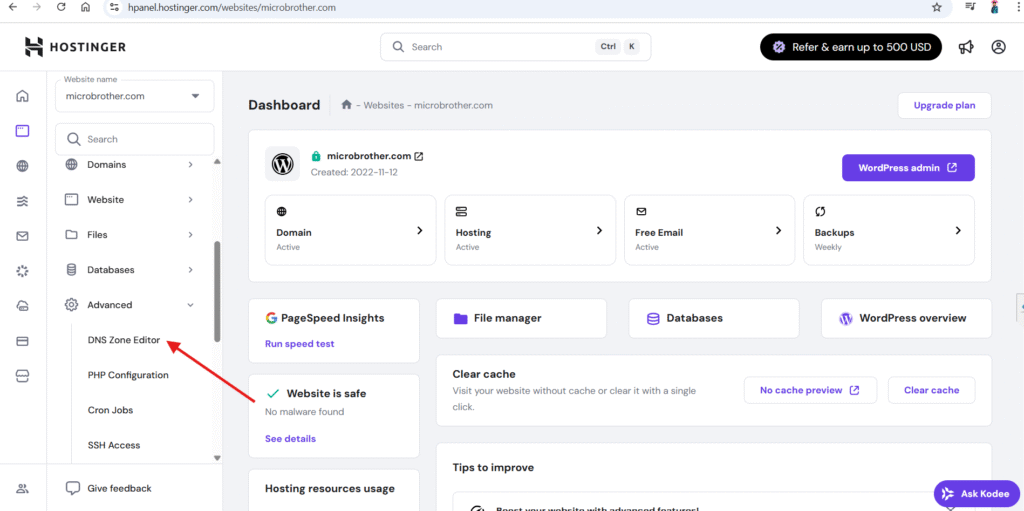
add a TXT entry carefully
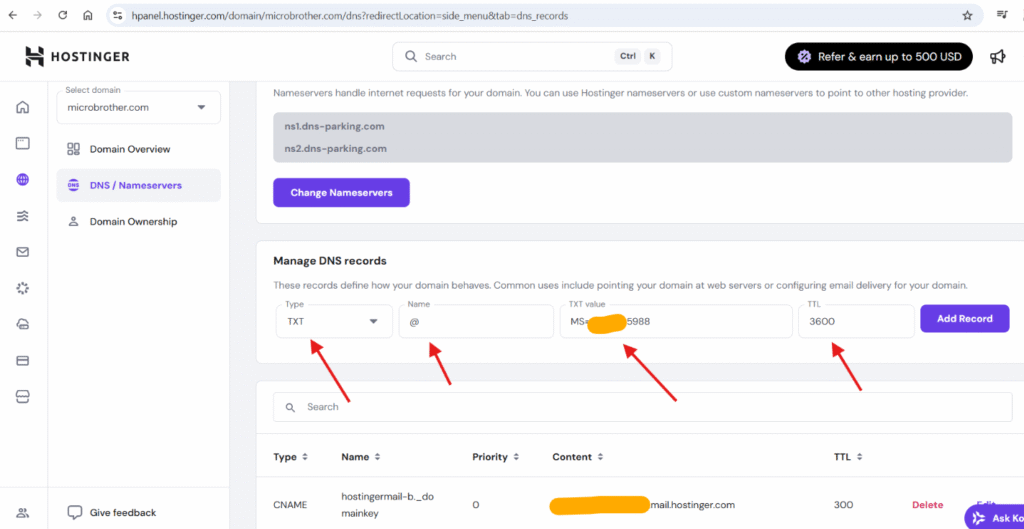
Post that again go to O365 admin center it will show 2 more records which also needs to be added in the DNS section viz MX, Autodiscover
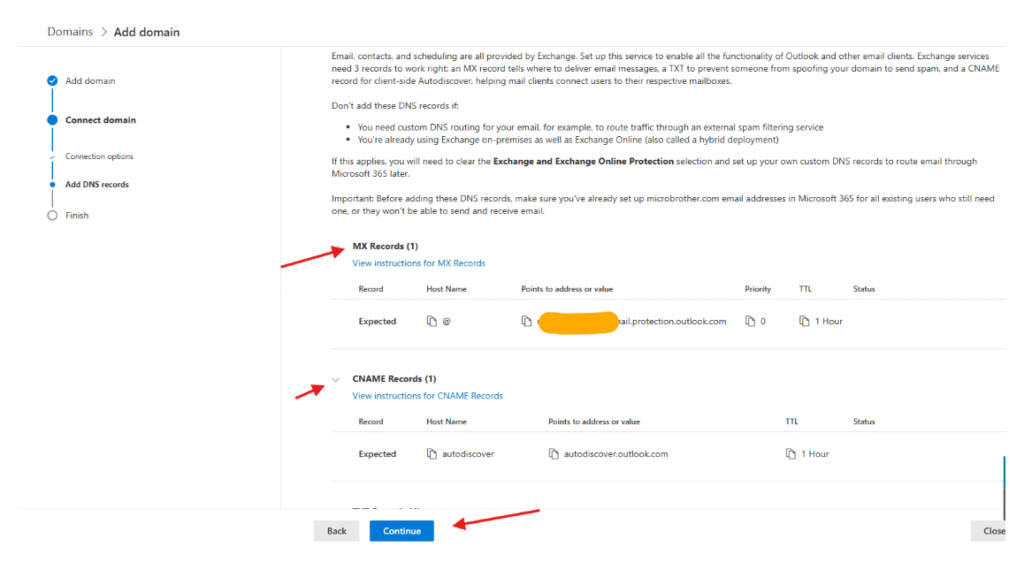
Lets add MX record
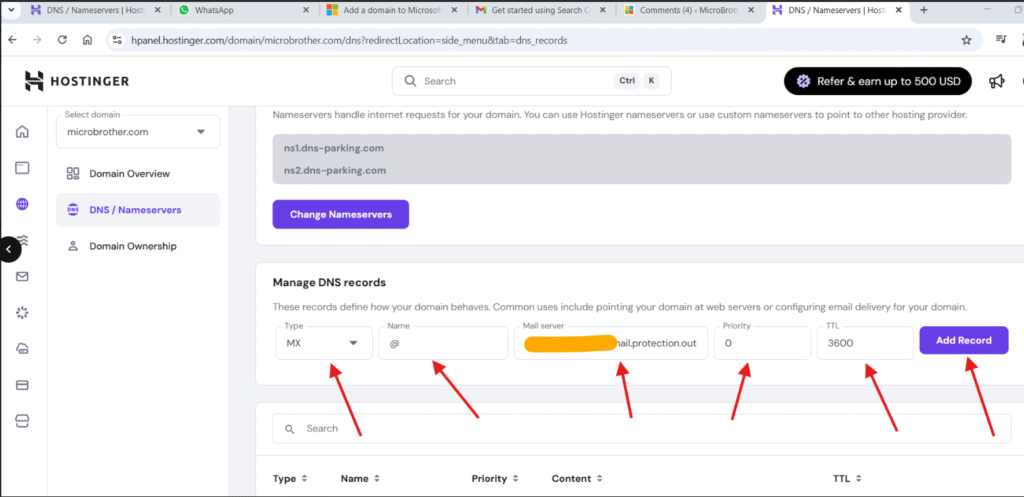
Autodiscover as well

Post that we have to wait 48 hours for DNS records to propagate ( I have also waited 😁 )
then set up will go in to the incomplete state
Post 48 hours navigate to same location –> settings –> domains–> add a domain –> click on the domain name which you have tried to add –> click on complete set up
finally you will see below window
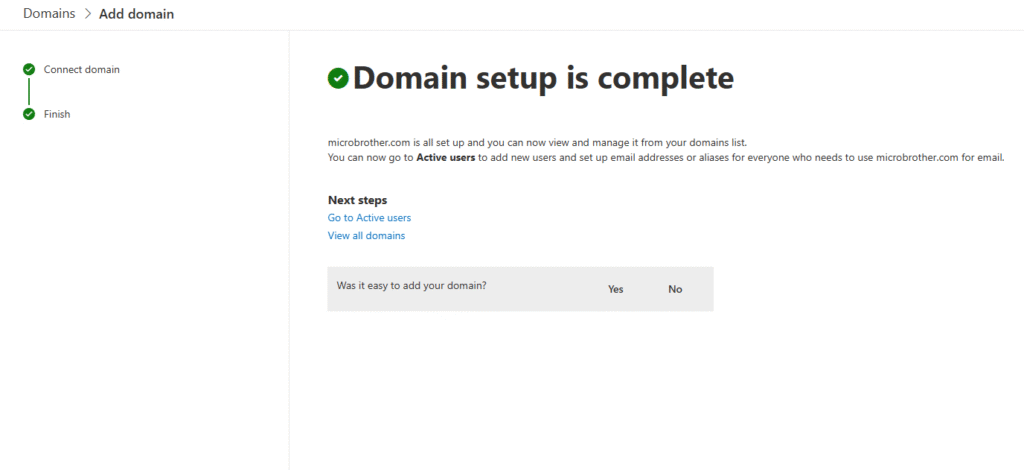
We are done here
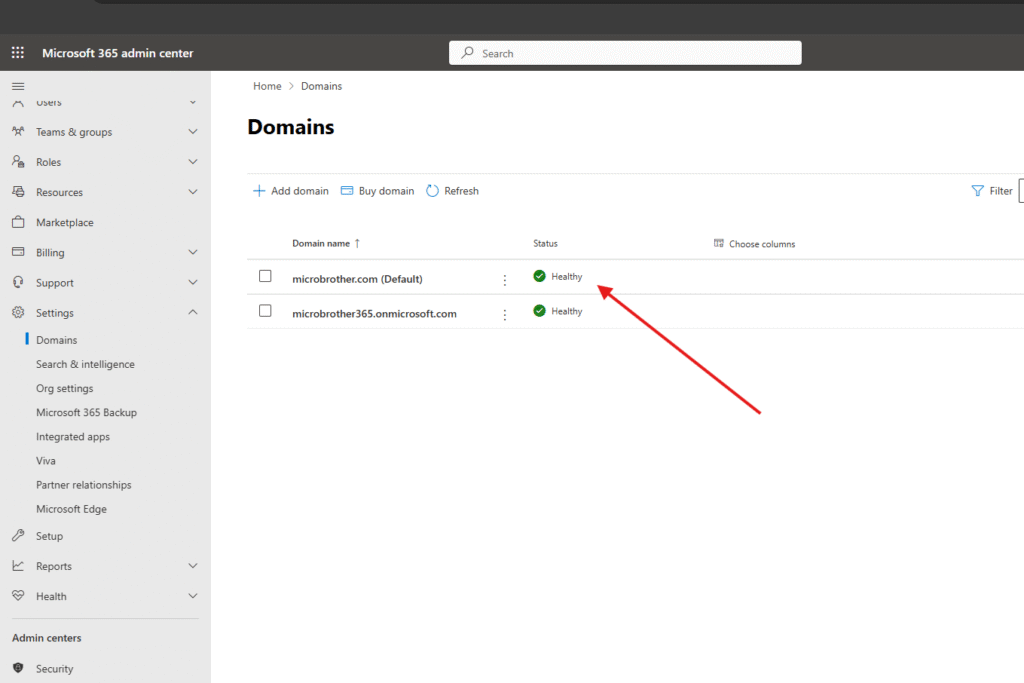
Conclusion:
Post reading above article reader will be able to add domain in O365 sucessfully.
Also you can read this article https://microbrother.com/how-to-enable-dev-tools-in-teams-app-and-capture/ to enable dev tools in Teams app and capture the logs
Thank you ☺️