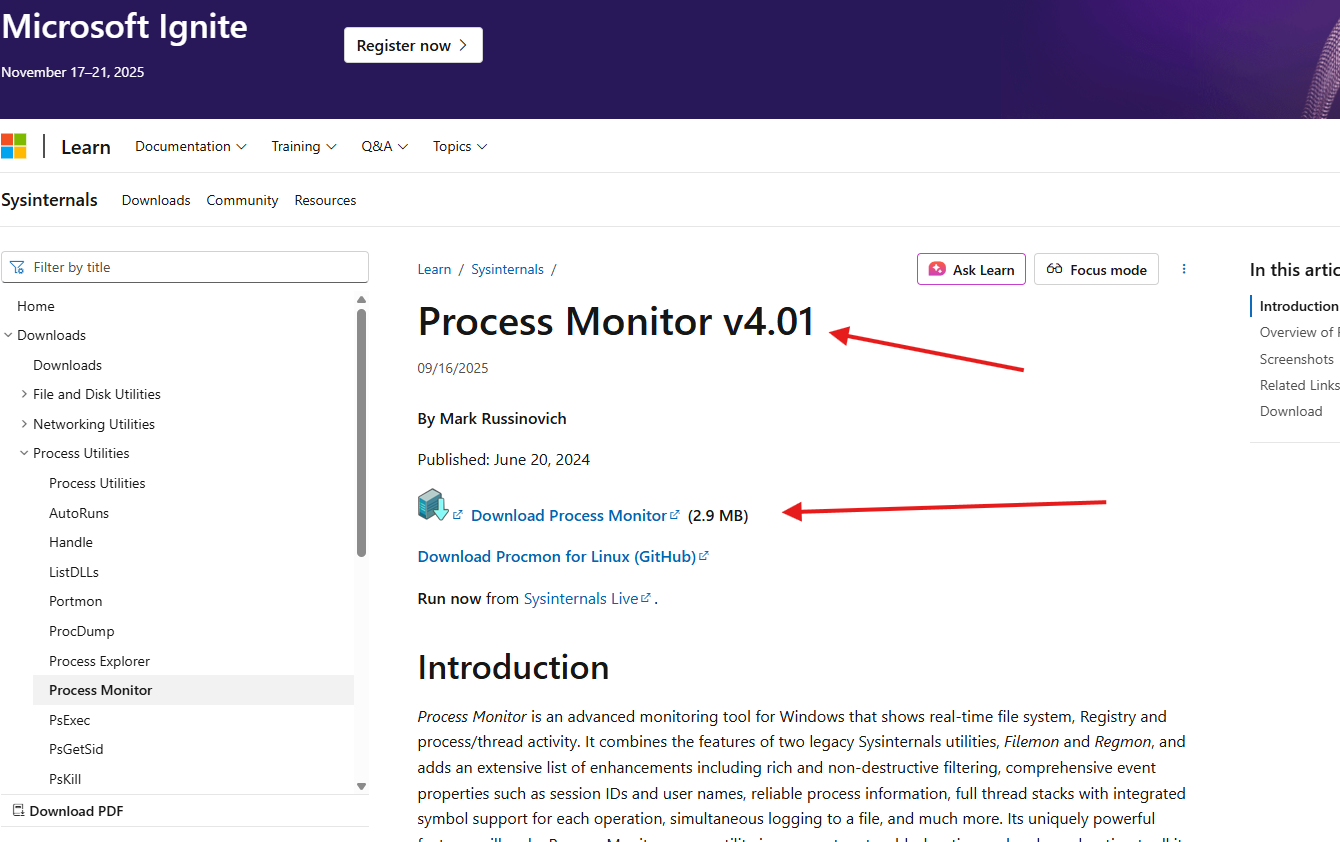This article talks about on how to capture the procmon logs like a champ
Procmon:
Process Monitor is a sophisticated Windows diagnostic utility that provides real-time insights into file system, registry, and process or thread-level activities. It merges and expands upon the capabilities of the earlier Sysinternals tools—Filemon and Regmon—introducing a wide range of improvements. These include advanced, non-destructive filtering options, detailed event data such as user credentials and session identifiers, dependable process tracking, and full thread stack capture with built-in symbol resolution for each event. Additionally, it supports concurrent file logging and various other enhancements. With its powerful analysis features, Process Monitor has become an essential tool for system troubleshooting, performance diagnostics, and malware investigation
Let’s see it step by step:
download it from this link : https://learn.microsoft.com/en-us/sysinternals/downloads/procmon
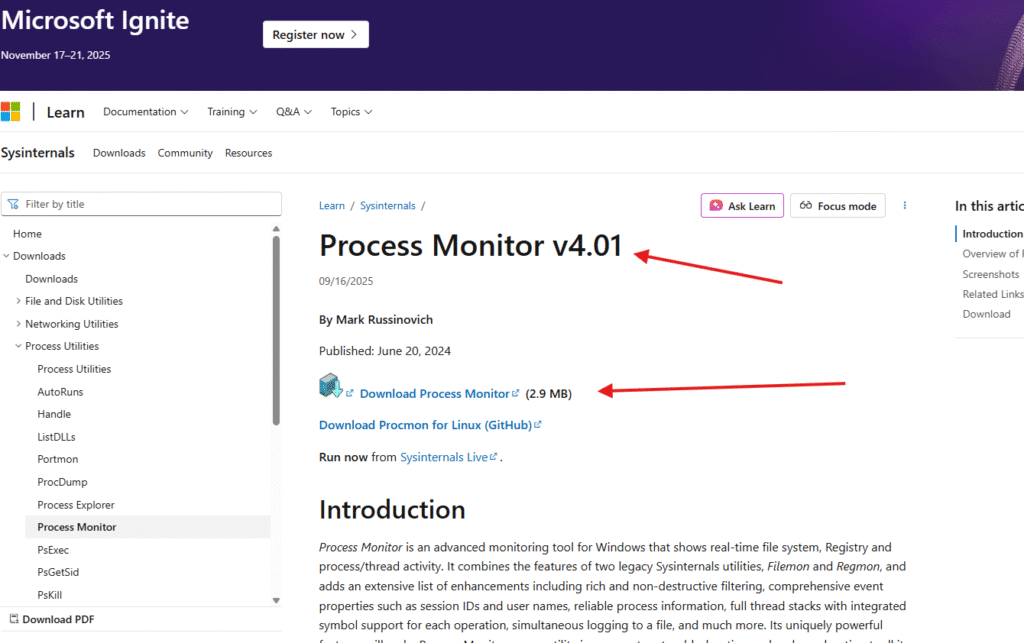
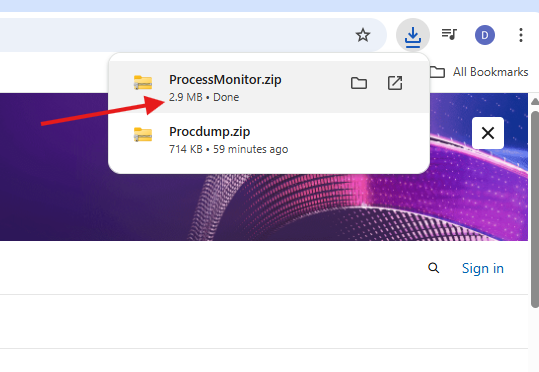
unzip and extract it
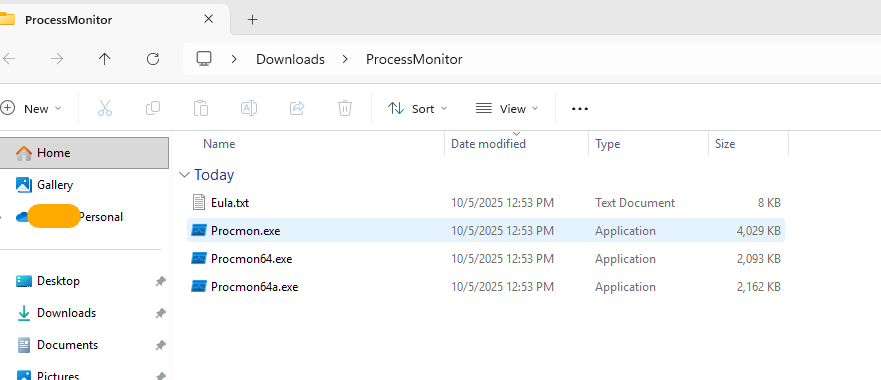
Now launch it
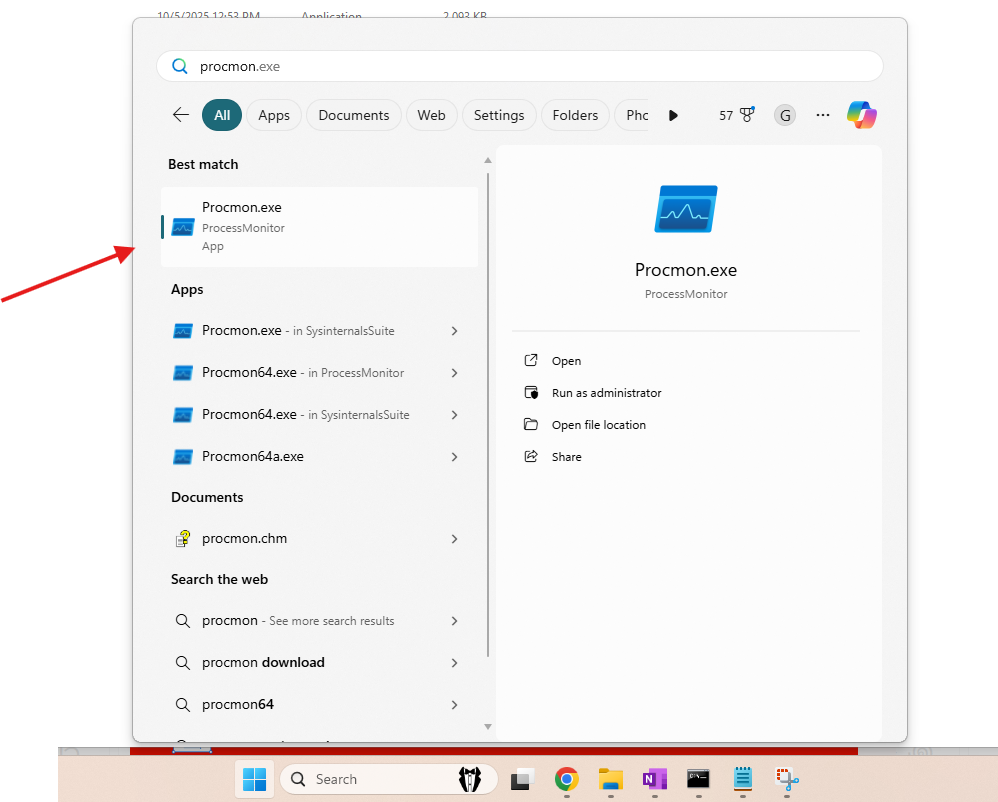
It will start capturing the traffic
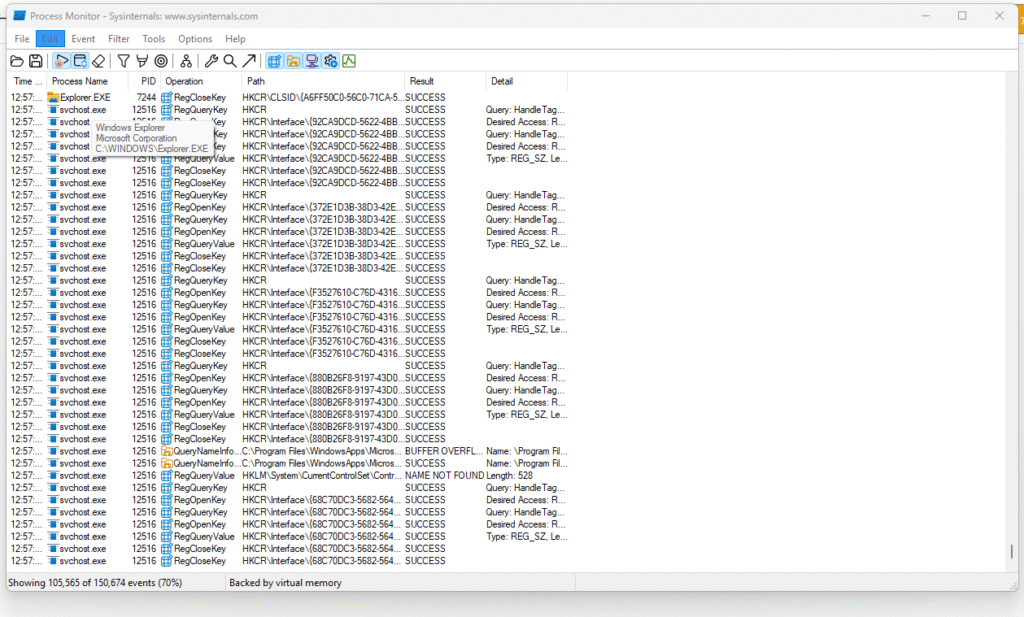
now open app in which you are facing an issue , e.g. I will launch Teams app
once issue is reproduced –> stop capturing the events
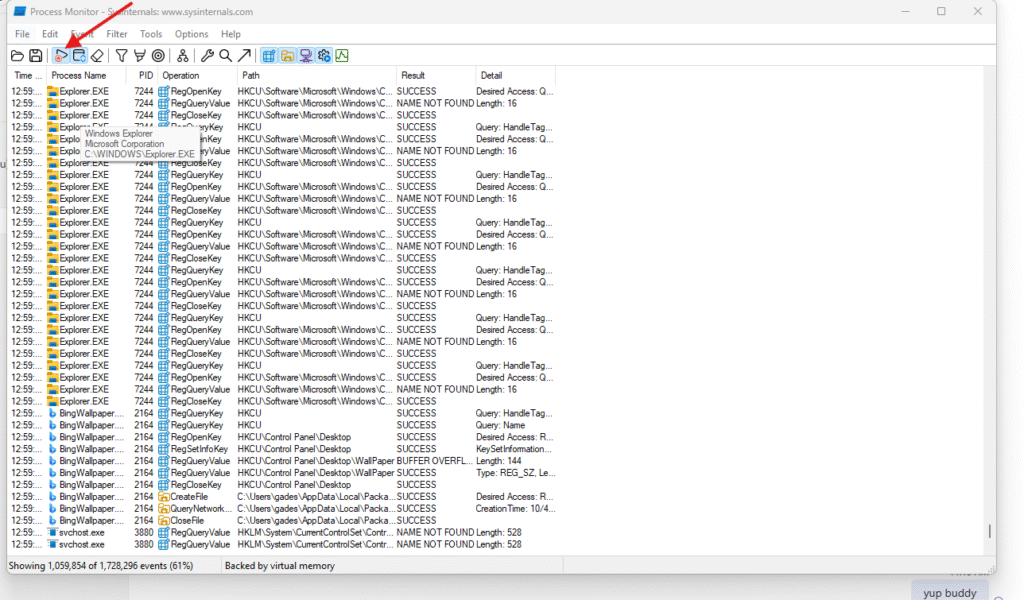
now save all events carefully as .PML
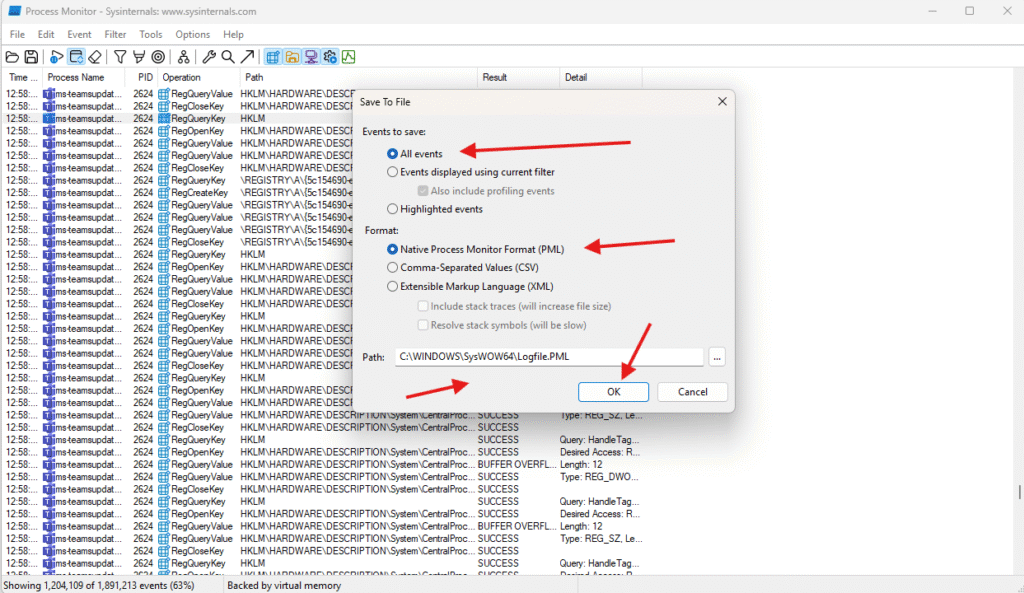
here process of the procmon logs capture is done
Now open ticket with Microsoft https://microbrother.com/how-to-open-support-ticket-in-o365/ and share captured .PML with them as they only have the internal tools to analyze the logs.
Conclusion:
Post reading above article reader will be able to capture the procmon logs successfully.
You can also read https://microbrother.com/how-to-collect-procdump-logs-like-a-master/ this article to capture the procdump logs
Thank you ☺️