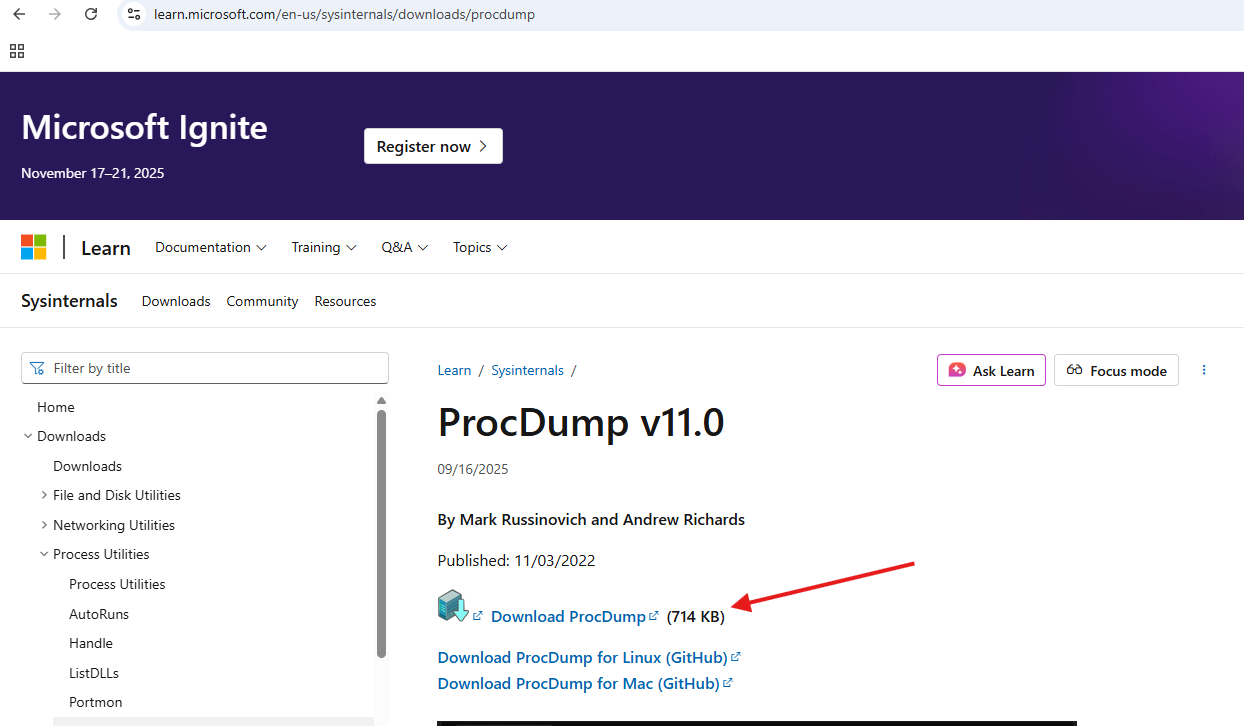This article talks about on how to collect proc-dump logs
ProcDump
It is a command-line utility from Windows Sysinternals designed to monitor applications and generate memory dump files based on various criteria. These dump files are crucial for troubleshooting application crashes, hangs, or performance issues by providing a snapshot of the process’s state at the time of the event
Lets do it step by step:
Open link : https://learn.microsoft.com/en-us/sysinternals/downloads/procdump and download it
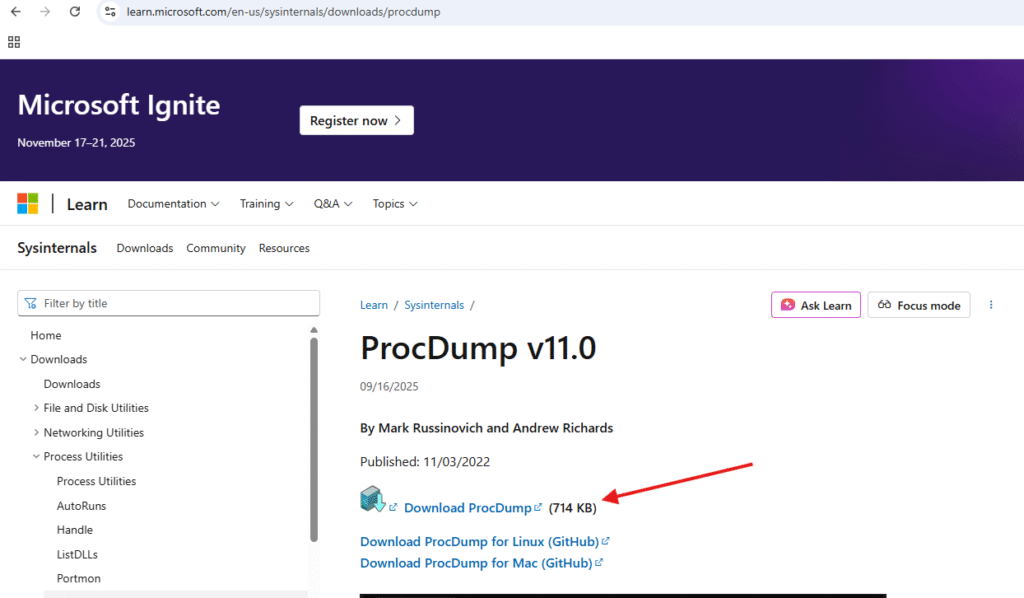
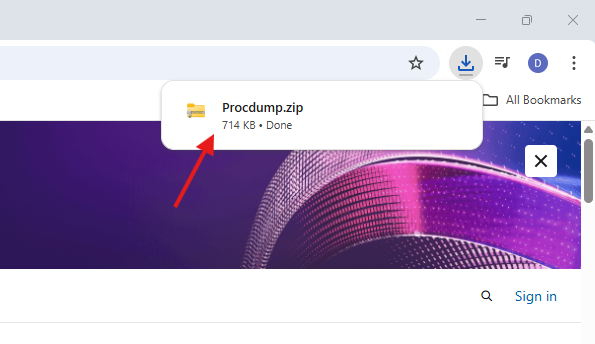
Right click and extract it
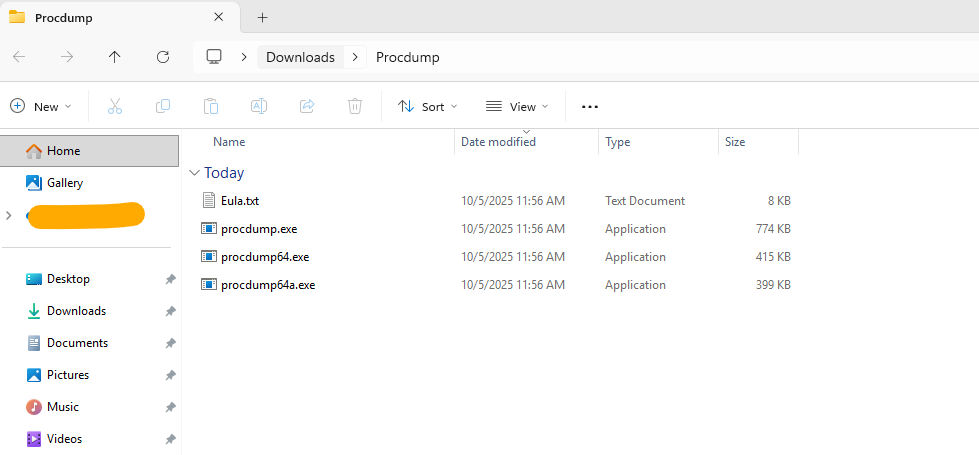
in this article : https://learn.microsoft.com/en-us/sysinternals/downloads/procdump everything is mentioned like Capture Usage, Install Usage, Dump Types, Conditions with proper Examples
In this article we will see an example of Teams app crash issue
Now open command prompt and navigate to the folder where proc-dump folder is saved
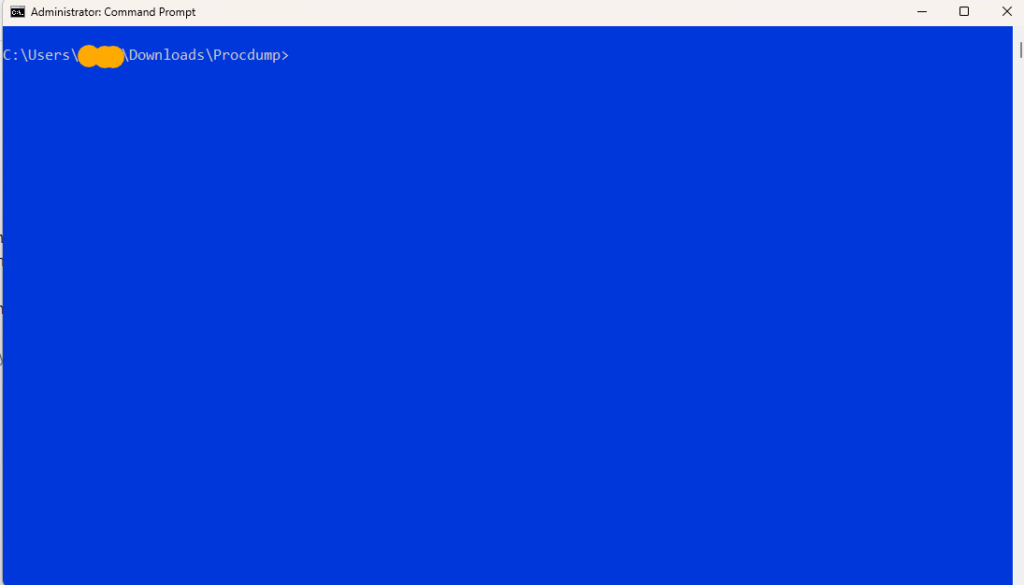
Now I will run this command in command prompt –> procdump.exe -ma -t 10216 -accpteula (procdump.exe: process for proc-dump || -ma: Write a ‘Full’ dump file || -t: means terminate || 10216: is the process number associated with Teams app you can find it from task manager) and wait for the Teams app to crash now , once Teams app is crashed it will automatically write the dump
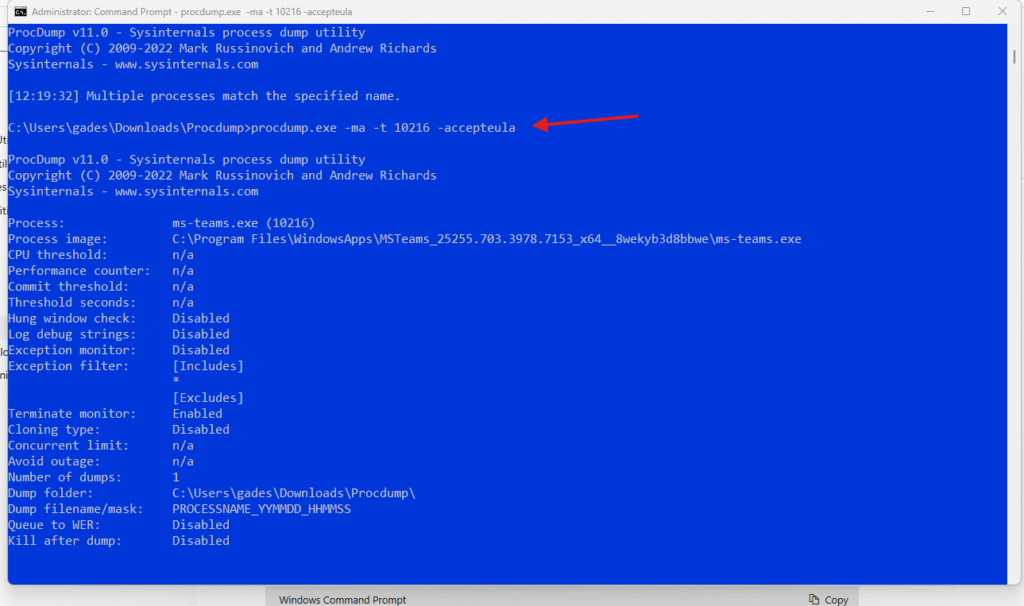
Now it is ready to capture the dump
I will deliberately crash the Teams app now ( as mine is not crashing at the moment 😄) –> by quitting Teams app from system tray
see it have captured the dump now
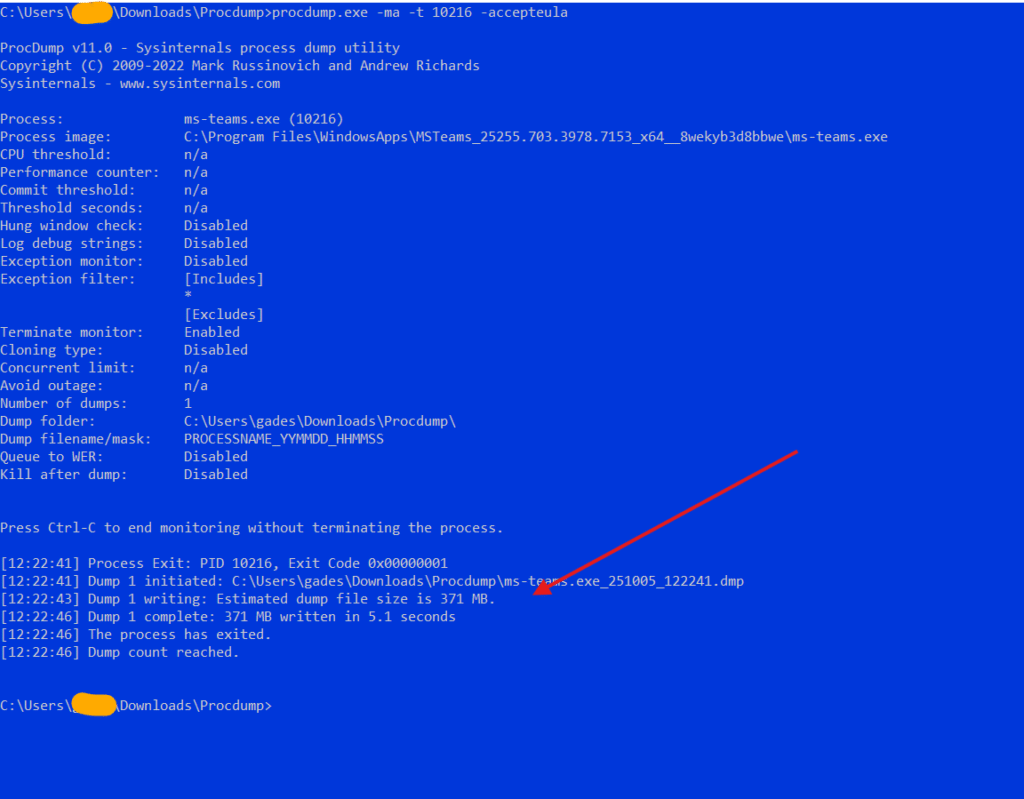
same is present in the procdump folder now

In my case now I will open ticket with Microsoft https://microbrother.com/how-to-open-support-ticket-in-o365/ and I will share .dmp file with them for analysis as Teams is Microsoft’s product and Microsoft team only has internal tools to open and read the dump file.
Conclusion
Post reading above article reader will be able to capture the proc-dump logs
Thank you ☺️