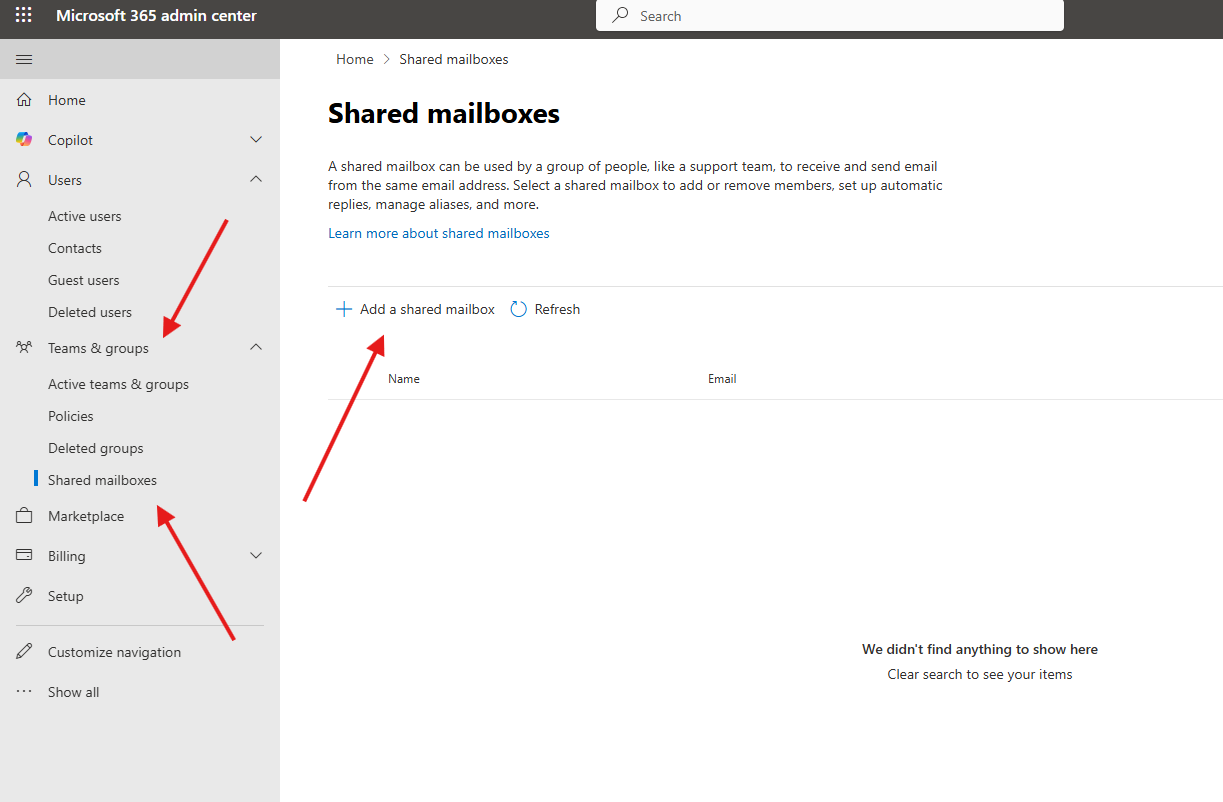This article talks about on how to create shared mailboxes in O365
Shared mailboxes
This mailbox can be used by a group of people, like a support team, to receive and send email from the same email address.
Let’s see it step by step
Open admin center : https://admin.microsoft.com/
Navigate to Teams & groups –> shared mailboxes –> add shared mailbox
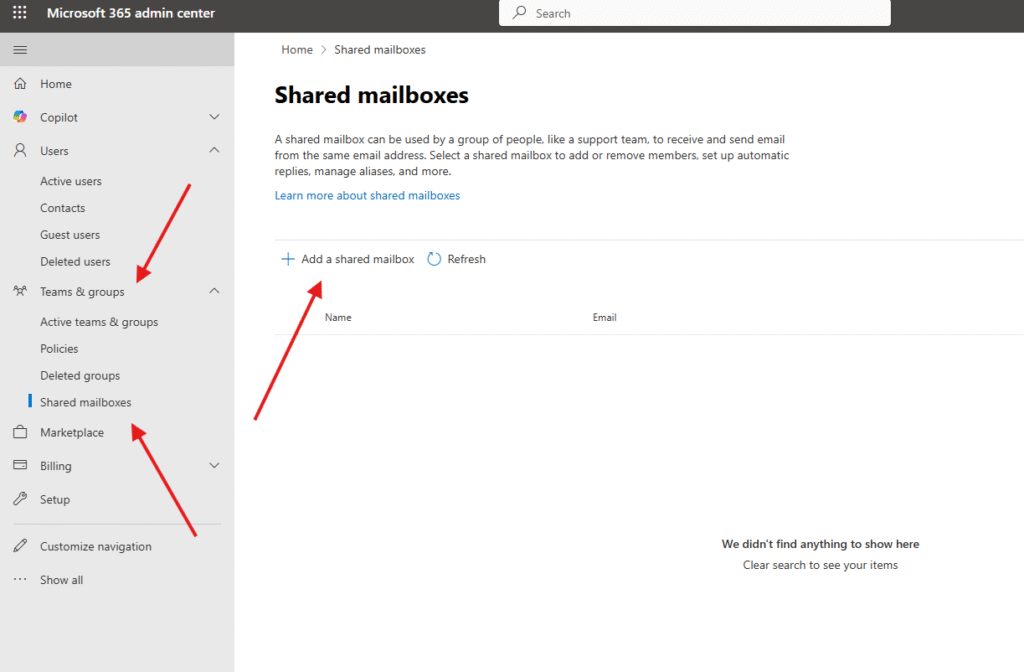
Give a suitable name
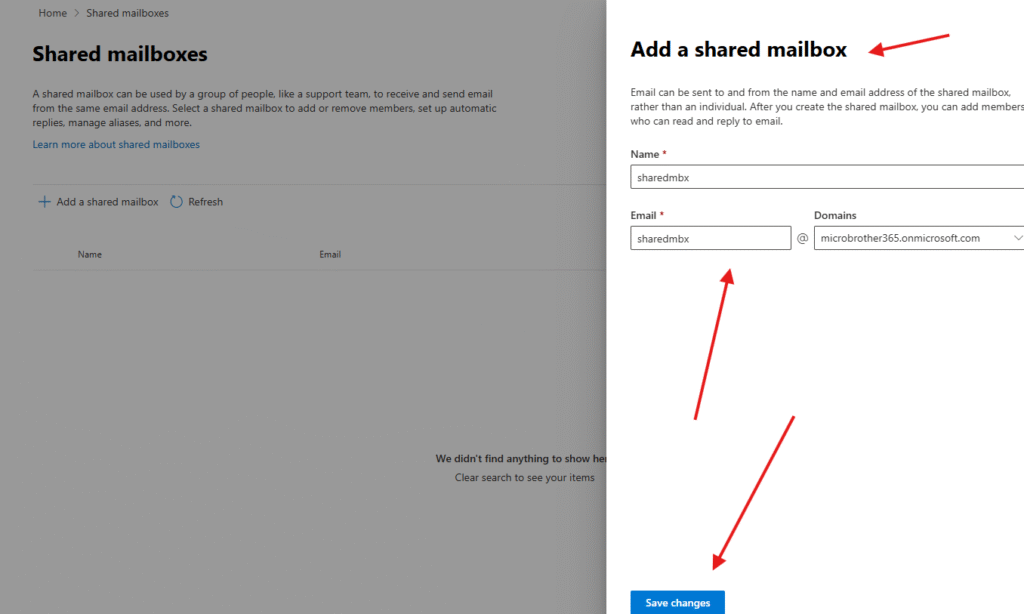
We are done
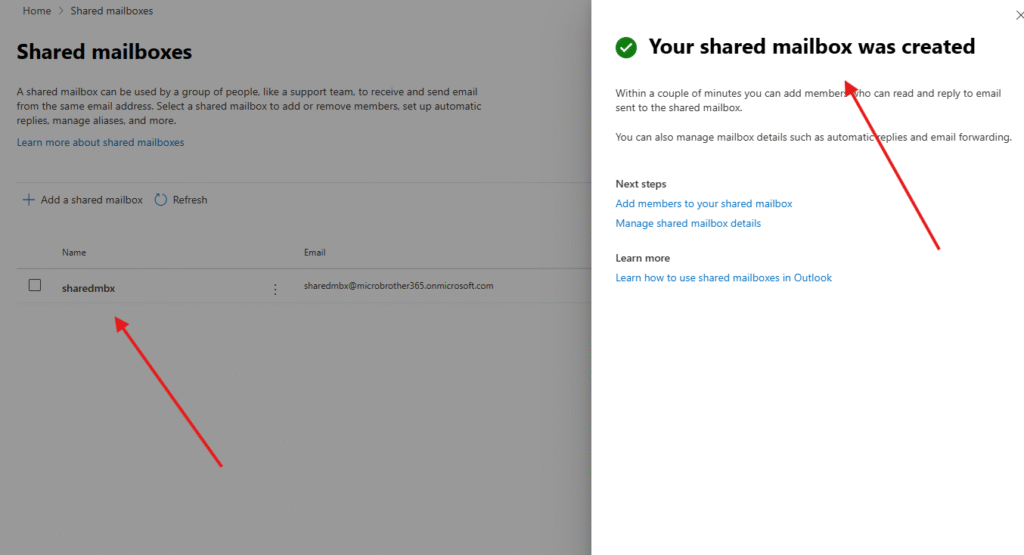
they can be managed from O365 admin center or from exchange admin center
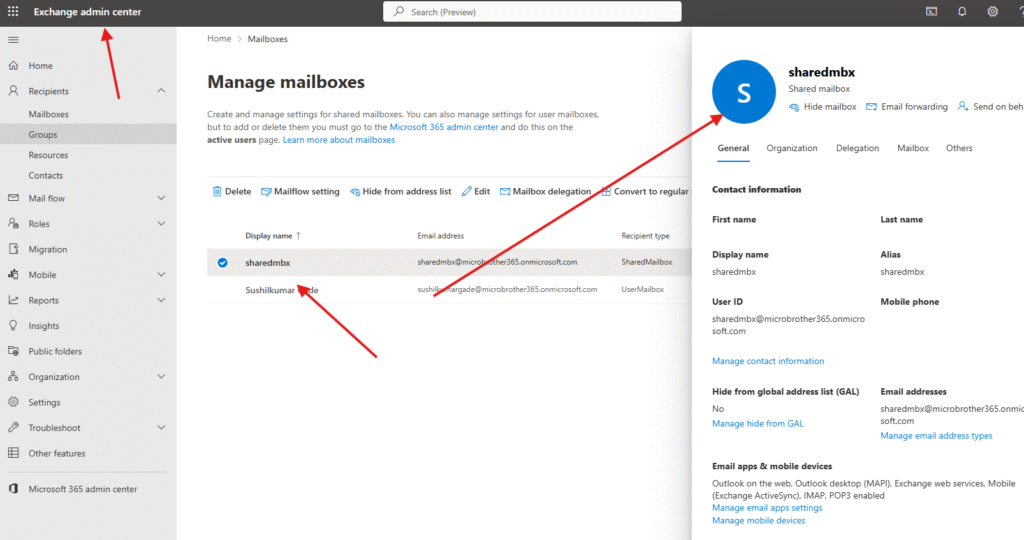
PowerShell script for above manual task
# =========================================
# Script: Create Shared Mailbox in O365
# Author: Micro brother admin
# =========================================
# Connect to Exchange Online
Connect-ExchangeOnline -UserPrincipalName admin@yourdomain.com
# -------------------------------
# Function to Create Shared Mailbox
# -------------------------------
function New-SharedMailbox {
param (
[Parameter(Mandatory = $true)]
[string]$Name,
[Parameter(Mandatory = $true)]
[string]$Alias,
[Parameter(Mandatory = $true)]
[string]$PrimarySmtpAddress
)
try {
# Create the shared mailbox
New-Mailbox -Shared -Name $Name -Alias $Alias -PrimarySmtpAddress $PrimarySmtpAddress
Write-Host "Shared mailbox '$Name' created successfully with email $PrimarySmtpAddress"
}
catch {
Write-Host "Error creating shared mailbox: $_"
}
}
# -------------------------------
# Example Usage
# -------------------------------
# Replace the values with your own
New-SharedMailbox -Name "Support Mailbox" -Alias "support" -PrimarySmtpAddress "support@yourdomain.com"
Conclusion :
Post reading above article reader will be able to create and manage shared mailboxes sucessfully
You can also read this article https://microbrother.com/how-to-create-or-edit-policies-in-o365/ to create or edit polices in O365
Thank you ☺️