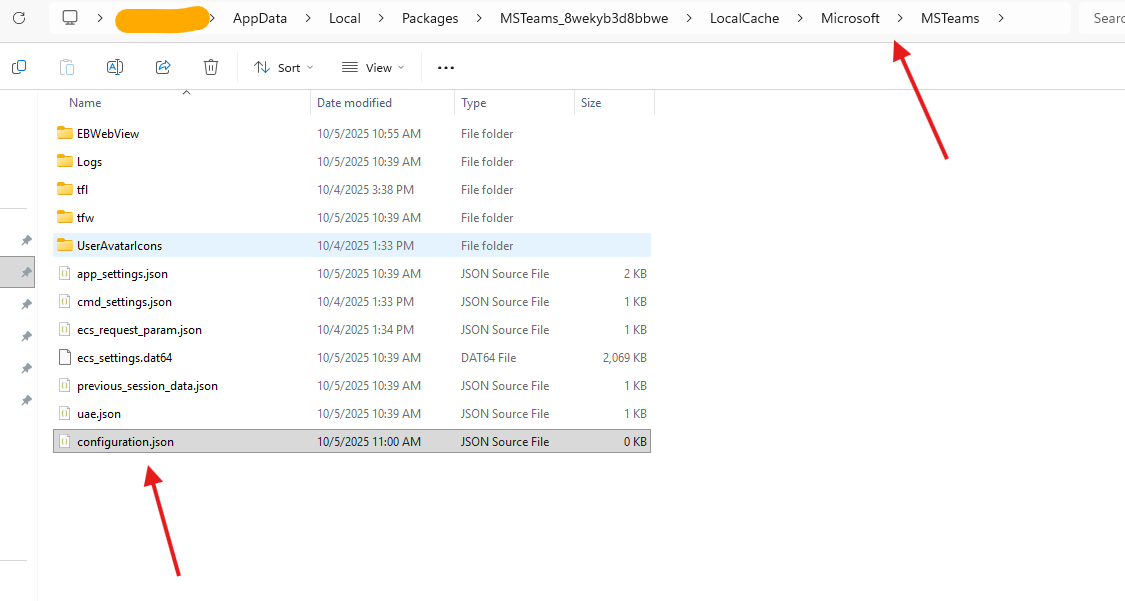This article talks about on how to enable dev tools in Teams app and capture the logs
Dev tools in Teams app
These browser-based developer tools allow you to inspect HTML, view console logs, debug JavaScript, and monitor network requests for your custom apps and the Teams platform itself.
Let’s do it step by step
Create text file and rename it “configuration.json” under %localappdata%\packages\MSTeams_8wekyb3d8bbwe\\LocalCache\Microsoft\MSTeams ( make sure file type is .json)
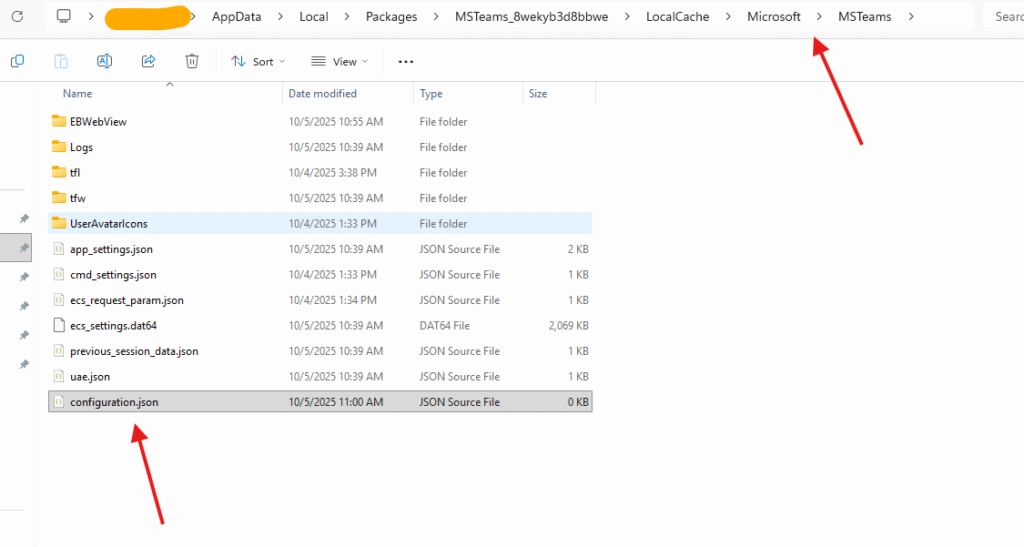
right click and edit “configuration.json” in notepad ++ https://notepad-plus-plus.org/
and add below line of code in it and save it and close it
{
"core/devMenuEnabled":true,
"core/openDevTools":true
}Now Quit Teams from system tray
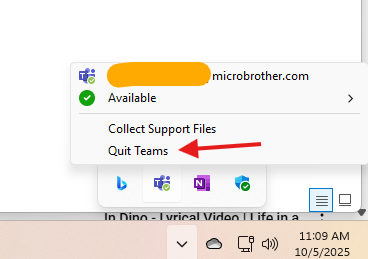
and re-launch it
it will open dev tools window along with Teams app like this
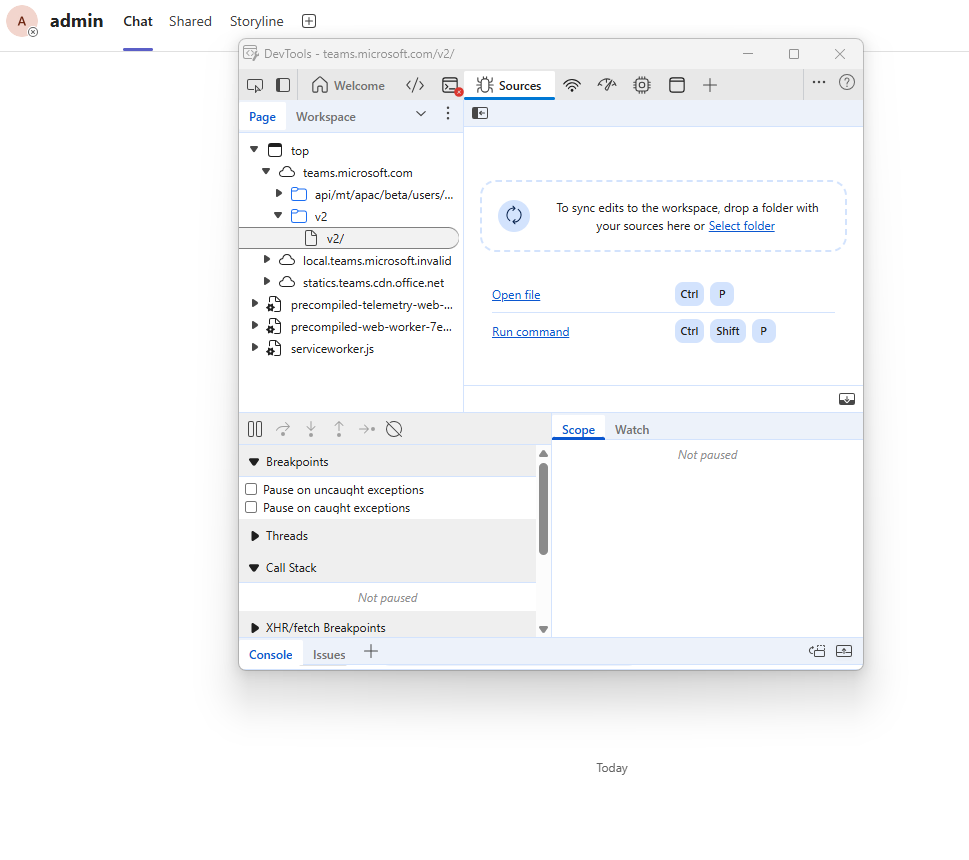
Now navigate to network tab –> open settings
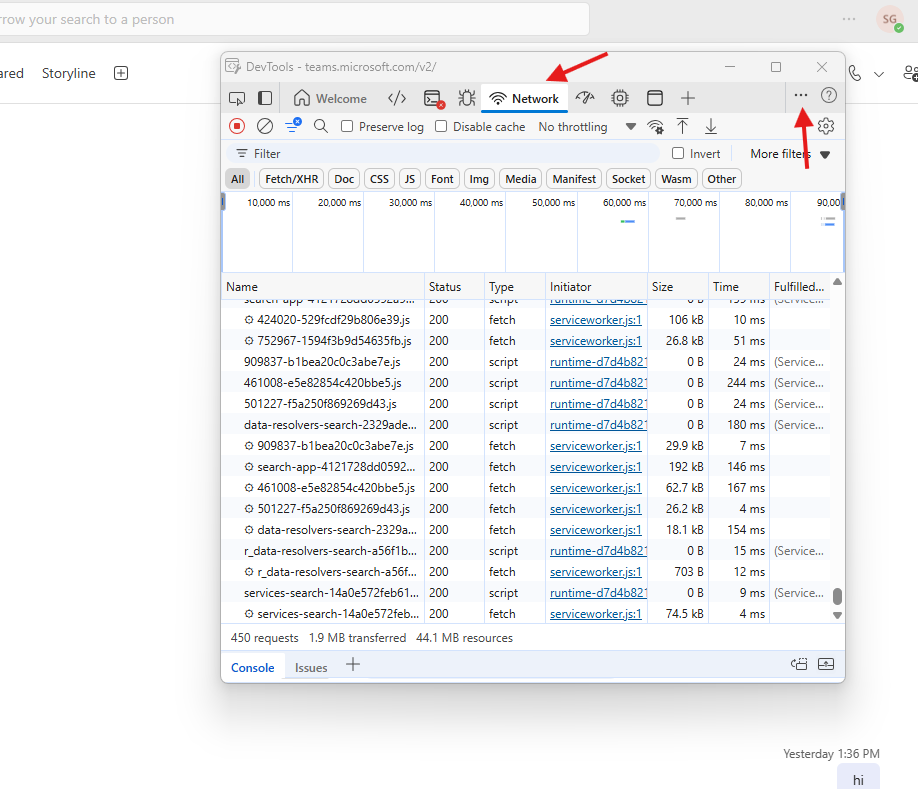
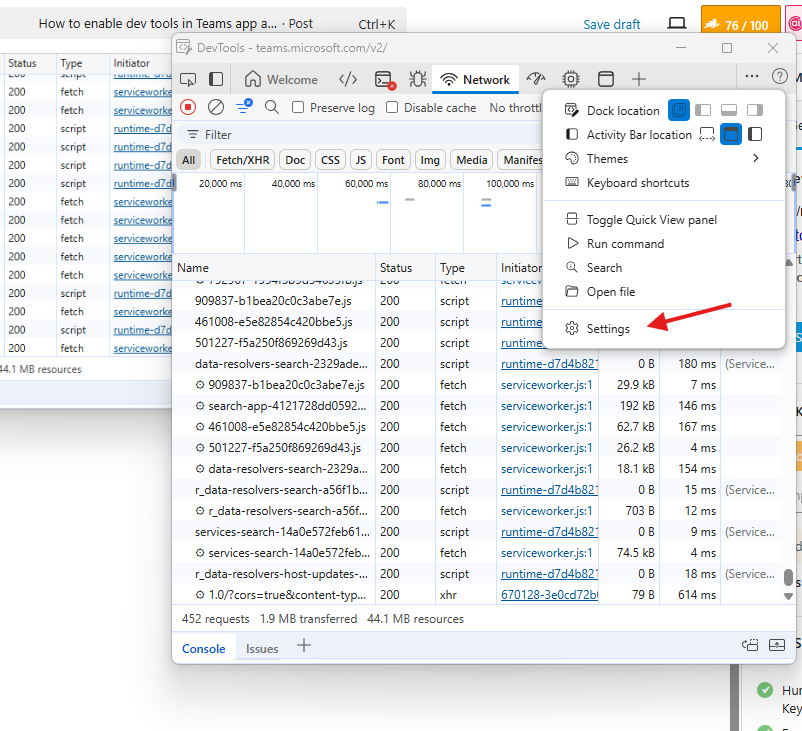
enable below options and close it
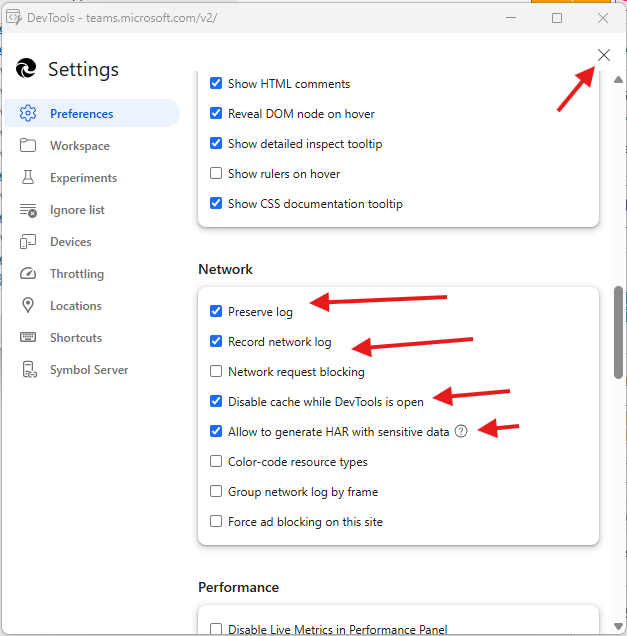
Now start reproducing the issue e.g. I have sent one message to admin user –> I was able to send message and in the header section I can see the request as 201
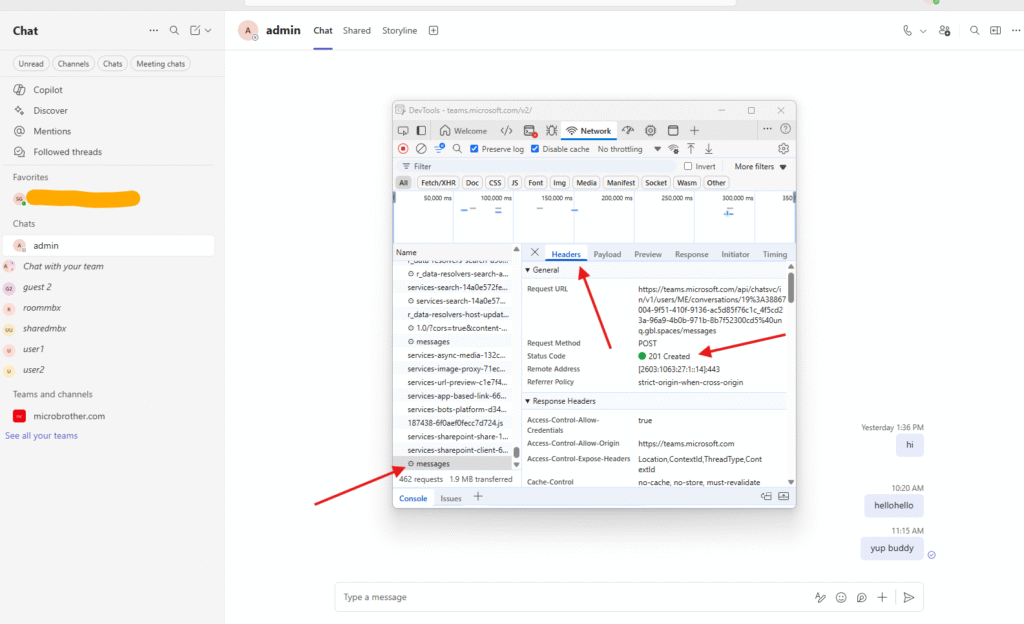
for that request we can see the response as well
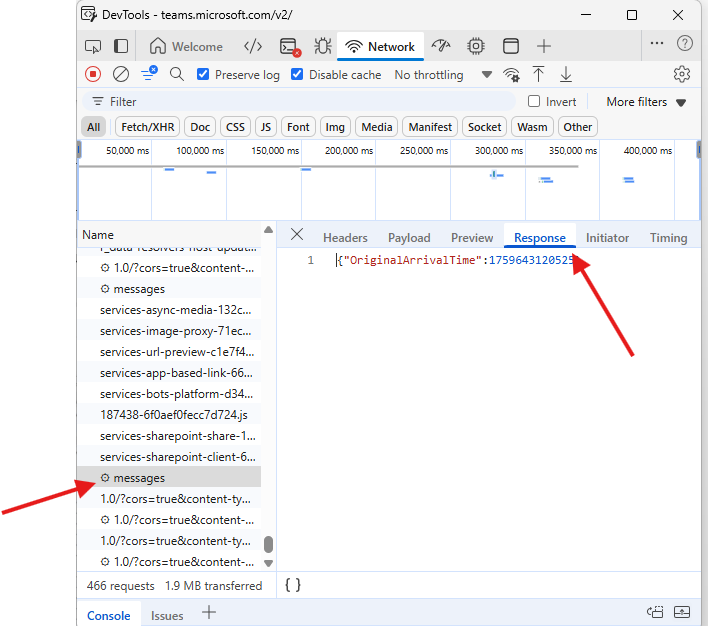
Now save the logs –> click on export HAR –> and export them with sensitive data ( see below)
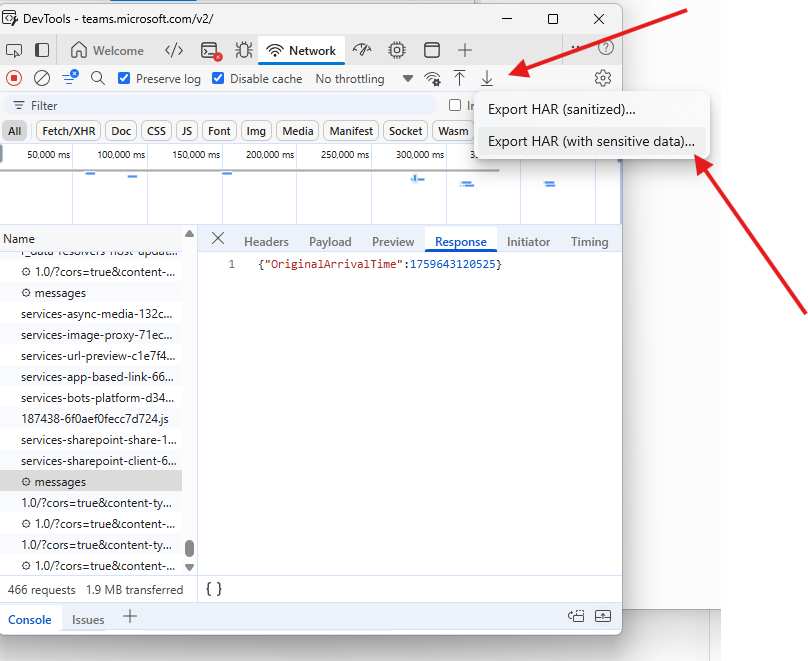
save it properly
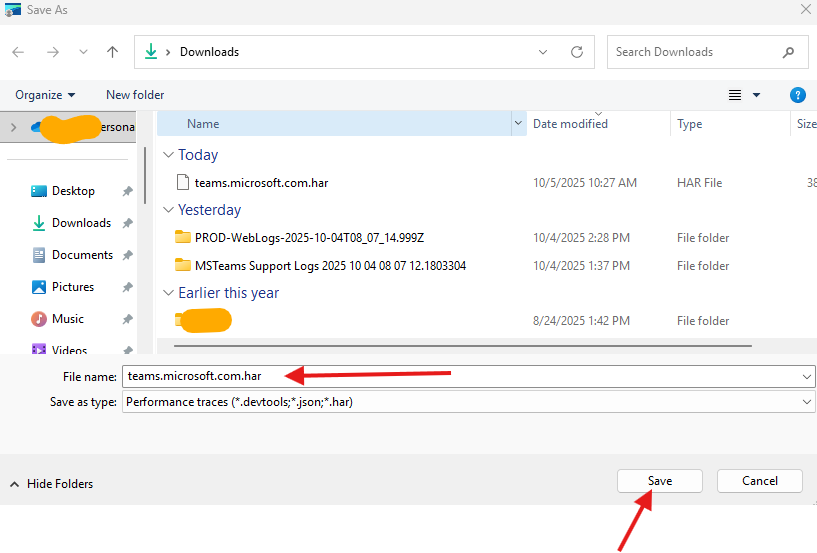
along with it collect Teams support logs –> simply open system tray –> look for teams icon–> right click on it and collect support logs
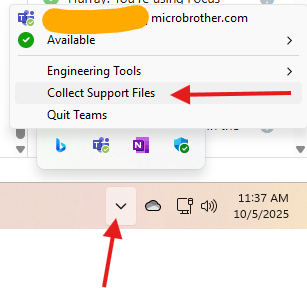
Now open collected HAR logs and start analyzing it –> follow https://microbrother.com/how-to-collect-and-analyze-har-logs-in-web-brwser/ this article in which all steps are mentioned on how to read HAR logs.
now either delete “configuration.json” file or inside that file make those values as false.
Conclusion:
Post reading above article reader will be able to enable dev tools in Teams app, capture the logs and analyze them as well.
Thank you ☺️