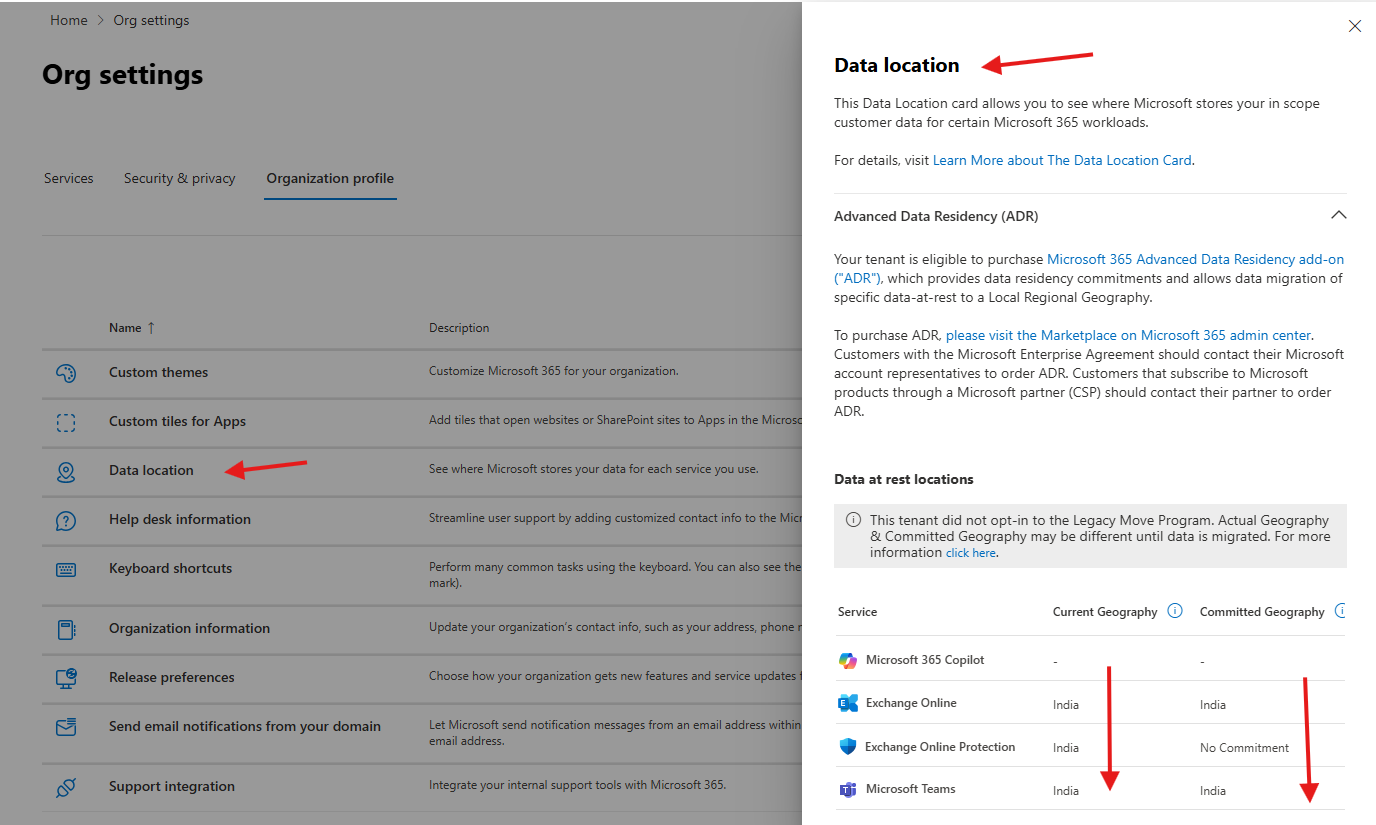This articles talks about the the various org profile settings in O365 admin center
Org profile settings:
In Org profile settings of O365 we have things like Data location, help desk information, Keyboard shortcuts, release preference and support integration etc
Lets see Org profile settings step by step:
open admin center: https://admin.microsoft.com/
Navigate to settings –> org settings –> organization profile
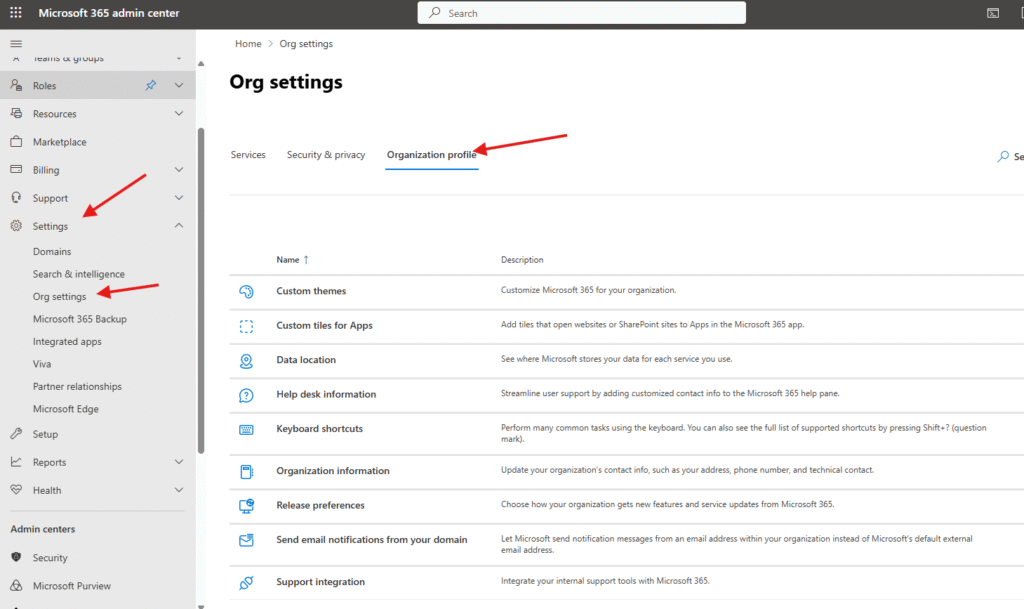
Data location : This Data Location card allows you to see where Microsoft stores your in scope customer data for certain Microsoft 365 workloads ( mine is stored in India’s DC)
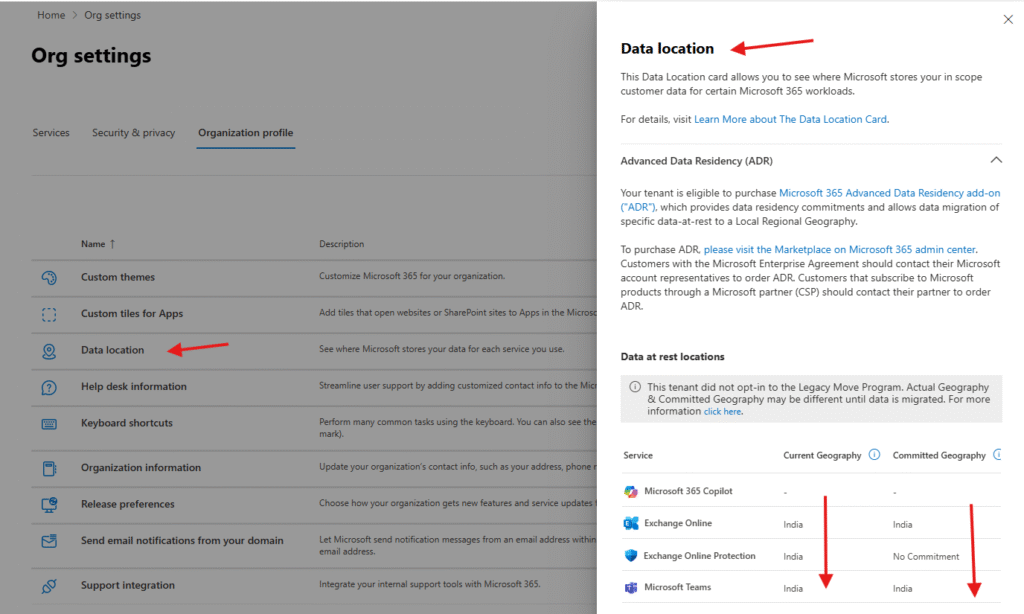
Help desk information : Streamline user support by adding your organization’s contact information to the Microsoft 365 help pane. It will appear beneath default help topics, click on add your help desk contact info and fill in the details
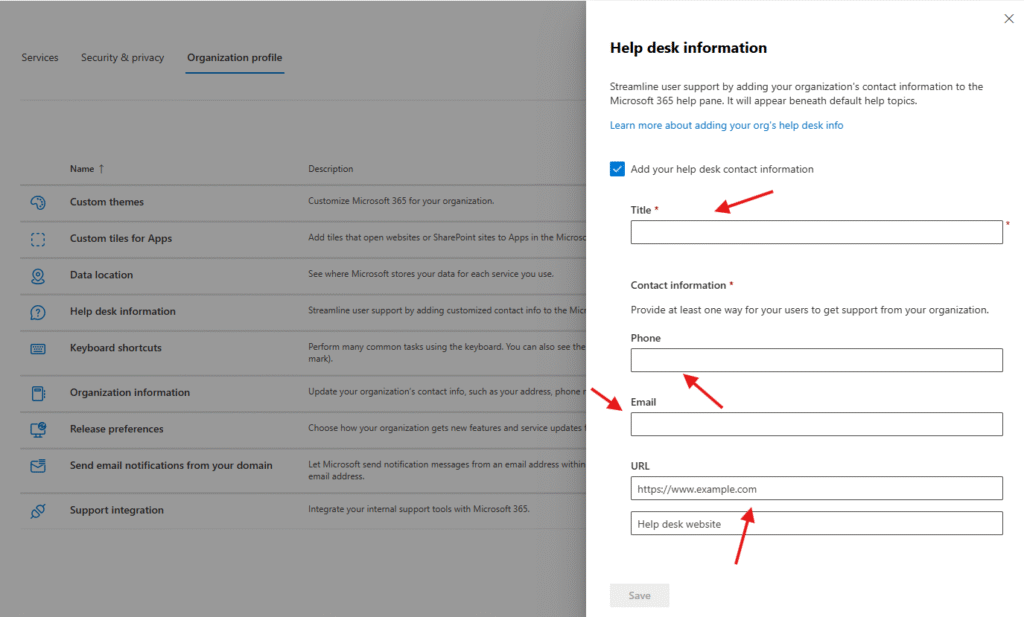
Keyboard shortcuts : keyboard shortcuts are mentioned carry out various tasks, see below snippets and these shortcuts are pre-defined
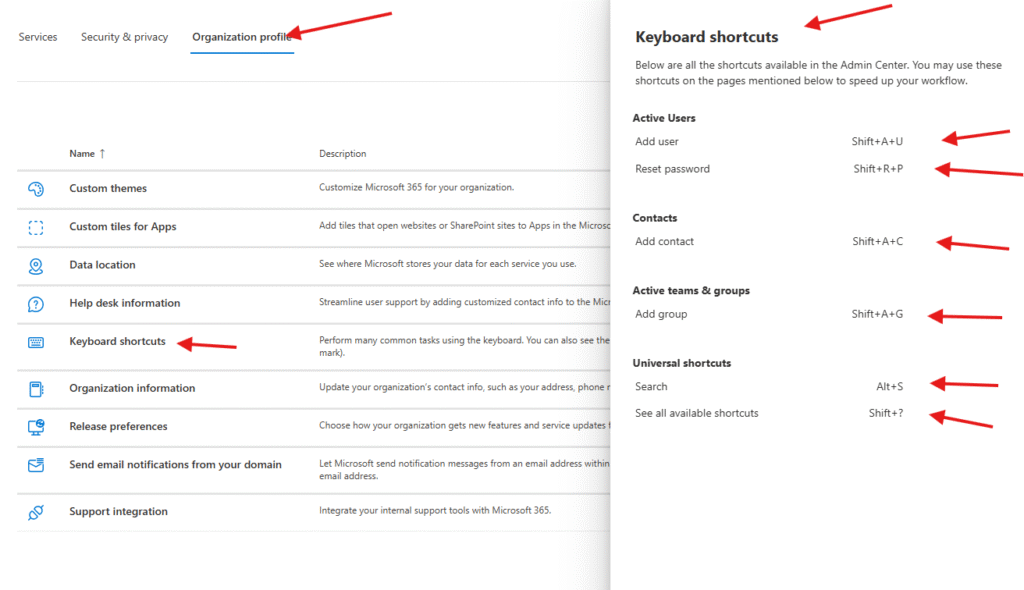
Organization information : Your organization’s sold-to address ( you can edit it if you want) will be displayed in places like sign-in pages and invoices to your organization.
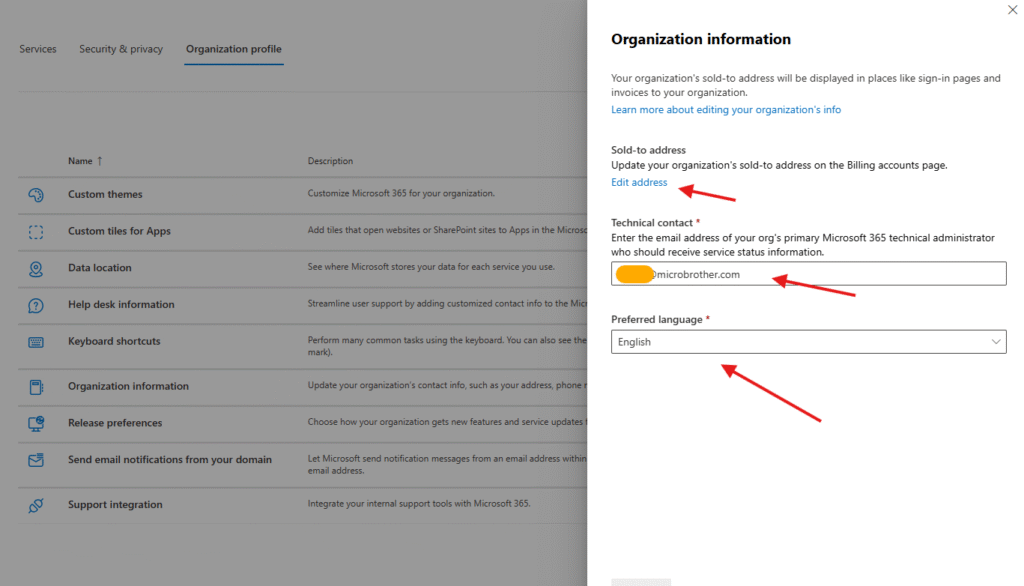
Release preferences : Choose how your organization gets new features and service updates from Microsoft 365. This setting doesn’t affect how Microsoft 365 apps, such as Word and Excel, get new features and updates. To choose when Microsoft 365 apps get new features and updates, go to Microsoft 365 installation options
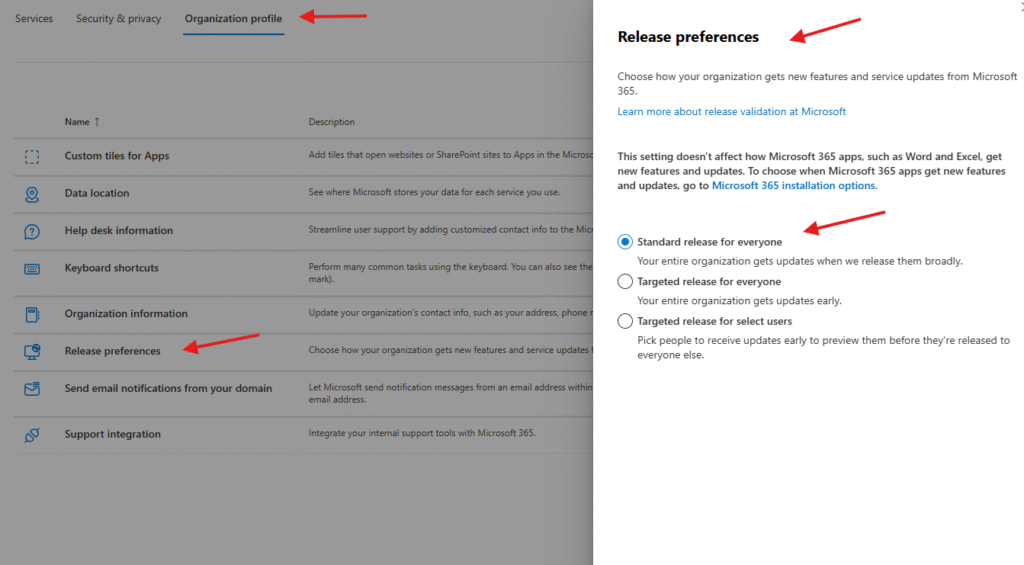
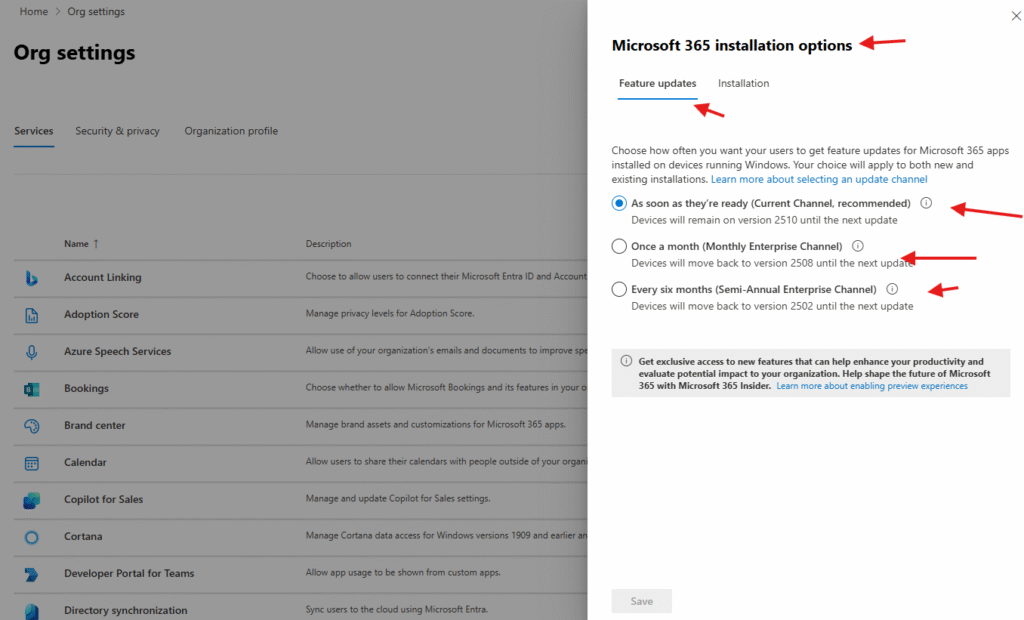
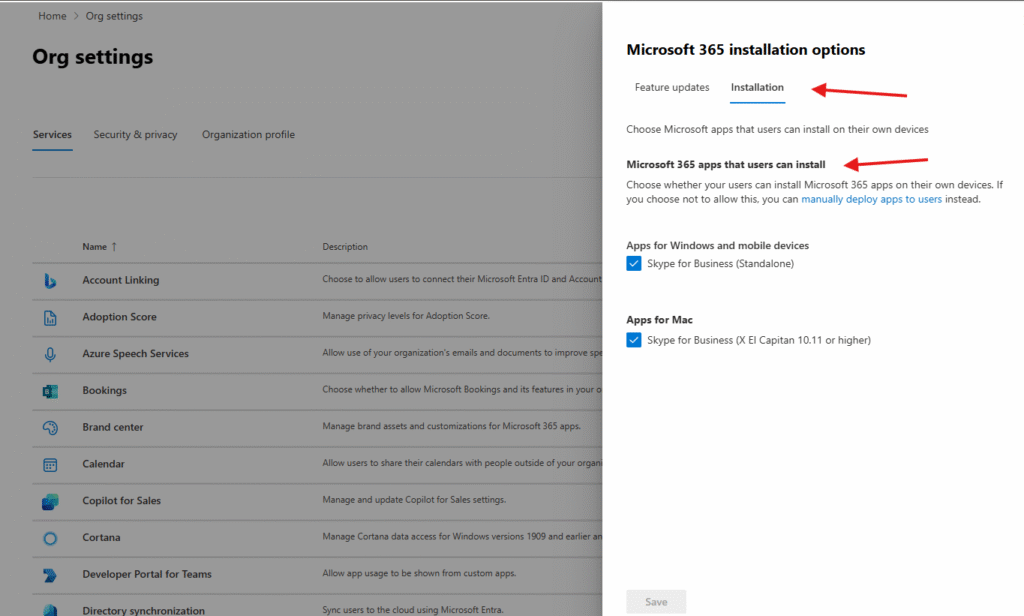
Send email notifications from your domain : Let Microsoft send notification messages from an email address within your organization instead of Microsoft’s default external email address
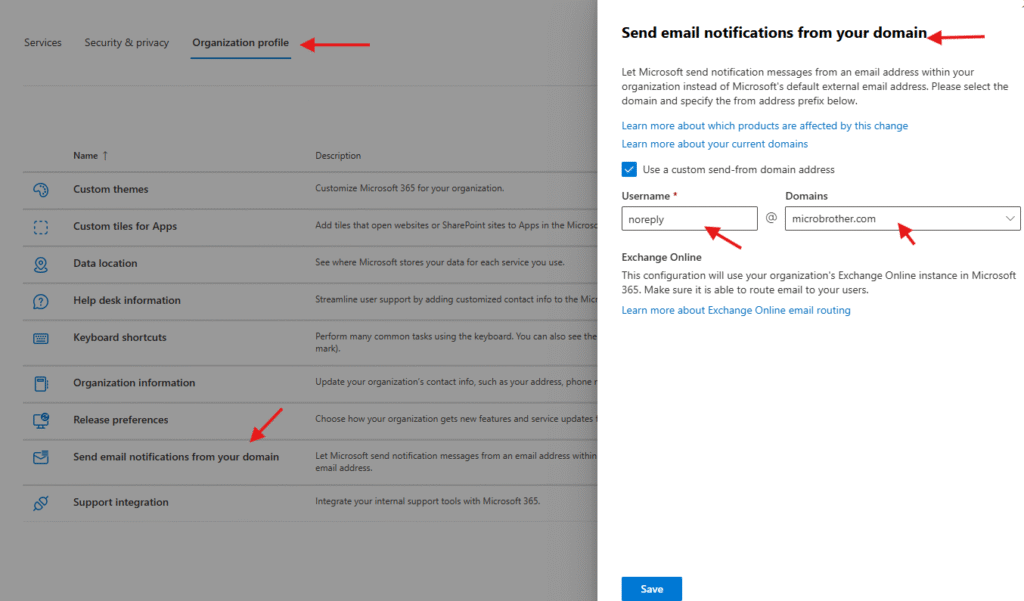
Support integration : Integrate your internal support tools ( e.g. service now ) with Microsoft 365. Use your support tool’s API documentation to gather the values needed here.
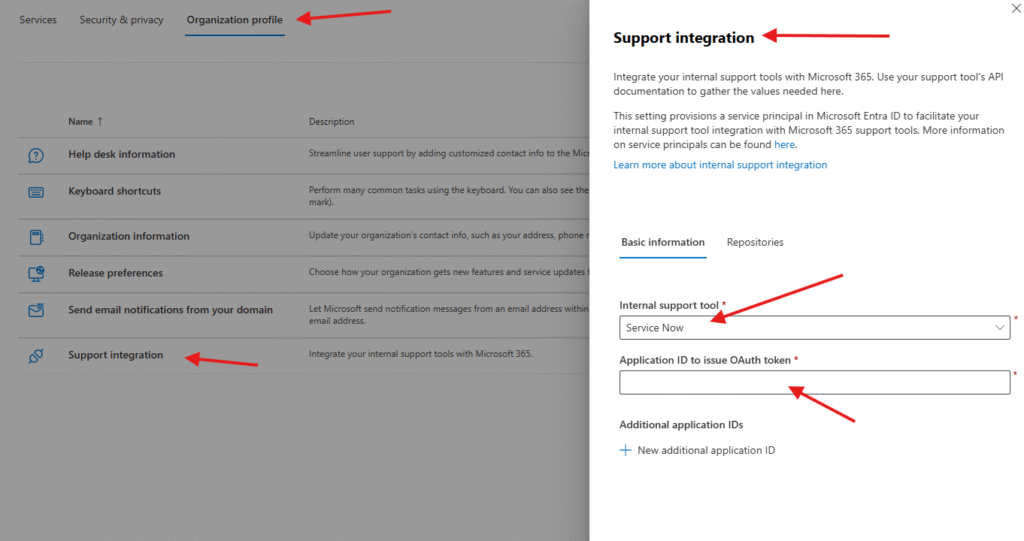
We are done here.
Conclusion:
Post reading above article reader will be able to set Org profile settings of O365 like Data location, help desk information, Keyboard shortcuts, release preference and support integration etc sucessfully.
You can also read this article https://microbrother.com/how-to-add-custom-theme-and-logo-in-o365/ to add your organization’s custom theme and logo in O365.
Thank you 😇