This article talks about on how to clear Teams cache in app
Teams cache:
Teams cache is temporary data stored locally on your device to make the app run faster by keeping frequently used information handy, such as icons and thumbnails. However, this stored data can become outdated or corrupted over time, leading to issues like slow performance, crashes, or incorrect information displays.
Clearing the Teams cache removes these temporary files, offering a “clean slate” for the app and resolving many performance problems
Now let’s do it step by step:
Note : The Teams cache location depends on your operating system and the Teams version:
Classic Teams (Windows): %appdata%\Microsoft\Teams –> no longer in use now.
New Teams (Windows): C:\Users\user.name\AppData\Local\Packages\MSTeams_8wekyb3d8bbwe
Teams (macOS): ~/Library/Application Support/Microsoft/Teams
New Teams (Windows): Let’s say you have started facing an issues in the Teams app and you wanted to clear Teams app cache.
first quit the Teams app from system tray like this ( system tray will be present in the bottom right hand corner of the window ) see below snippet
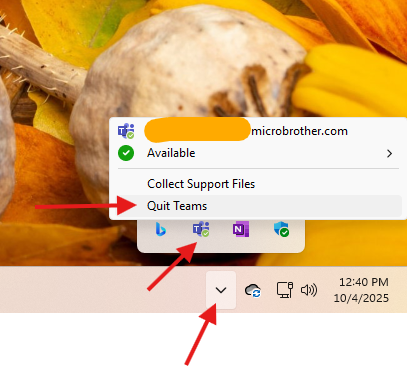
then open installed apps –> and look for Teams app (for Win 10 machine –> open apps and features –> look for Teams app) –> click on 3 dots –> Advanced options
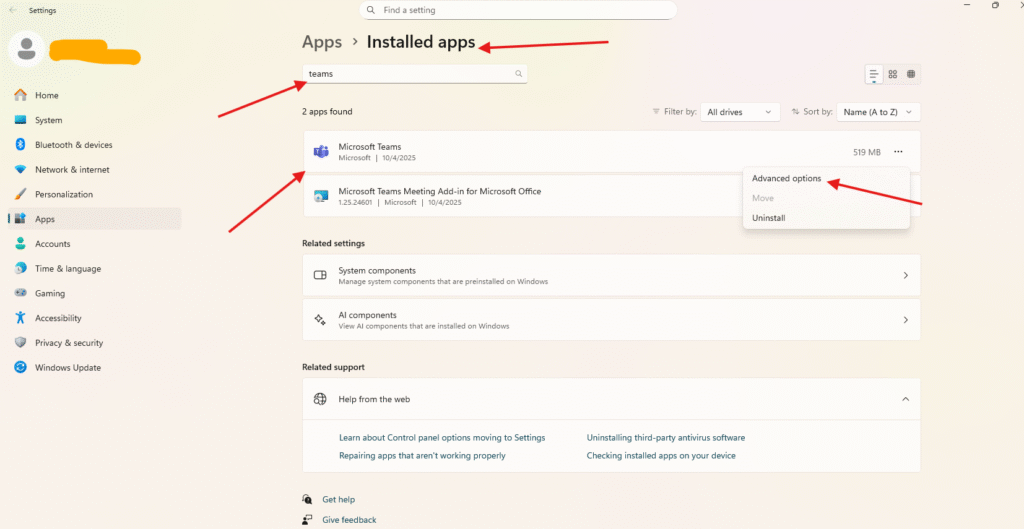
then scroll down –> repair and reset the Teams app ( process will take hardly 10-15 seconds) , reset option will not hamper any modality of the Teams app
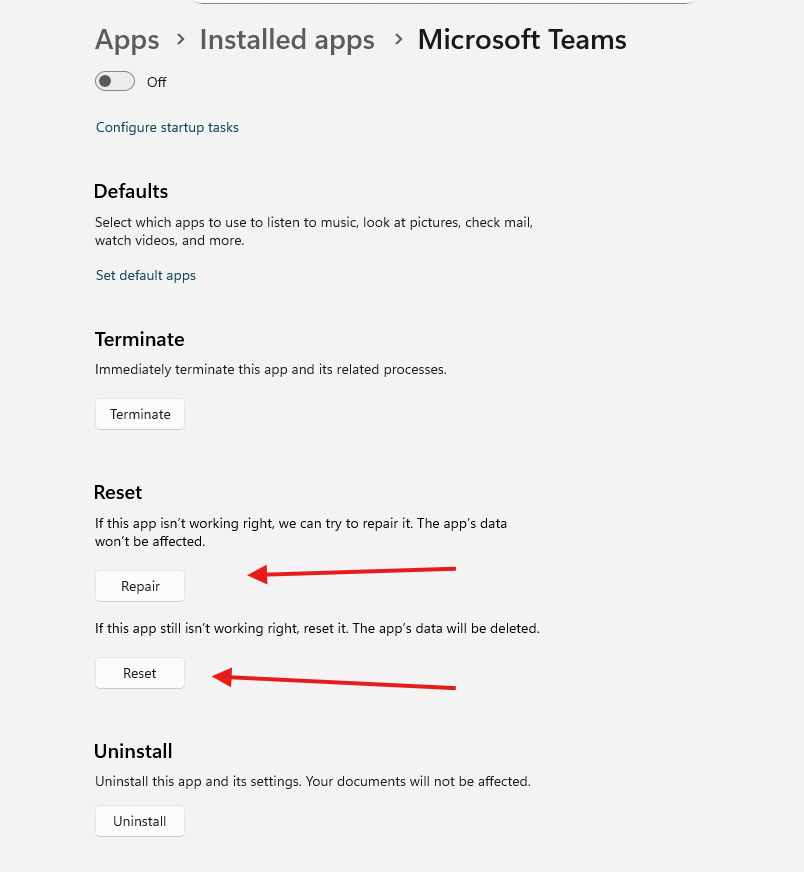
now hit Windows key + R –> it will open the Run prompt
Paste this path in run prompt –> C:\Users\%username%\AppData\Local\Packages\MSTeams_8wekyb3d8bbwe OR %LOCALAPPDATA%\Packages\MSTeams_8wekyb3d8bbwe
It will take open this location –> select all of them by hitting ctrl+A and delete it by by hitting Shift +Del
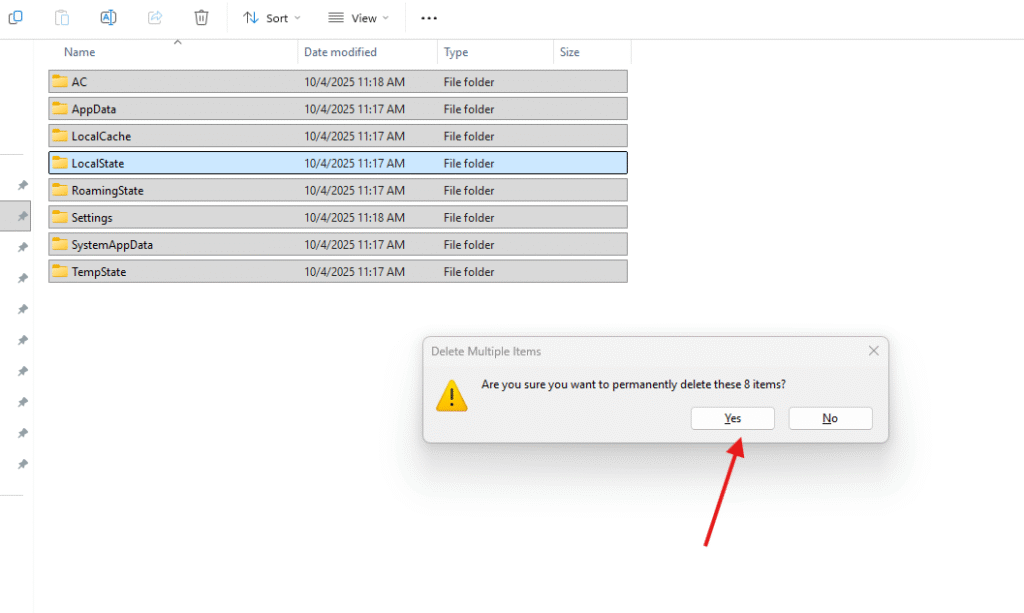
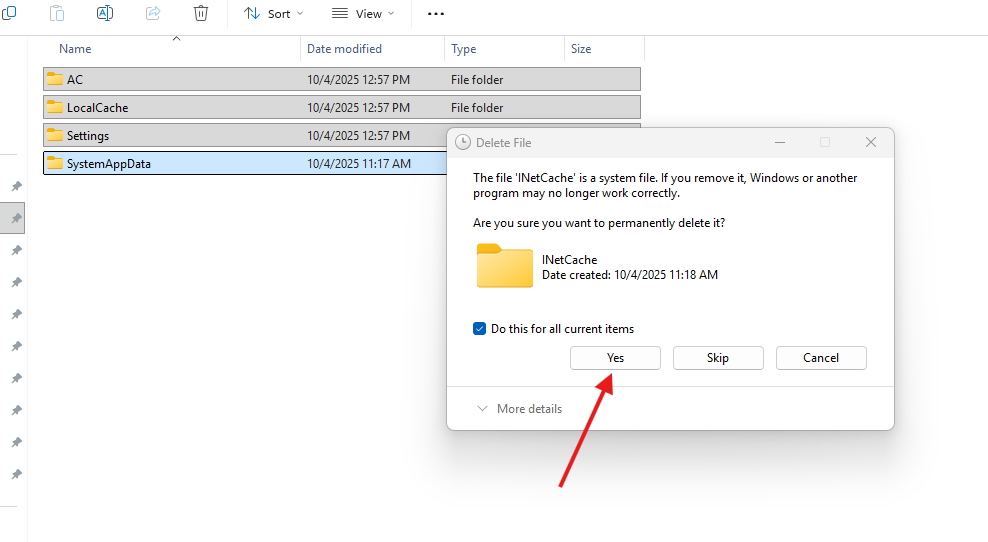
sometime folder may not able to delete then simply rename them as _old and it give it a try
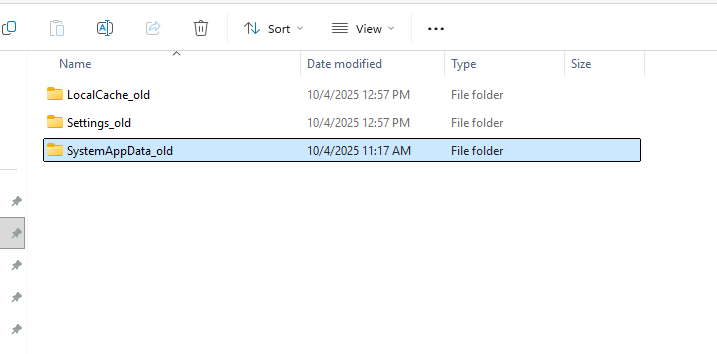
eventually they will be removed
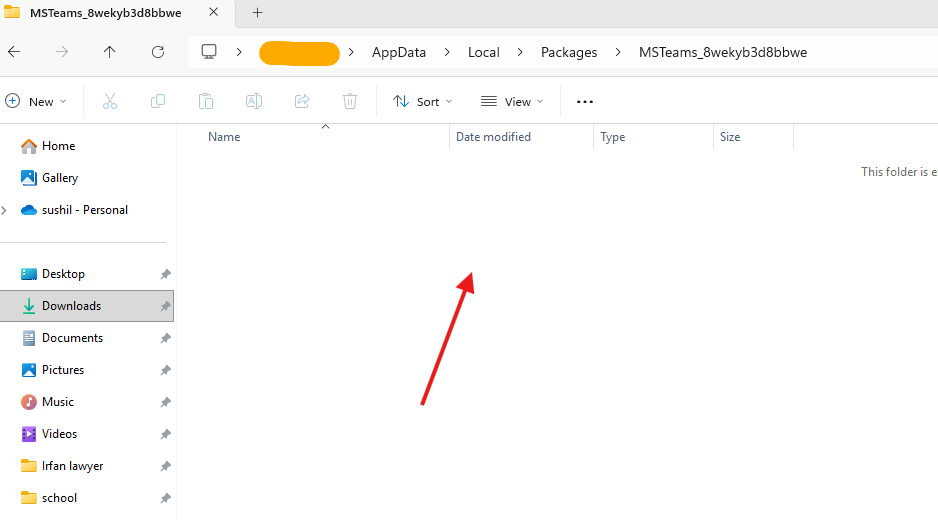
Finally open Teams app, above deleted folders will be re-created at the same location
Teams (macOS): first Quit the Teams app: To quit the Microsoft Teams app on a Mac, click the Teams icon in the dock, hold down the Option (Alt) key, and then click Force Quit when the option appears, or press Control-Q for a standard quit. If the app is still unresponsive, you can open the Apple menu, select Force Quit, choose Microsoft Teams from the list, and then click the Force Quit button ~/Library/Application Support/Microsoft/Teams
open Finder, go to Go > Go to Folder, and enter ~/Library/Application Support/Microsoft/. Right-click the Teams folder and select Move to Trash. After restarting Teams, you may be prompted to sign in again
Link to install Teams app : https://www.microsoft.com/en-in/microsoft-teams/download-app keep it handy in case if needed.
Script for above manual task
# Clear-AppCache.ps1
# Run PowerShell as Administrator
Write-Host "Starting cache cleanup..." -ForegroundColor Cyan
# Function to delete folder content safely
function Clear-Folder($Path) {
if (Test-Path $Path) {
try {
Remove-Item -Path "$Path\*" -Recurse -Force -ErrorAction SilentlyContinue
Write-Host "Cleared cache from: $Path" -ForegroundColor Green
} catch {
Write-Host "Failed to clear: $Path — $($_.Exception.Message)" -ForegroundColor Red
}
} else {
Write-Host "Path not found: $Path" -ForegroundColor Yellow
}
}
# Common app cache locations
$CachePaths = @(
"$env:LOCALAPPDATA\Microsoft\Teams\Cache",
"$env:LOCALAPPDATA\Microsoft\Teams\Service Worker\CacheStorage",
"$env:LOCALAPPDATA\Microsoft\Edge\User Data\Default\Cache",
"$env:LOCALAPPDATA\Google\Chrome\User Data\Default\Cache",
"$env:LOCALAPPDATA\Packages\Microsoft.WindowsStore_8wekyb3d8bbwe\LocalCache",
"$env:LOCALAPPDATA\Temp",
"$env:TEMP",
"$env:APPDATA\Microsoft\Windows\Recent",
"$env:SystemRoot\Temp"
)
# Loop through each path and clear it
foreach ($Path in $CachePaths) {
Clear-Folder $Path
}
Write-Host "`nCache cleanup complete!" -ForegroundColor Cyan
Conclusion:
Post reading above article reader will be able to clear Teams cache in app
You can also read this article https://microbrother.com/fiddler-trace-how-to-capture-and-analyze-it/ to capture and analyze the fiddler trace
Thank you ☺️